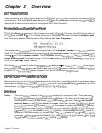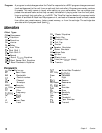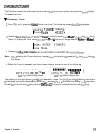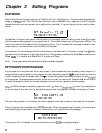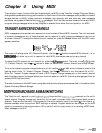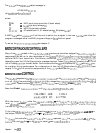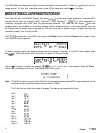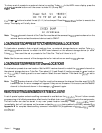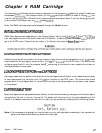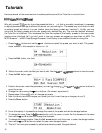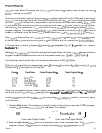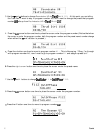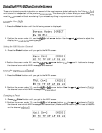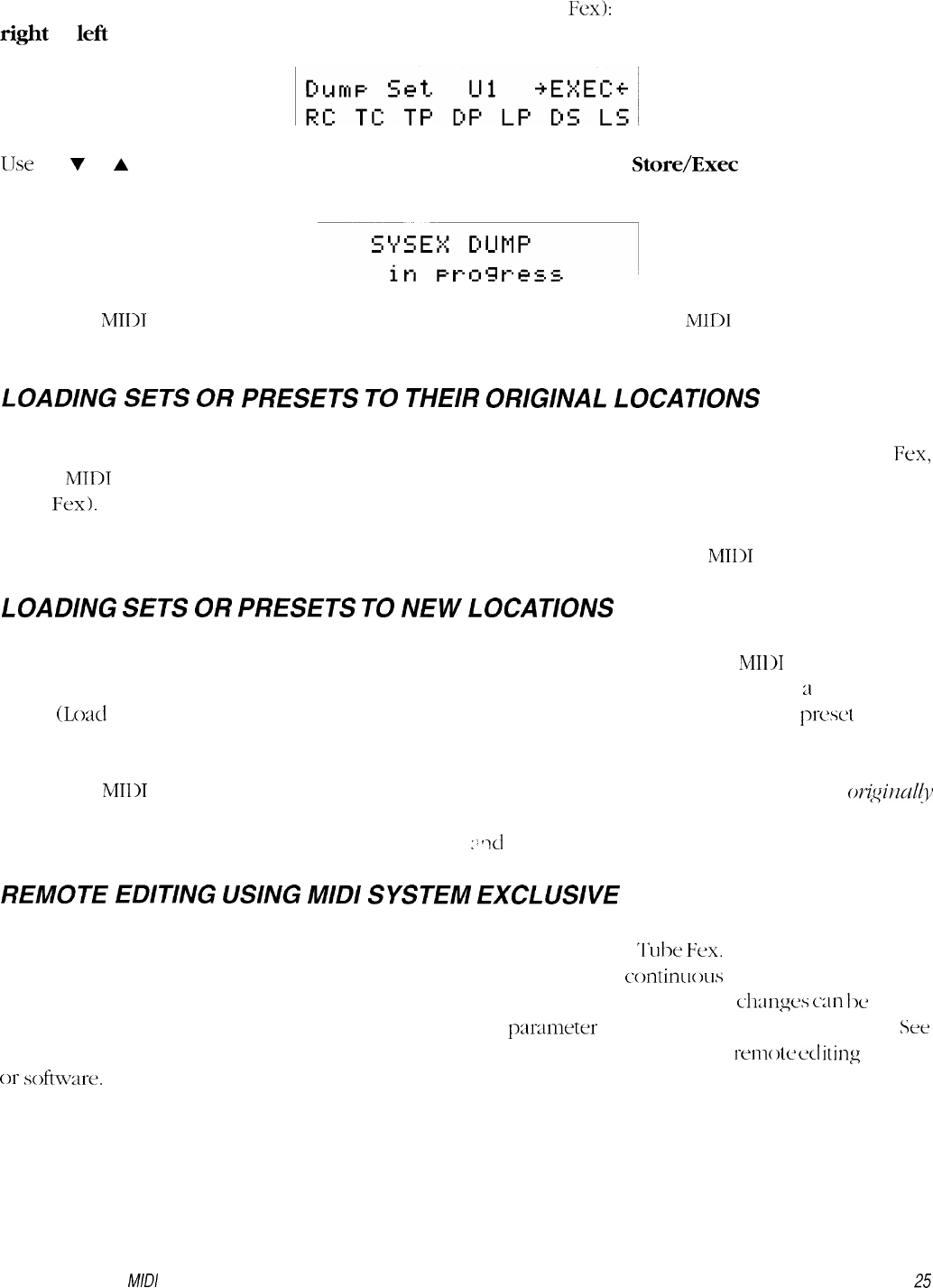
To dump a set of presets to an external device (or another Tube Fex): In the MIDI menu display press the
right
or
left
arrow button until the cursor is under DS (Dump Set).
11Jse
the
7
or
A
buttons to select the set (O-12) to be dumped. Press the
Store/Exec
button to execute the
dump. The display will briefly show:
Note:
The
MIDI
transmit channel of the Tube Fex must be set the same as the
MID1
receive channel on the
external device unless the external device is set to OMNT.
LOADING
SETS
OR
PRESETS
TO
THEIR
ORIGINAL
LOCATIONS
To load sets or presets to their original locations from an external storage device or another Tube Fex,
set the
MTDT
receive channel to match the MIDI send channel on the external storage device (or other
Tube Fex). Then send the set or presets to the Tube Fex. That’s all there is to it!
Note: See the owners manual of the storage device for instructions on sending
MIDI
dumps.
LOADING
SETS
OR
PRESETS
TO
NEW
LOCATIONS
To load sets or presets to a new location. Set the MIDI receive channel to match the
MI111
send channel on
the external storage device or Tube Fex. Then select LP (Load Preset) if loading a preset to
a
new location
or LS
(Load
Set) if loading a set to a new location. Select the new location. Then send the
preset
or set to
the Tube Fex.
Note:
The
MIDI
receive channel of the Tube Fex must be the same as the channel the data was
omj+d~y
transmitted on. An error message will appear if they are not the same. If this occurs, set the receive
channel to the channel shown in the message
::
~1
transmit again.
REMOTE
EDITING
USING
MIDI
SYSTEM
EXCLUSIVE
A set of special system exclusive editing commands is available on the Tube
Fjex.
This will allow remote
programming of all effect parameters, effect levels, the effect chain, and
continuous
controller assignments.
The edit buffer can also be stored in any user preset location remotely. These changes
can
t>c
heard
immediately, but will not appear on the screen unless the
parameter
being edited is currently selected.
SW
Appendix B
for complete remote editing command information for programmers of
rem(
w
ect
iting
devices
or
s0ft3m1-e.
Chapter 4
Using MIDI
25