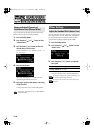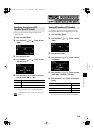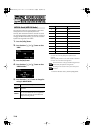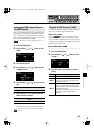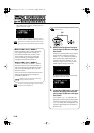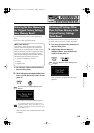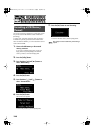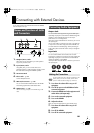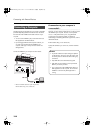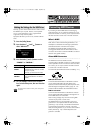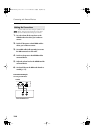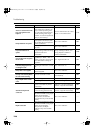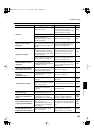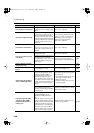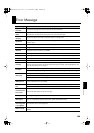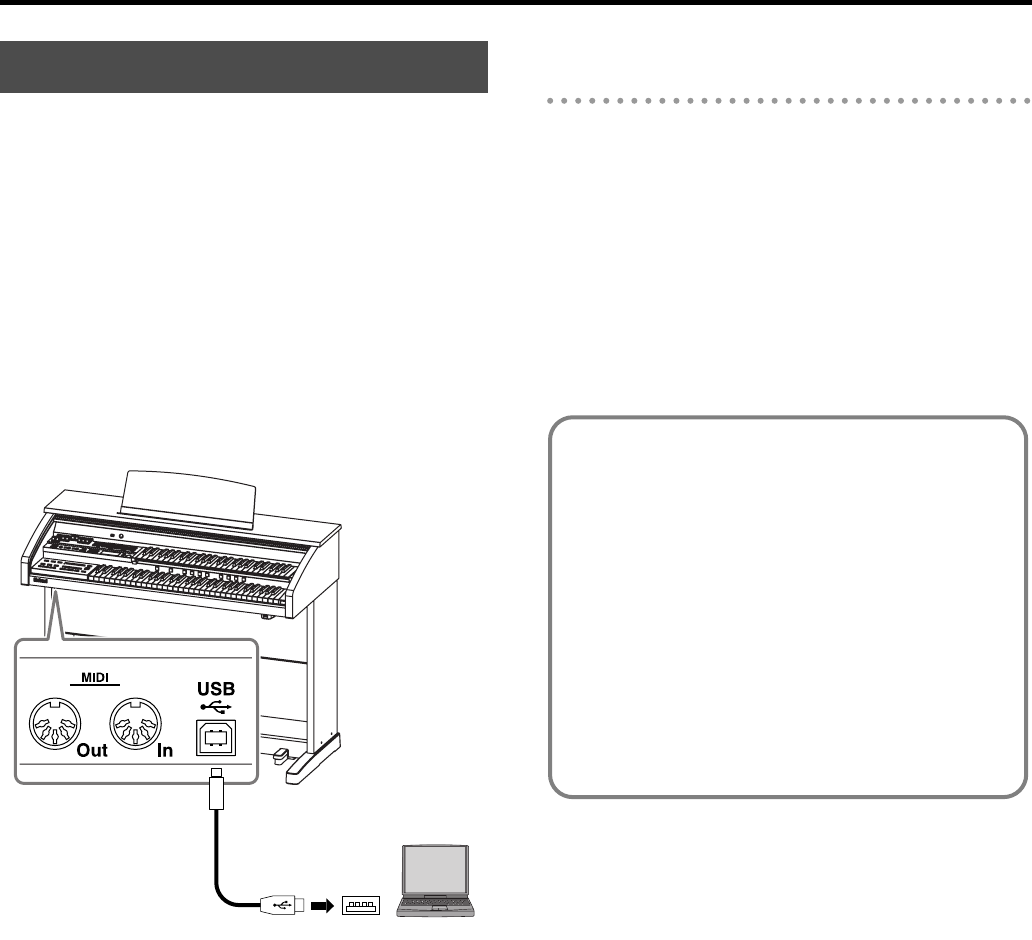
122
Connecting with External Devices
The following become possible once you connect a USB cable
(available separately) between the USB connector located to
the lower left of the ATELIER and the USB connector of your
computer.
• You can use the ATELIER to play sounds from SMF music
files played back with MIDI software.
• By exchanging MIDI data with sequencer software, you
can save songs recorded with the ATELIER to your
computer, and enjoy a variety of musical control and
editing features.
Connect the ATELIER to your computer as shown below.
* Refer to the Roland website for system requirements.
Roland website: http://www.roland.com/
If connection to your computer is
unsuccessful...
Normally, you don’t need to install a driver in order to connect
the ATELIER to your computer. However, if some problem
occurs, or if the performance is poor, using the Roland
original driver may solve the problem. For details on
downloading and installing the Roland original driver, refer to
the Roland website.
Roland website: http://www.roland.com/
Specify the USB driver you want to use, and then install the
driver.
Connecting a Computer
USB
Connector
USB Cable
Computer
Caution
• To prevent malfunction and/or damage to speakers
or other devices, always turn down the volume, and
turn off the power on all devices before making any
connections.
• Only MIDI data can be transmitted using USB.
• USB cables are not included. Consult your Roland
dealer if you need to purchase.
• Turn on the power to the ATELIER before starting up
MIDI applications on the computer. Do not turn the
ATELIER on or off while any MIDI application is
running.
AT-100-300_e.book 122ページ 2008年5月7日 水曜日 午後3時33分