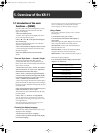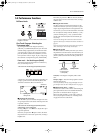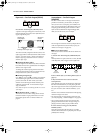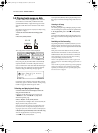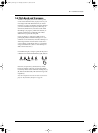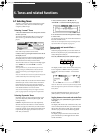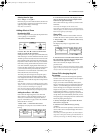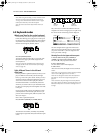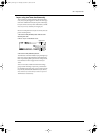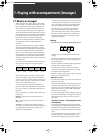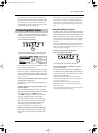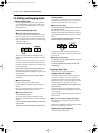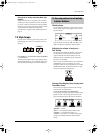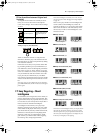KR-11 Owner’s Manual—Tones and related functions
22
Note: When using Octave Shift, you may sometimes notice
that notes to the far right of the keyboard sound in the
“wrong” octave. That is because all Tones have an upper
limit beyond which they cannot be transposed.
Note: You cannot use Octave Shift in Whole mode (see
below).
6.2 Keyboard modes
Whole: one Tone for the entire keyboard
In Whole mode, one Tone is assigned to the entire key-
board, thus allowing you to play piano or other parts
involving both your left and right hand. That explains
why Whole is automatically selected when you press
the One Touch Program [PIANO] button.
Press the [WHOLE] button.
The button’s indicator light will go on, and the Tone
selected for the Upper part will be assigned to the
entire keyboard.
Note: If you press the [WHOLE] button while using the
Arranger, the KR-11 will switch to Piano Style Arranger
mode (see page 24).
Split: different Tones in the left and
right hand
It is also possible to split the keyboard, so that you can
play two different sounds with your left and right
hand, e.g. a bass and a piano sound. The key (or note)
where the keyboard is divided is called the split point.
You are free to choose another split point, but do
remember that the KR-11 automatically selects F#3
whenever you switch it off. For your information: the
key that acts as the split point is the highest note of the
Lower part.
Organ playing usually involves two different sounds,
so the keyboard is automatically split whenever you
press the One Touch Program [ORGAN] button and
select “Jazz Organ”.
Here is how to split the keyboard:
Press the SPLIT [LOWER] or [UPPER] button.
The indicators of both the [LOWER] and [UPPER]
buttons light to signal that the keyboard has been split
at F#3:
Play a few notes to confirm that different Tones are
assigned to the Lower and Upper parts. In Split mode,
the names of both Tones being used are displayed.
The Tone assigned to the Upper Part will be used
when you switch to Whole mode (see above). When
you power on the KR-11, the Tone assigned to the
Lower part will be “Strings.”
Selecting Tones for the Upper and Lower parts
1.
Press the button of the part ([LOWER] or
[UPPER]) you wish to assign another Tone to.
The arrow (
®) will jump to the selected Part.
2.
Press a TONE button.
The Tone Select screen will be displayed.
3.
Select a Tone.
After several seconds, the display reverts to the Basic
screen.
Note: There is no need to select a part by pressing its button
when an arrow (®) appears next to its name.
Note: You can change the location where the keyboard is
split. Refer to “Lower Tone on/off and split point” on
page 44.
Note: Sometimes, the pitch changes when the keyboard is
split. That is because the KR-11 automatically selects a suit-
able Octave Shift value to avoid notes sounding too low or
too high.
Lower part:
one Tone
Upper part:
different Tone
F#3
Lower Tone Upper Tone
KR-11_Book Page 22 Thursday, November 21, 2002 9:35 PM