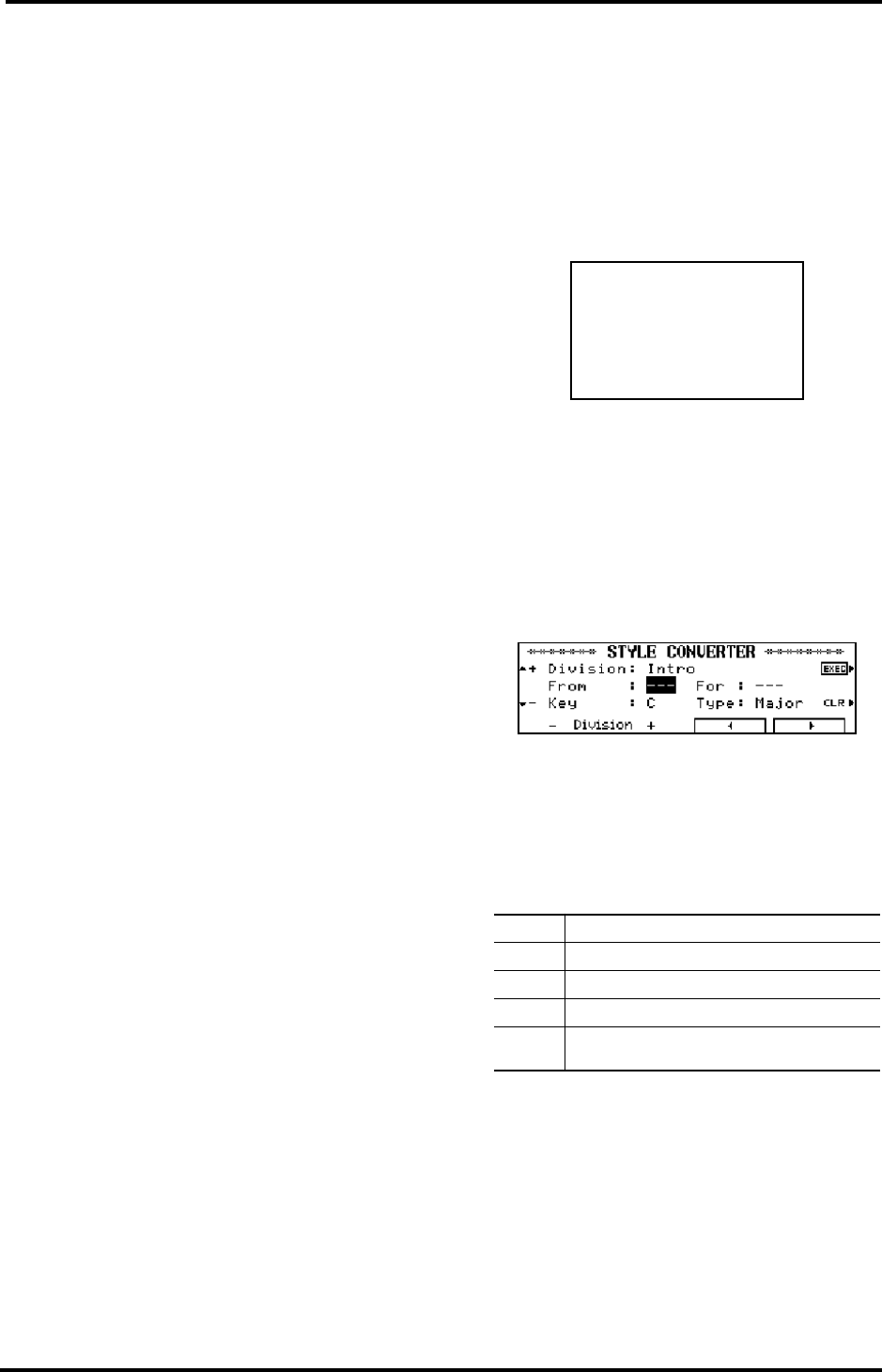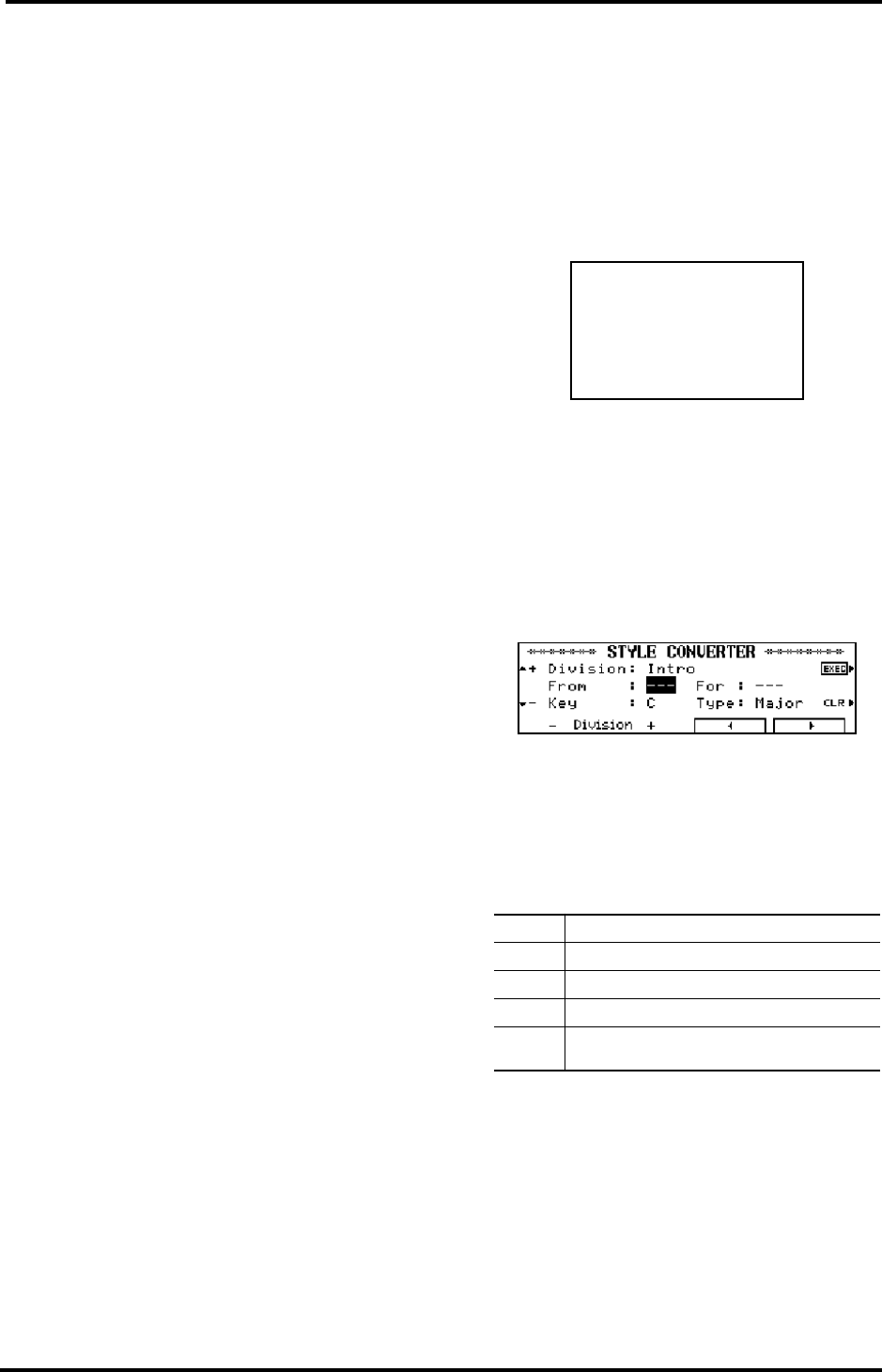
KR-11 Owner’s Manual—Composer Menu
38
Muting parts of a division
See “What is an Arranger?” on page 24 for more infor-
mation about Divisions. Here is a brief summary of
the available divisions: Intro, Original, Variation, Fill
In To Variation/To Original, Ending.
The KR-11 allows you to silence (mute) selected parts
of a Style division.
You could, for example, mute the Accompaniment 1
part of a Variation pattern. Here’s how:
1.
On the Composer Menu screen, press <Style
Composer>.
The User Style is played back and the Track buttons of
all active Arranger tracks light up.
2.
Press the Fill In [TO VARIATION] button.
Some divisions are not played back continuously
(Intro, Ending or Fill-in), so carry out the next step
while the Arranger plays it back.
3.
Use <√> and <®> at the bottom of the display to
choose “A1”, then press <Mute>.
(You can also select another part and then press
<Mute>.)
Accompaniment 1 is muted, and the Track [UPPER]
indicator goes out. To switch the A1 part back on
again, press <Mute> once more.
Another way of muting an Arranger part is to hold
down Composer [FWD] button and press the Track
button assigned to the part you wish to mute. In this
case, each press of the Track button toggles between
playback (indicator lights) and muting (indicator off)
of the Part.
4.
Press the <EXEC> button or the Composer [REC]
button to confirm your settings.
9.6 Style Converter
You can also program User Styles by using short
phrases of a song recorded with the 16-track
Sequencer (see page 34).
1.
Use the 16-track Sequencer to record a perfor-
mance of “Major”, “Minor”, or “Seventh” types.
Because only certain tracks can be converted to Style
data, you should record the performance on the fol-
lowing tracks.
If you want to create a “professional” Style, don’t for-
get to program the Intro, Fill-ins, and Ending as you
record.
Note: You want to brush up your song data before convert-
ing them into a User Style. See “Song Edit” below for
details.
2.
On the Composer Menu screen, press <Style
Converter>.
A screen like the one below appears on the display.
3.
For each division, select the bars to be used, the key,
the chord type, and other settings.
Use <√> and <®> at the bottom of the display to
select the items to be set, and use the buttons on the
left to change the settings.
Press <CLR> to disable a setting.
4.
Press the Composer [PLAY] button to listen to the
isolated passage.
5.
After you’ve checked all the divisions that you want
to make settings for, press <EXEC>.
The Style is saved to the [DISK/USER] button.
Note: For information on divisions, see page 24.
Note: Only certain tracks can be handled as Style data. If
the performance has been recorded with the Composer, or if
the song data is not on the specified tracks, use Track
Exchange on the Edit screen to change the tracks. See
page 41.
Division: Accompaniment pattern.
From: Starting measure of the excerpt.
For: Number of bars from the starting measure.
Key: Key of the excerpt.
Chord:
Chord type of the excerpt (select Major, Minor, or
Seventh.)
Track Arranger Part
2 Bass
7 Accomp1
8 Accomp2
9 Accomp3
D Rhythm
KR-11_Book Page 38 Thursday, November 21, 2002 9:35 PM