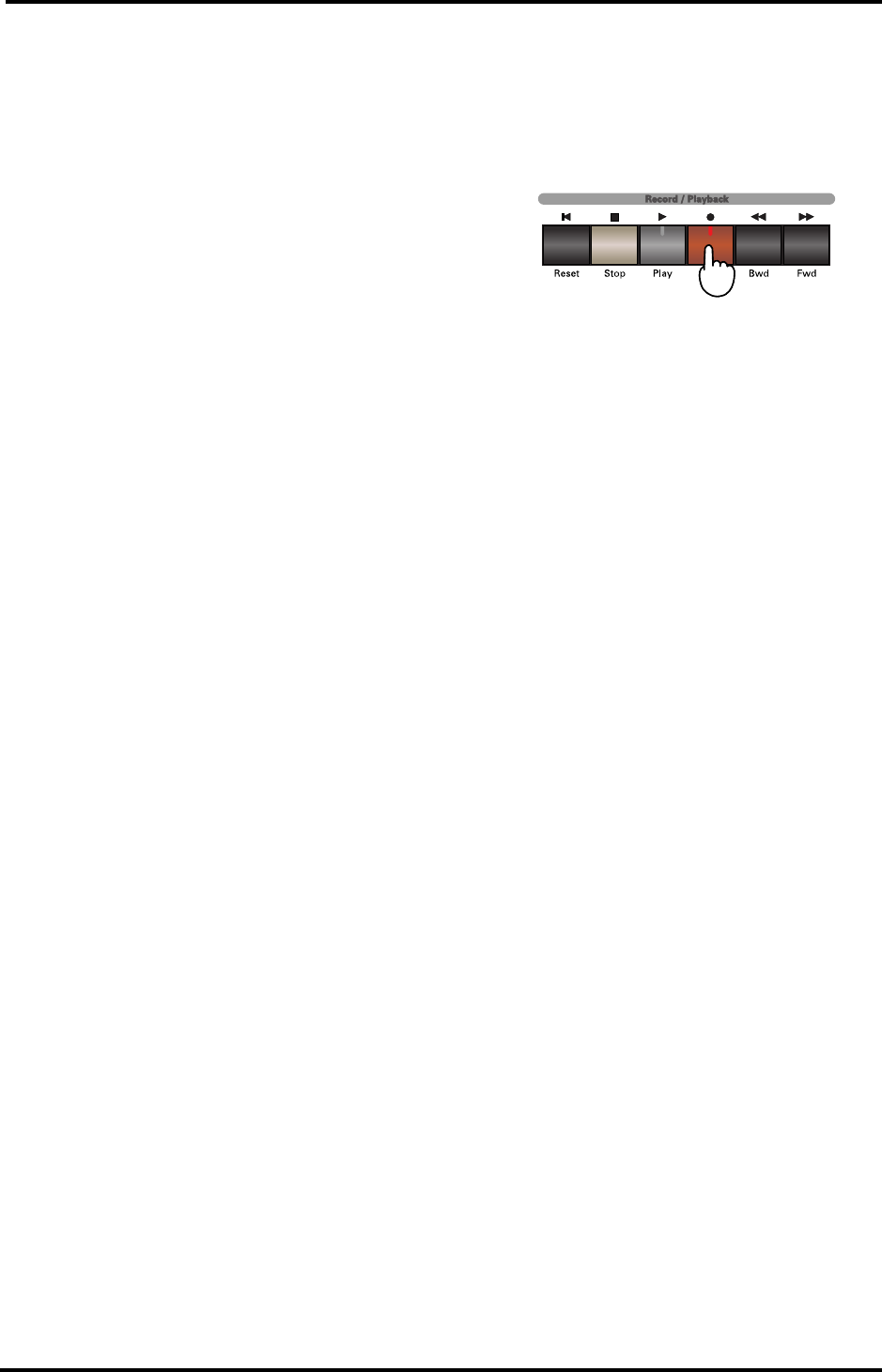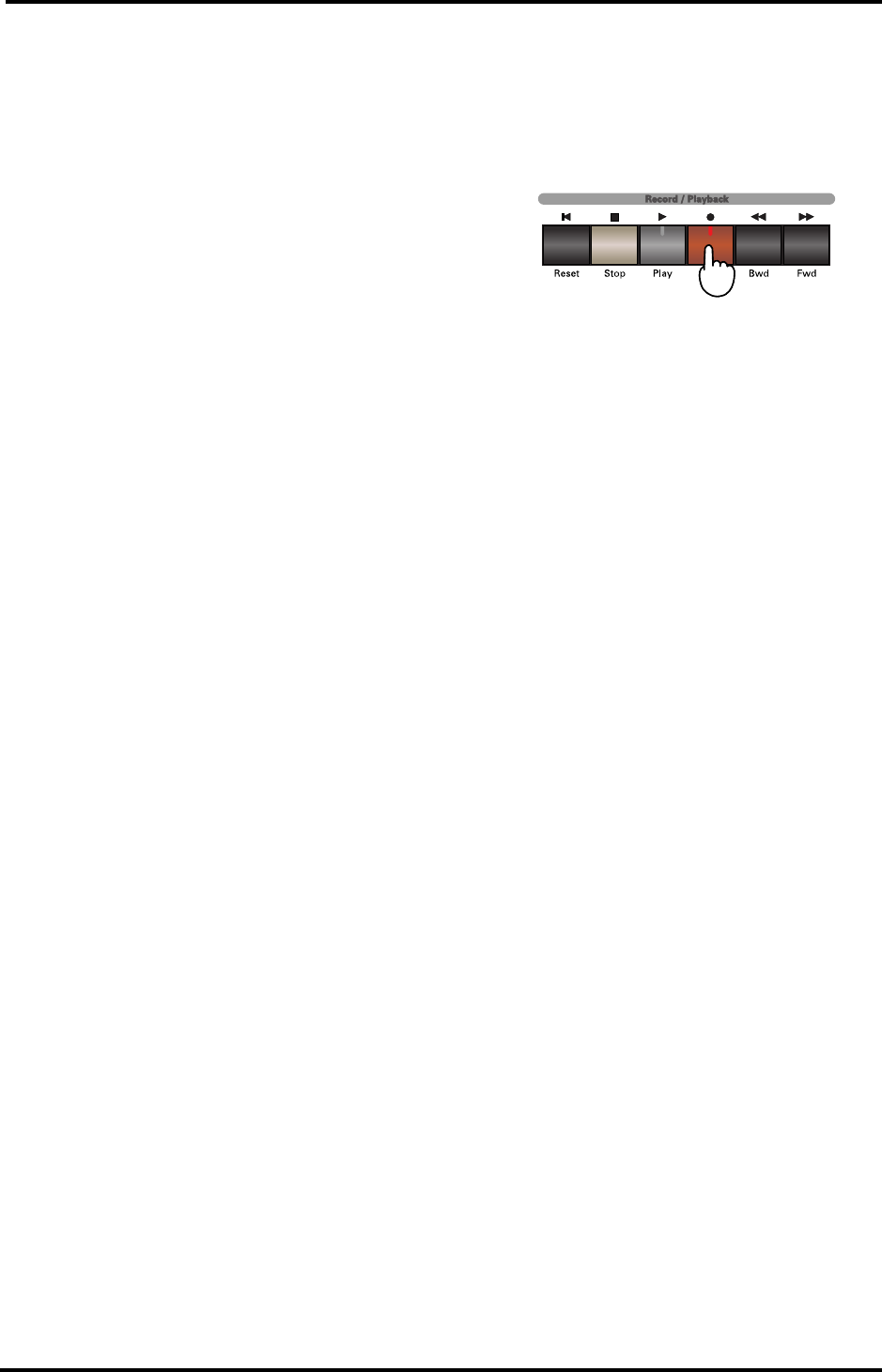
KR-11 Owner’s Manual—Recording and Playback
32
Recording Minus-One performances
Minus-One refers to a technique whereby a Standard
MIDI File is used as backup, while you can mute the
part you wish to play (usually the melody). Thanks to
Minus-One, you can mute any part of a Standard
MIDI File and play (and record) it yourself. If you just
want to have fun with a Standard MIDI File without
recording your performance, see “Track Mute: Muting
specific tracks” on page 33.
1.
Insert a music data disk into the disk drive.
2.
Press the [SONG] button.
The Song Select screen will be displayed.
3.
Select a song with the soft buttons surrounding the
display. If necessary, use <√√PAGE> and
<PAGE®®> to jump to another Song Select page.
4.
Press the [REC] button (indicator lights).
Now select the track you wish to record your part to.
5.
See below for the button to press.
As you know, the available parts are closely linked to
the Keyboard modes. That is why you need to perform
several actions to ensure that the right sound will be
used for recording.
[Whole]— Press One Touch Program [PIANO].
[Lower], [Upper]— Press the [LOWER] button and
select the Split mode.
[Rhythm]— Press the [Drums/SFX] button and select
<Drum Set> or <SFX>.
Note: You cannot record onto the [BASS/ACCOMP] track.
Note: If you select a part other than the ones shown above,
nothing will be recorded on the corresponding track. Please
be aware that Minus-One recording will erase all data on
the selected track.
6.
Press the button of the track you want to record to
(indicator flashes).
7.
Press the [PLAY] button.
Two measures of count-in will sound, after which
recording will begin.
8.
Press the [STOP] or [RESET] button to stop
recording.
The indicator of the track button you pressed now
lights up to signal that the track contains data.
Note: See also “Saving a song to disk” on page 34. Be aware,
however, that due to copyright protection of the Standard
MIDI File you used, it may not be possible to save a Minus-
One song to disk.
Note: If you record in Whole mode, the Tone of the Lower
and Upper parts you are playing may change. That is
because a Standard MIDI File also contains so-called
program change messages that tell your KR-11 which Tones
to use.
Correcting minor mistakes
Let us now look at the advantages of working with
tracks. If you don’t like a particular line (the melody,
say), you can correct it without re-recording the entire
song. Here’s how:
1.
Press the [REC] button (indicator lights).
2.
Press the button of the track you want to fix.
The track button’s indicator and the [PLAY] indicator
will flash.
3.
Press the [PLAY] button.
Two measures of count-in will sound, after which
recording will begin.
4.
Play the correct (or desired) version of the part.
5.
Press the [STOP] or [RESET] button when you’re
done.
Notes about correcting mistakes
• If the re-recorded bit is shorter than the original track,
all notes that lie beyond the point where you stopped
recording will remain. To erase the entire track, see
“Erase: removing data from a track or song” on
page 40 and go back to step (1).
• There is no need to start at the beginning of the song.
Use the [BWD] and [FWD] buttons to call up the
measure where you want to start recording, and press
the [REC] button. Press the [PLAY] button, and
recording will begin after two measures of count-in.
• It is also possible to add (overdub) additional notes to
a track without erasing what you have previously
recorded. See “Recording Mode” on page 36 for
details.
KR-11_Book Page 32 Thursday, November 21, 2002 9:35 PM