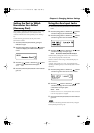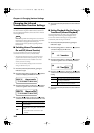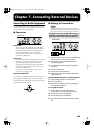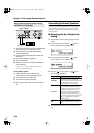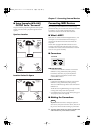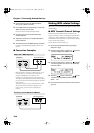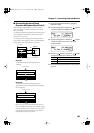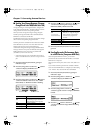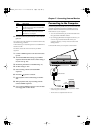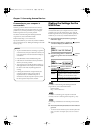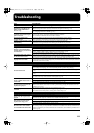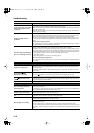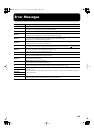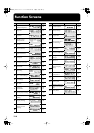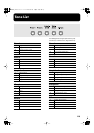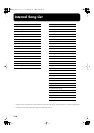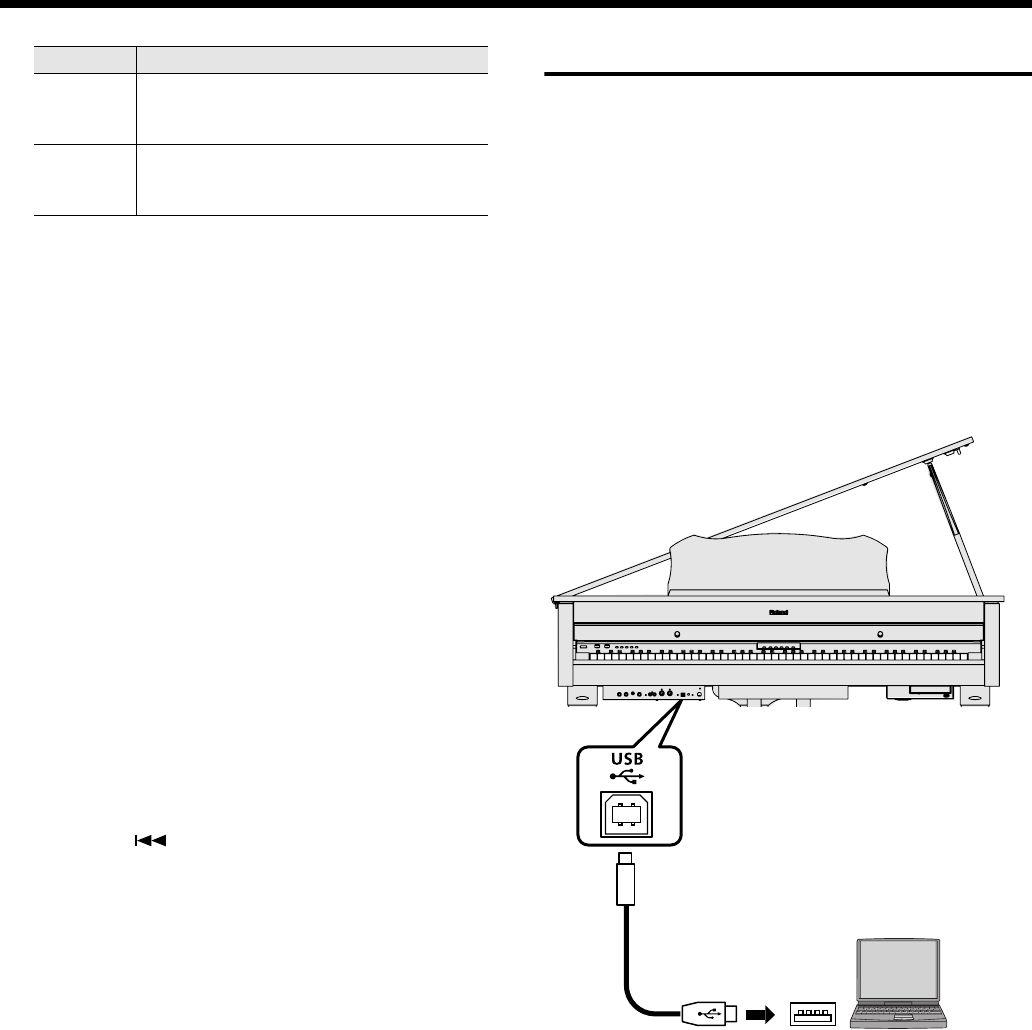
109
Chapter 7. Connecting External Devices
5.
Press the [Function] (Exit) button so the indicator
goes out.
If you wish to save the performance recorded on the RG-3M,
use the following procedure.
In this situation, your external sequencer is set its MIDI Thru
feature to be OFF.
For details, refer to the owner’s manual of your MIDI
sequencer.
1.
Connect a MIDI sequencer such as the MT series
(p. 105).
2.
Turn off the MIDI Thru setting of your MIDI
sequencer.If the RG-3M's Local Control setting is
off, turn it on (p. 107).
3.
Record the performance on the RG-3M (p. 77).
4.
Set this setting to “On.”
5.
Start recording with the connected MIDI
sequencer.
6.
Press the [ ] (Select +) button.
7.
Start playback of the recorded song on the RG-
3M.
8.
When playback ends, stop recording with the
connected MIDI sequencer.
9.
Use a connected MIDI sequencer to save the data
on a floppy disk or other media.
Connecting to the Computer
The following become possible once you connect a USB cable
(available separately) between the USB (MIDI) connector
located to the lower left of the front of the RG-3M and the
USB connector of your computer.
• You can use the RG-3M to play sounds from SMF music
files played back with MIDI software.
• By exchanging MIDI data with sequencer software, you
can save songs recorded with the RG-3M to your
computer, and enjoy a variety of musical control and
editing features.
Connect the RG-3M to your computer as shown below.
* Refer to the Roland website for system requirements. Roland
website: http://www.roland.com/
* The RG-3M is not compatible with Mac OS 9.
Value
Description
On
The performance data recorded with the
RG-3M can be sent to the connected MIDI
device or computer.
Off
The performance data recorded with the
RG-3M cannot be sent to the connected
MIDI device or computer.
USB
connector
USB connector
USB cable
Computer
RG-3M_e3.book 109 ページ 2008年3月25日 火曜日 午前10時1分