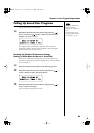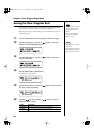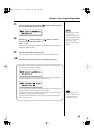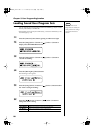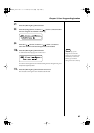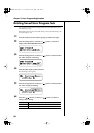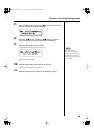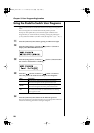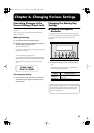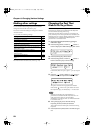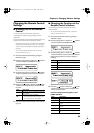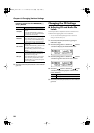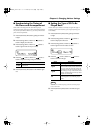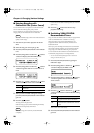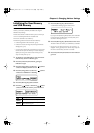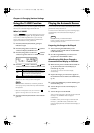91
Chapter 6. Changing Various Settings
Preventing Changes to the
Current Settings (Panel Lock)
When “Panel Lock” is activated, all buttons will no longer
function.
Thus, even if you press a button by mistake, the settings
remain unchanged.
Making the Setting
1.
Set the desired tones and other settings.
2.
Hold down the [Function] (Exit) button and press
the [Moving Key] (Enter) button.
This activates Panel Lock.
* Pressing buttons during playback or recording of a song stops
the playback or recording.
You can perform by playing the keys.
You can adjust the volume with the [Volume] knob and
adjust the tone of the sounds with the [Brilliance] knob.
The following screen appears when Panel Lock is in
force.
fig.06-001d
Cancelling the Setting
1.
To cancel Panel Lock, hold down the [Function]
(Exit) button again and press the [Moving Key]
(Enter) button.
Changing the Moving Key
Settings
■
Stopping the Keyboard
Movement
Although you can have the keys of the RG-3M’s keyboard
move in correspondence with songs as they are played back,
you can also temporarily stop the movement of the
keyboard.
1.
Press the [Moving Key] button so the indicator goes
out.
Now the keyboard will not move in correspondence
with the song being played back.
[Moving Key]
indicator
Keyboard Function
Indicator lit
The keys play along with the
performance.
Indicator off
The keys do not move.
You can assign the “Moving Key” function to the remote
control’s [FUNC 1] button or [FUNC 2] button and use
the remote control buttons to switch the Moving Key
function on and off (p. 35).
RG-3M_e3.book 91 ページ 2008年3月25日 火曜日 午前10時1分