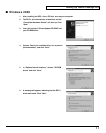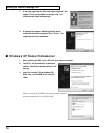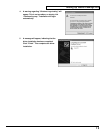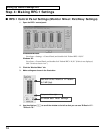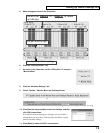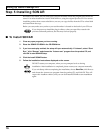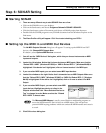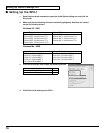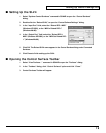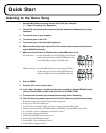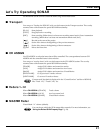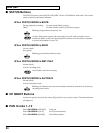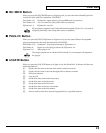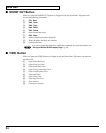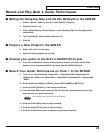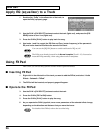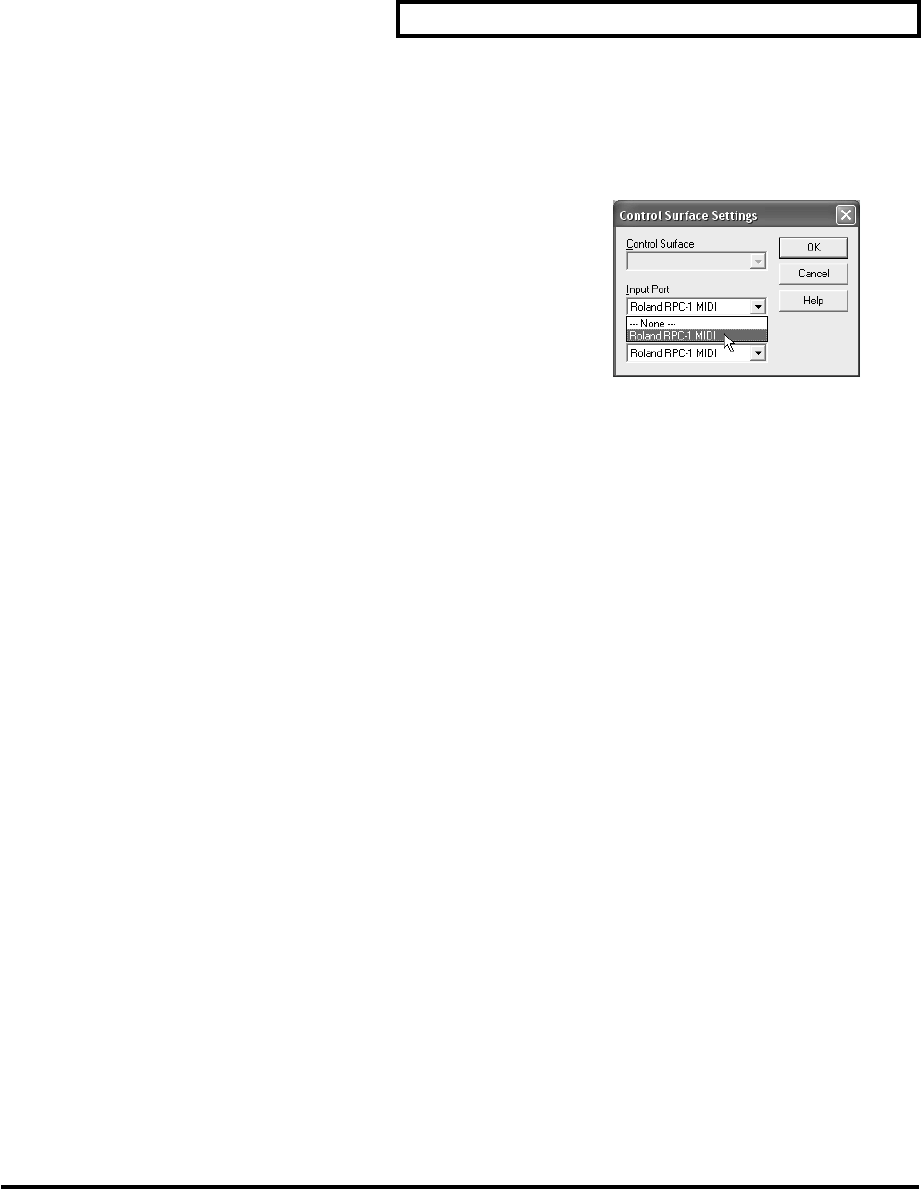
Setting Up Studio Package Pro
19
■ Setting Up the SI-24
1. Select “Options-Control Surfaces” command in SONAR to open the “Control Surfaces”
dialog.
2. Double-click the “Roland SI-24,” to open the “Control Surface Settings” dialog.
3. In the “Input Port” field, select the “Roland RPC-1 MIDI”
(Windows XP/2000), or the “MIDI In Roland RPC-1”
(Windows Me/98).
4. In the “Output Port” field, select the “Roland RPC-1
MIDI” (Windows XP/2000), or the “MIDI Out Roland RPC-
1” (Windows Me/98).
5. Click OK. The Roland SI-24 name appears in the Control Surface dialog under Connected
Surfaces.
6. Click Close to finish setting up the SI-24.
■ Opening the Control Surface Toolbar
1. Select “View-Toolbars...” command in SONAR to open the “Toolbars” dialog.
2. In the “Toolbars” dialog, click “Control Surfaces” option and click “Close.”
3. Control Surfaces Toolbar will appear.