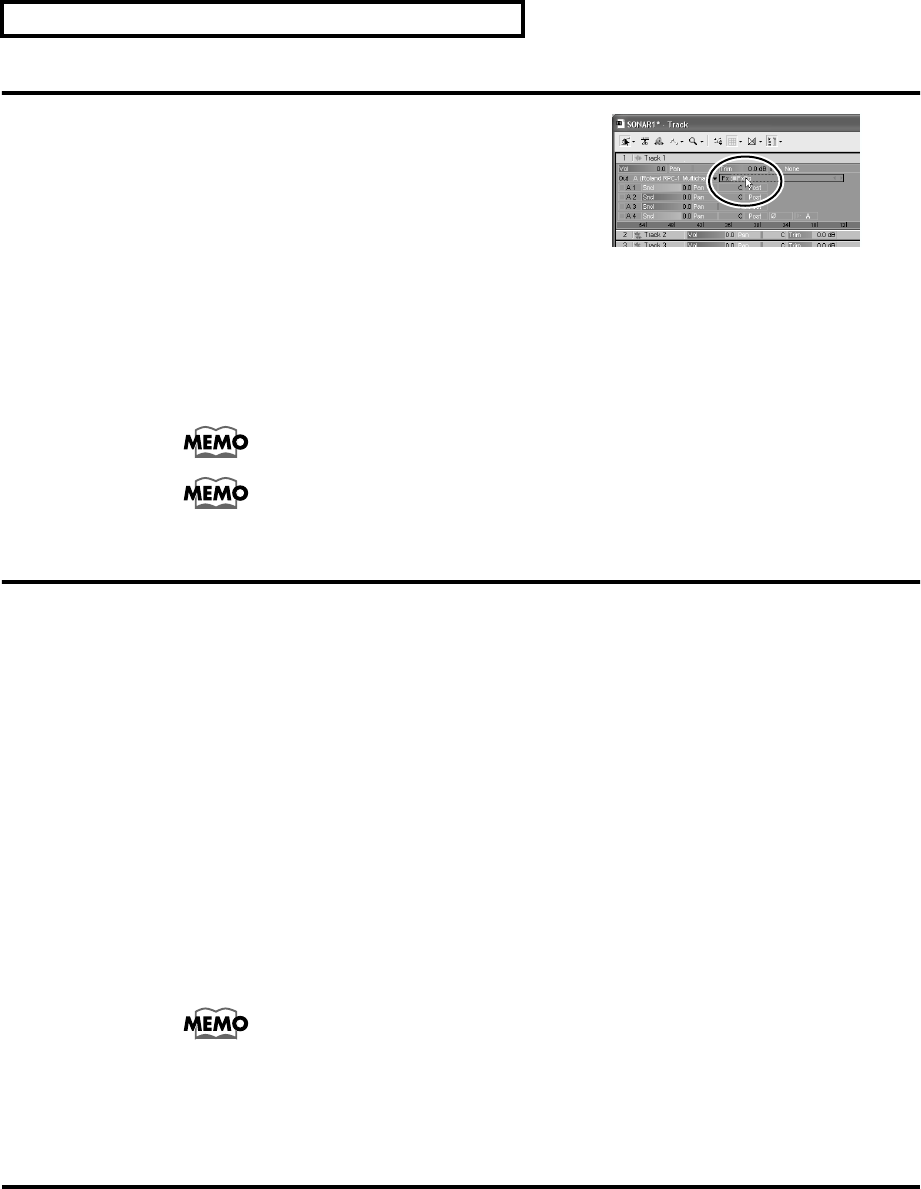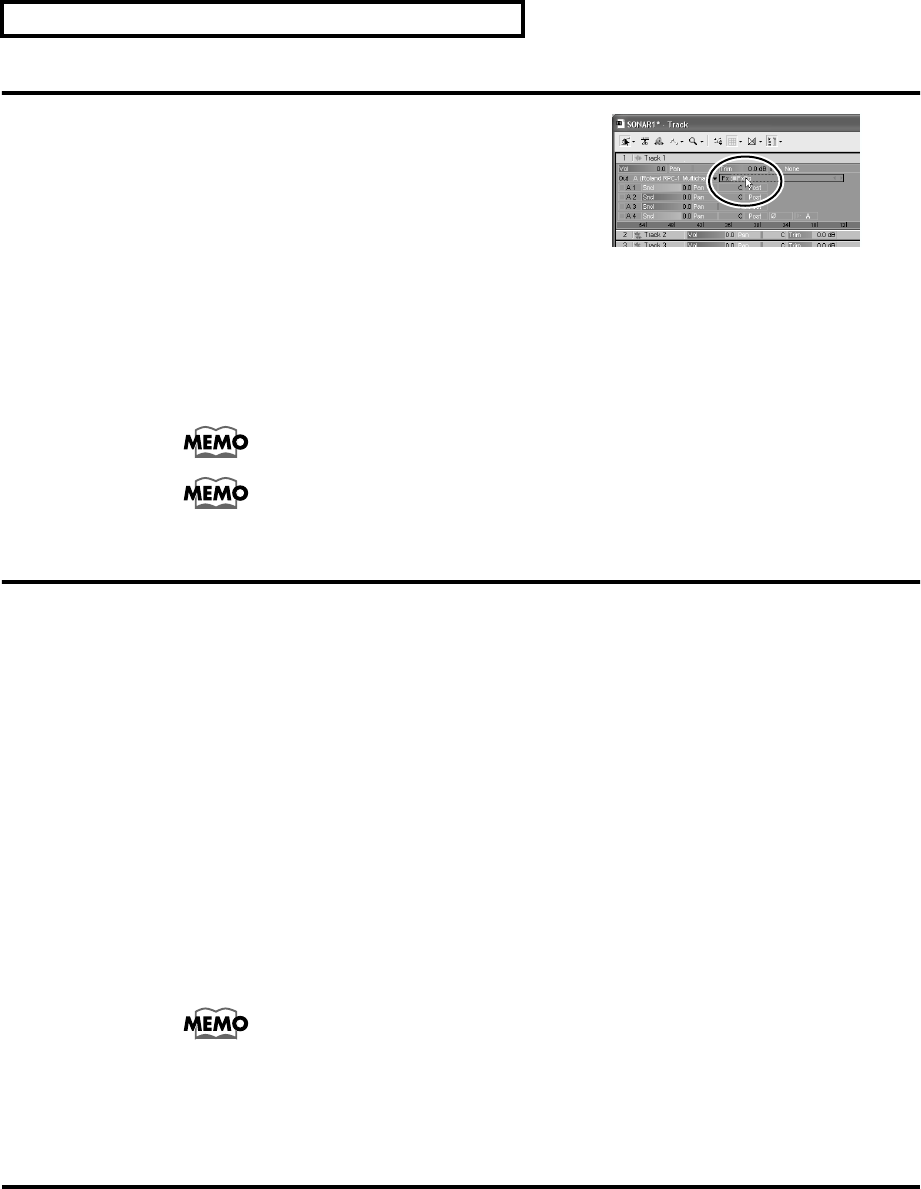
26
Quick Start
Apply EQ (equalizer) to a Track
1. Double-click “FxEq” in the effects bin of the track, to
open the FxEq’s property page.
2. Use the SI-24’s [CH SELECT] buttons to select the track (lights red), and press the [EQ/
SEND] button to turn it on (lights red).
3. Press the SI-24’s [PLAY] button to play back the song.
4. Use knobs 1 and 2 to control the EQ Gain and Freq. (center frequency) of the parametric
EQ, and notice how the EQ affects the sound of the track.
You can use the [EQ ON] button to switch each band of EQ on/off.
The FxEq were already inserted in the Normal template (Track 1–12). You need to
insert the FxEq manually, when using other tracks or templates.
Using FXPad
Here’s how you can use the joystick to control FXPad’s powerful effects.
■ Inserting FXPad
1. Right-click in the effects bin of the track you want to add the FXPad, and select “Audio
Effects - Cakewalk - FXPad.”
2. The FXPad will be inserted, and property page will appear.
■ Operate the FXPad
3. Use the SI-24’s [CH SELECT] buttons to select the track.
4. Press the SI-24’s [FX Pad ON] button.
5. Press the SI-24’s [PLAY] button to play the song.
6. As you operate the SI-24’s joystick, two or more parameters of the selected effect change,
depending on the direction and distance that you move the Locus.
For details of the FXPad, refer to the its online help.