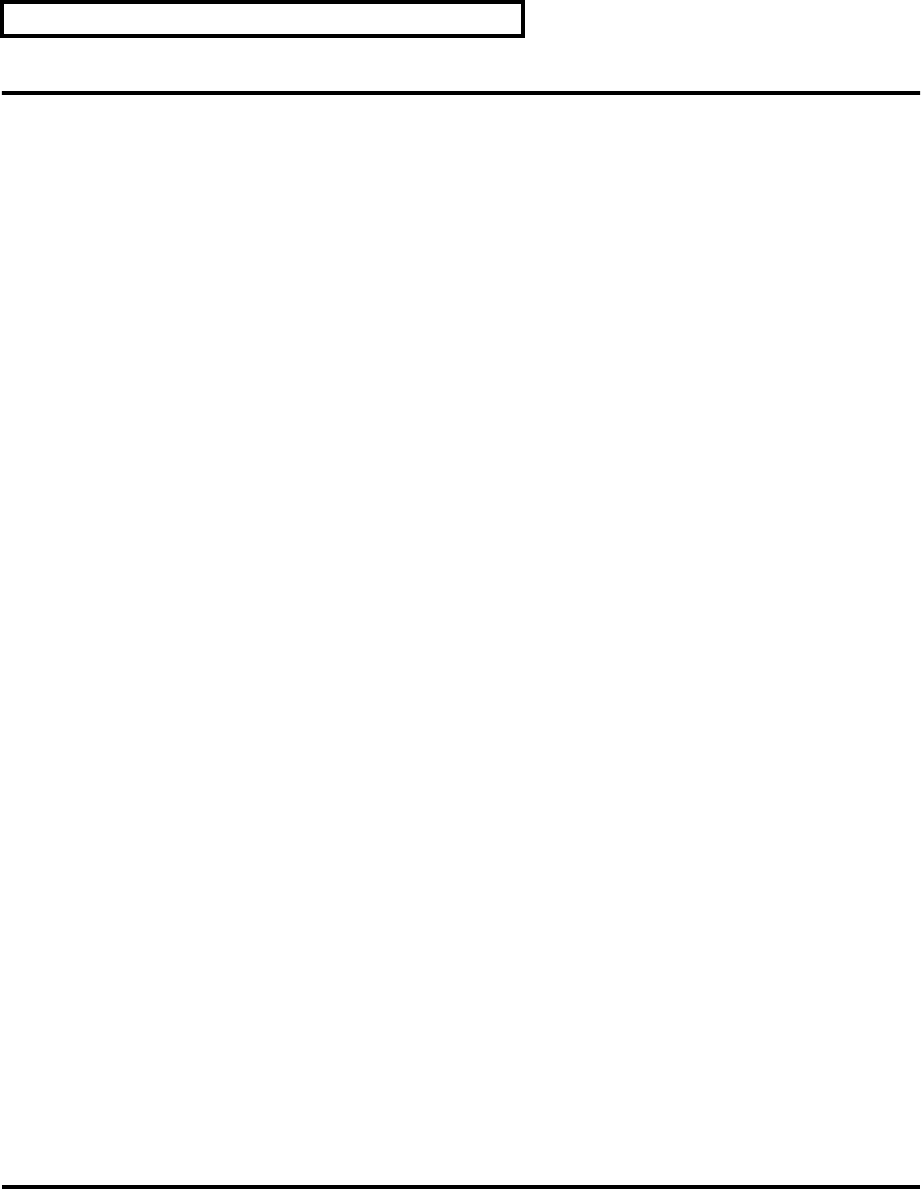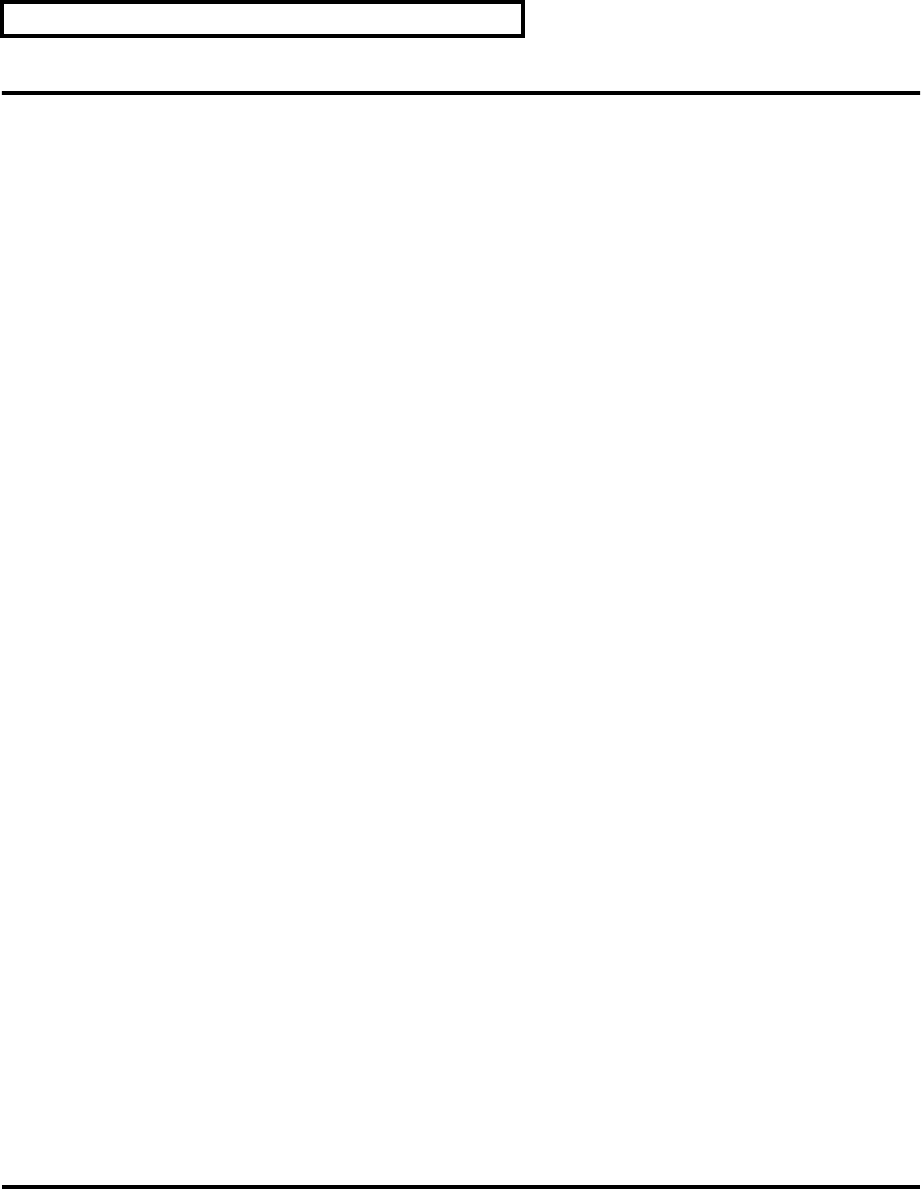
34
Advanced Uses
Using the Roland SI-24 Property Page
You can set several options in the Roland SI-24 property page. Once you set your options, you can
save them by typing a name for them in the Presets window, and clicking the Disk icon. You can
create and save as many different presets as you want.
■ To Open the Roland SI-24 Property Page
1. Select the “Roland SI-24” from “Tools” menu.
or
1. Make sure the “Control Surfaces” toolbar is visible. To display the toolbar, use the “View -
Toolbars” command to open the “Toolbars” dialog, and check the “Control Surfaces”
option.
2. Make sure the name of the “Roland SI-24” is displayed in the toolbar’s dropdown menu of
connected control surfaces.
3. Click the Properties button that is at the right end of the toolbar.
■ To Set Your Options in the Roland SI-24 Property Page
The Roland SI-24 Property Page has following options:
Short Cut commands: You can assign each of the 10 short cut buttons to a different SONAR
menu command.
Master Fader: If you use more than one virtual main bus in SONAR, you can choose
which one the SI-24’s master fader controls.
Jog Wheel Resolution: You can choose by what increment you want the Now time to move
when you move the Jog Wheel.