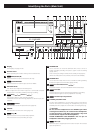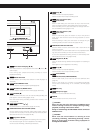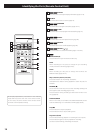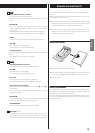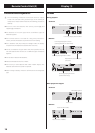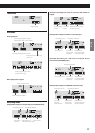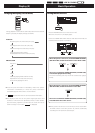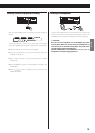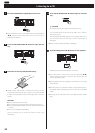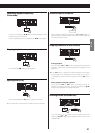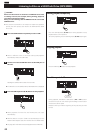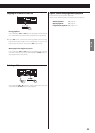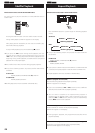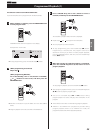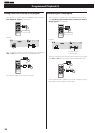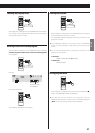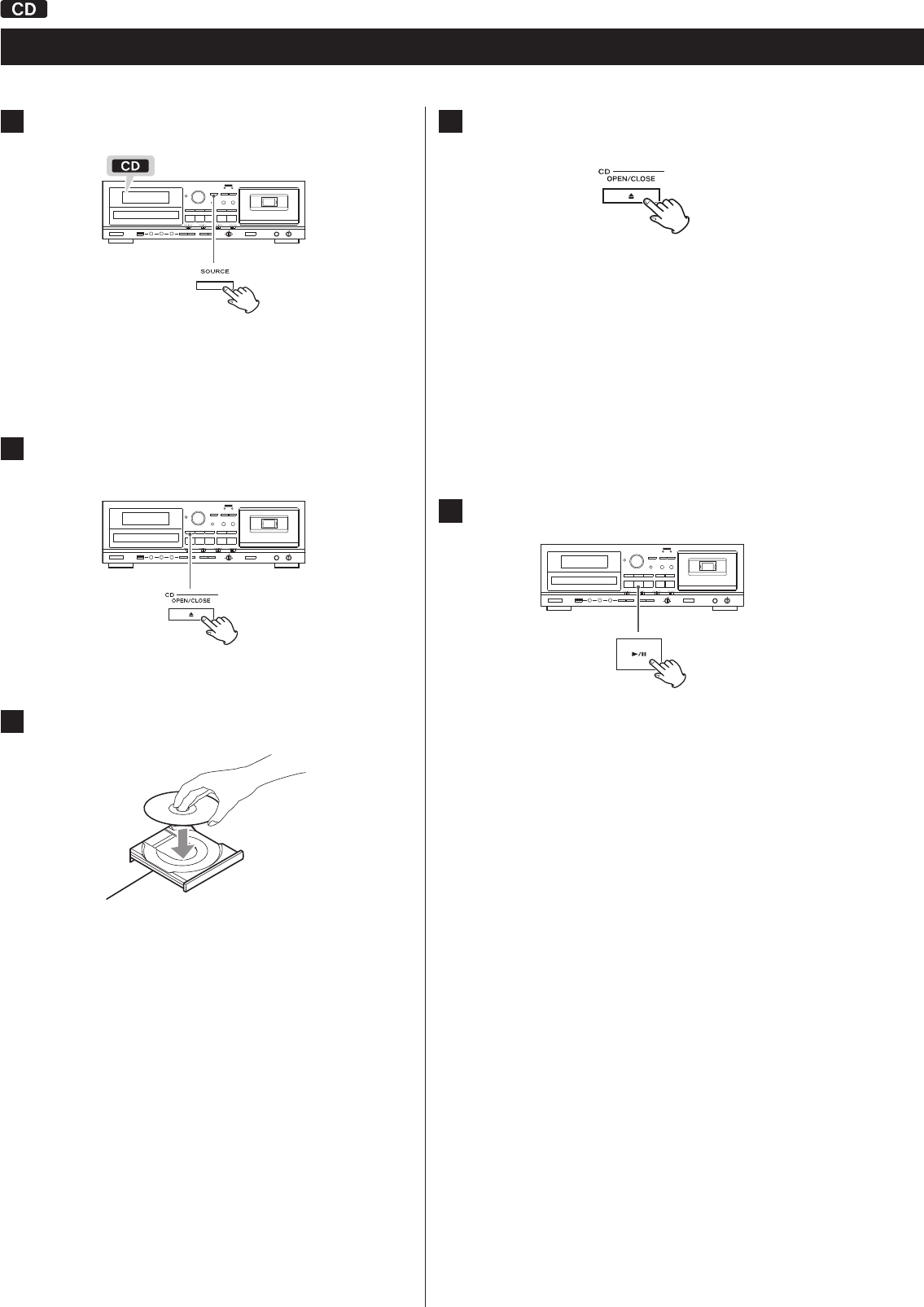
20
Listening to a CD
1
Press the SOURCE button repeatedly to select “CD”.
< When a different source is selected, pressing the CD Play/Pause
(t/J) button automatically selects the CD and, if a disc is
loaded, starts playback.
2
Press the CD OPEN/CLOSE (L) button to open the disc
tray.
3
Place a disc on the tray with the label side up.
< Always confirm that the disc is centered on the tray. The disc
must be centred on the disc tray. If a disc is not correctly loaded,
it might not be possible to open the tray again after it has been
closed.
CAUTION
< Do not load more than one disc.
< Do not force the tray by hand when opening and closing it.
< Do not attach adhesive labels or similar materials to either side
of a disc.
< Do not use irregularly-shaped discs.
Failure to follow any of the above cautions could cause
malfunction.
4
Press the CD OPEN/CLOSE (L) button again to close the
tray.
Q CAUTION
Be careful not to let your finger be pinched by the tray.
The unit takes about 20–30 seconds to read a disc in order to
determine its type.
During loading, “READING” appears on the display and no but-
tons will work. Wait until the total number of tracks/files is
displayed.
< When no disc is loaded, “NO DISC” is displayed.
5
Press the CD Play/P
a
use (t/J) button to start playback.
Playback starts from the first track/file on the disc.
< If you load a disc, and then press the CD Play/Pause (t/J)
button without having first closed the disc tray, the disc tray
closes and playback starts.
< When playback of all the tracks/files has finished, the unit stops
automatically.
< MP3 files that are not placed in folders are automatically put in
the “ROOT” folder. Playback starts from the first file in the ROOT
folder.
< See page50 for information about the playback order of MP3
discs.