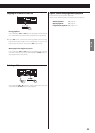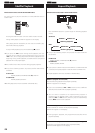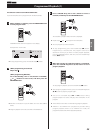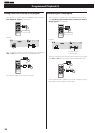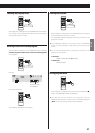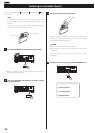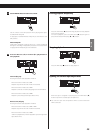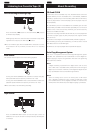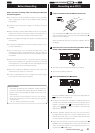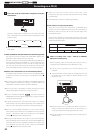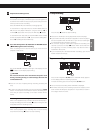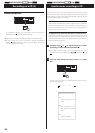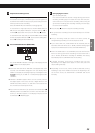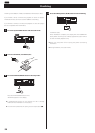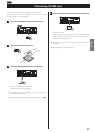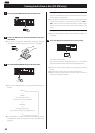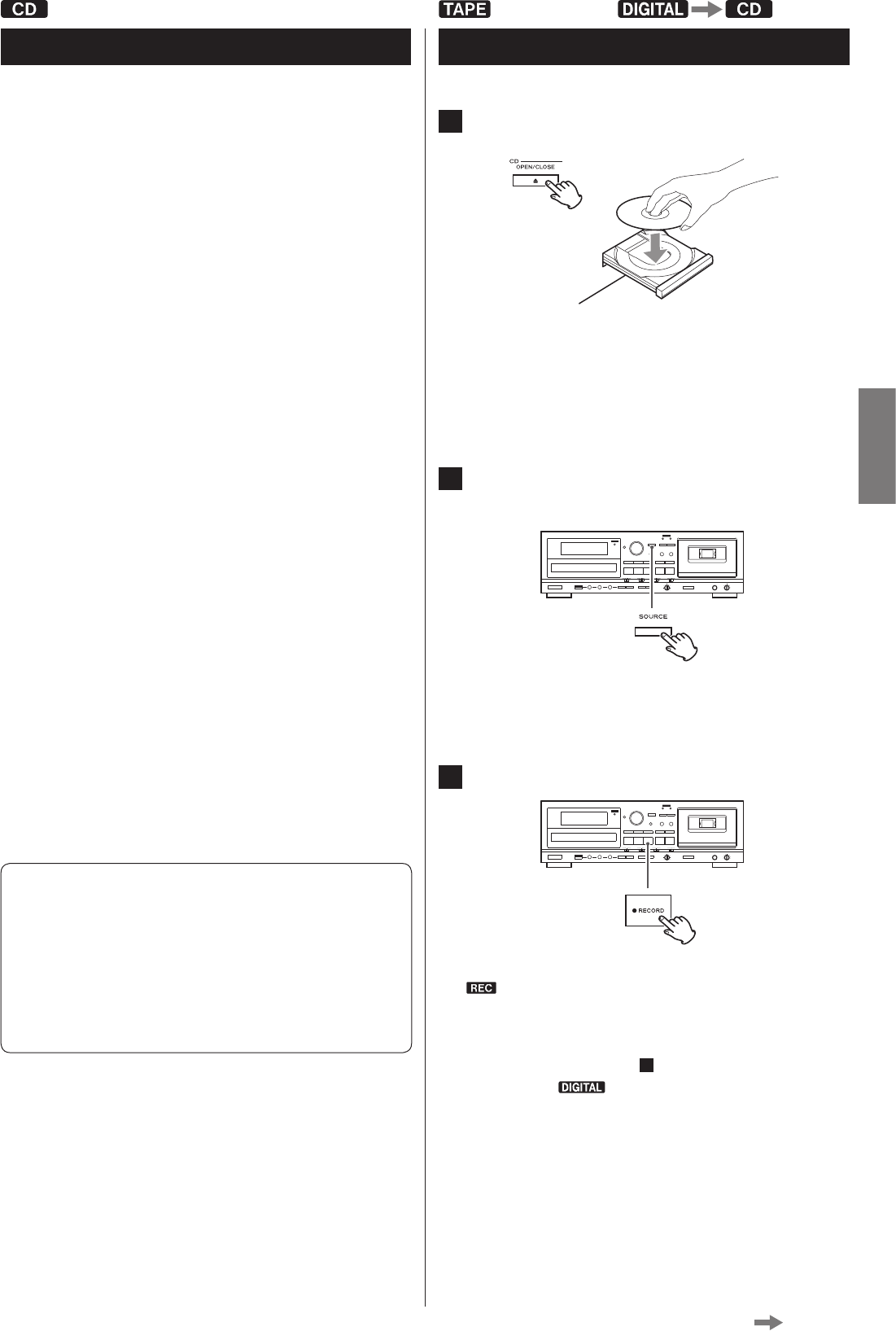
31
ENGLISH
Before Recording
Before you start recording, make sure that you understand
the following points:
< Up to 99 tracks can be recorded according to the CD standards.
When a 100th track is about to be recorded, recording will stop
automatically.
< A track less than 10 seconds in length on an audio CD cannot be
recorded .
< When recording is finished, “PMA WRITE” blinks for a few seconds,
and then the unit goes into the stop mode. Do not apply shock or
vibration to the unit while recording or “PMA WRITE” blinks.
< When the available recording time reaches 0, recording will stop
automatically.
< If a half-way recorded disc is inserted, recording continues next to
the last recorded track.
< You can add tracks to an unfinalized recordable disc. Once
finalized, a CD-R disc is “fixed” and behaves in the same way as a
CD. Finalized CD-RW discs, however, can be unfinalized, erased and
re-recorded.
< When the auto track function is used, the tracks are separated
based on the specified level. Therefore, if a silent part is contained
at the beginning or in the middle of a track, the playback time may
not be the same as the actual length of the track.
< When track numbers are added to continuous music such as live
performances, the sound is cut a moment.
< If a disc recorded with this unit is played with another player,
noises may occur when the track changes.
Auto track level
Sound level to detect “silence” to add track numbers using auto
track when recording from external devices via ANALOG or to
perform synchronous recording for digital sources such as CD,
MD, and DAT.
This instruction manual describes “silence” as the situation
where the recording source level is lower than the specified
auto track level.
−60, −50, −40, and −30 dB can be selected.
Recording on a CD (1)
1
Load a recordable CD-R or CD-RW disc into the unit.
Press the OPEN/CLOSE (L) button, place a disc on the disc tray
with the disc label side up, and then press the OPEN/CLOSE (L)
button to close the disc tray.
Make sure “NO TOC” and “CD-R” (or “CD-RW”) indicators light on
the display.
2
Select the source to be recorded using the INPUT SELECT
button. (TAPE, LINE IN, PHONO or DIGITAL)
< The input source cannot be changed during recording.
< You cannot record from USB to CD.
3
Press the RECORD button (K RECORD).
The red CD RECORD indicator to the right of the display and the
indicator on the display blink.
< No button will work while “WAITING” is displayed. Wait a few
seconds until “WAITING” disappears from the display. When
DIGITAL is selected in step
2
, the sampling frequency of the
digital source ( ) (“FS 44_1K”, “FS 48K” or “ FS 32K”) briefly
appears after “WAITING”.
< “OPTICAL UNLOCK” appears when the unit cannot perceive
the digital signal. In that case, connect a digital device to the
DIGITAL IN terminal, switch it on, and wait a few seconds until
the unit enters the record pause mode.
< If you cannot record even if you press the CD record button (K
RECORD), load a recordable disc. Confirm that “NO TOC” and
“CD-R” (or “CD-RW”) appears on the display and press the CD
record button (K RECORD) again.
Continued on the next page
LINE IN PHONO