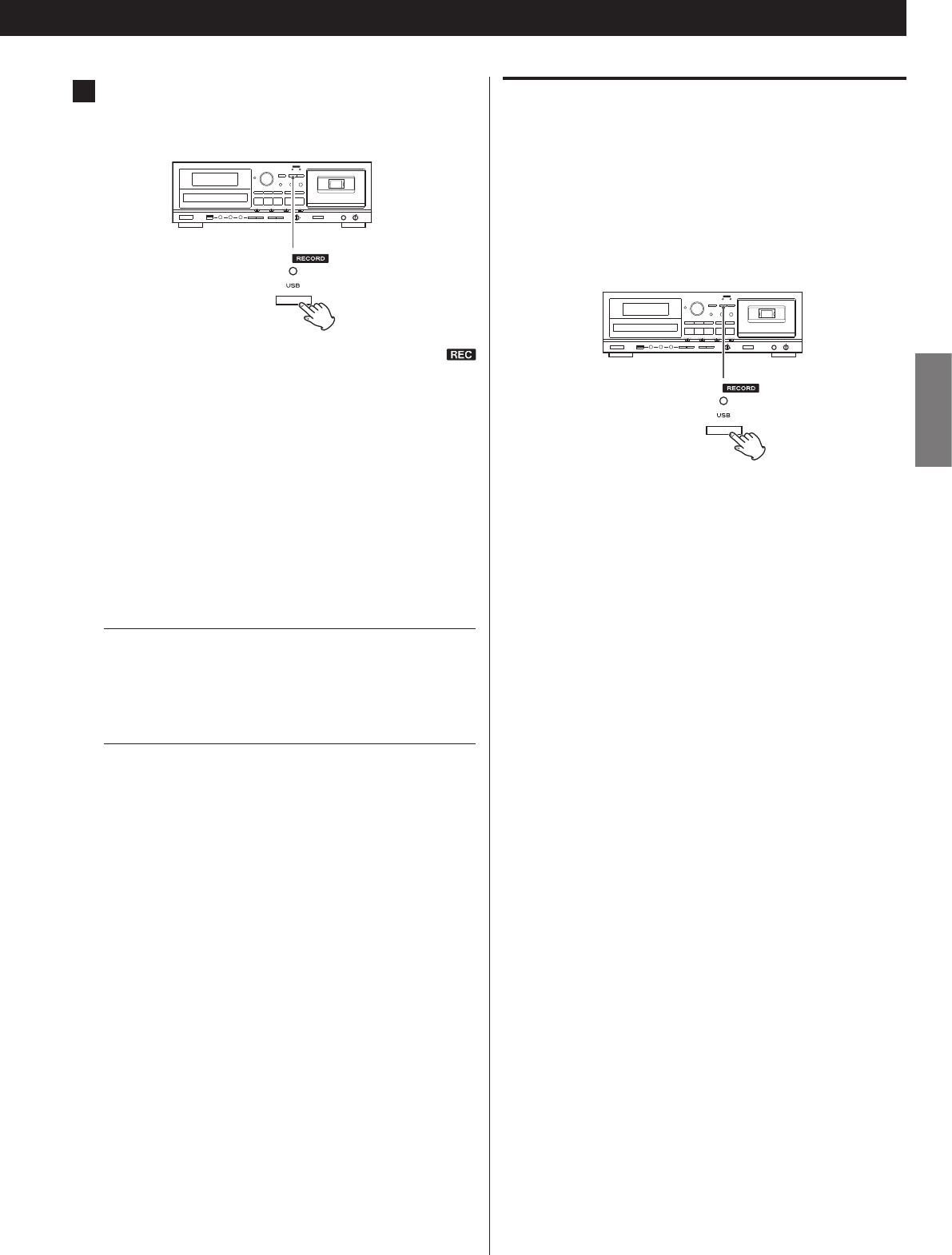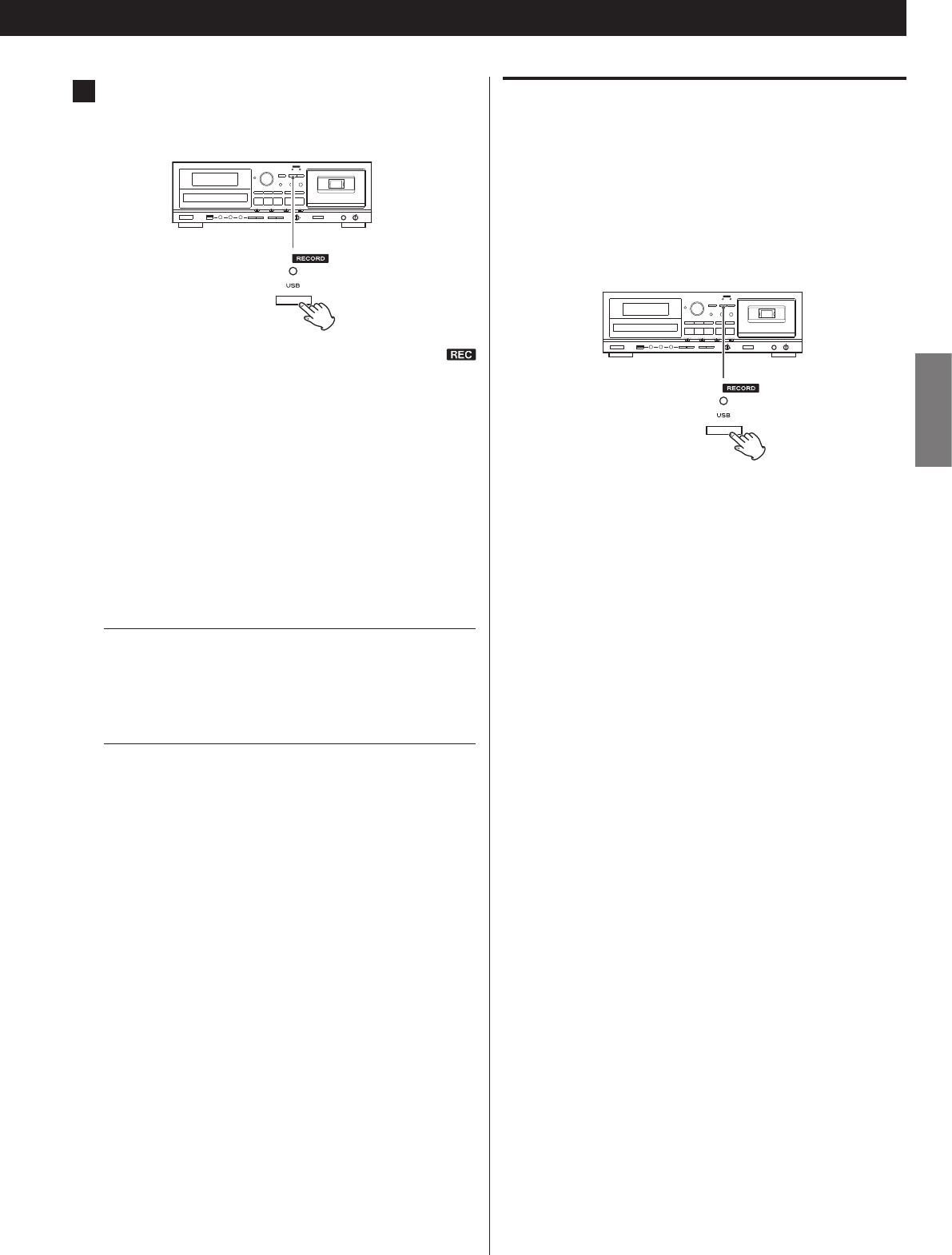
41
ENGLISH
Manually dividing files
(adding track numbers during recording)
When you are recording from a tape or device connected to the LINE
IN or PHONO jacks or recording from such a device has been paused,
you can press the RECORD USB button to divide the recording into
tracks and create new file names.
Dividing tracks takes about a few seconds.
You cannot manually divide tracks when recording from CDs. (When
recording from a CD, tracks are divided automatically.)
When recording from the LINE inputs:
During file division, a gap will be left in the recording.
< This unit cannot divide an already recorded MP3 file. This function
only works during recording.
< Consecutive numbers are added to the end of the file names after
division.
Example:
If you manually divide “T001.MP3” during recording, the new
track names will be "T001.MP3" and "T002.MP3".
6
Press the RECORD USB button again to start recording.
When recording from an external source, you must also start
playback of that source.
The red indicator above the RECORD USB button and the
icon on the display stop blinking.
Q CAUTION
Do not turn the unit off or disconnect the power cord
during recording. Doing so could damage the unit and
connected devices.
< If the USB flash drive runs out of free space during recording,
recording stops automatically.
< To pause recording temporarily, press the USB Play/Pause (t/J)
button. A second press of the button resumes recording.
Recording from CD or cassette tape
When source playback stops, recording also automatically stops.
To stop recording, press the USB Stop (H) button. Doing this also
stops playback of the recording source.
Recording from an external source
When source playback stops, recording does not automatically
stop. Press the USB Stop (H) button to stop recording.