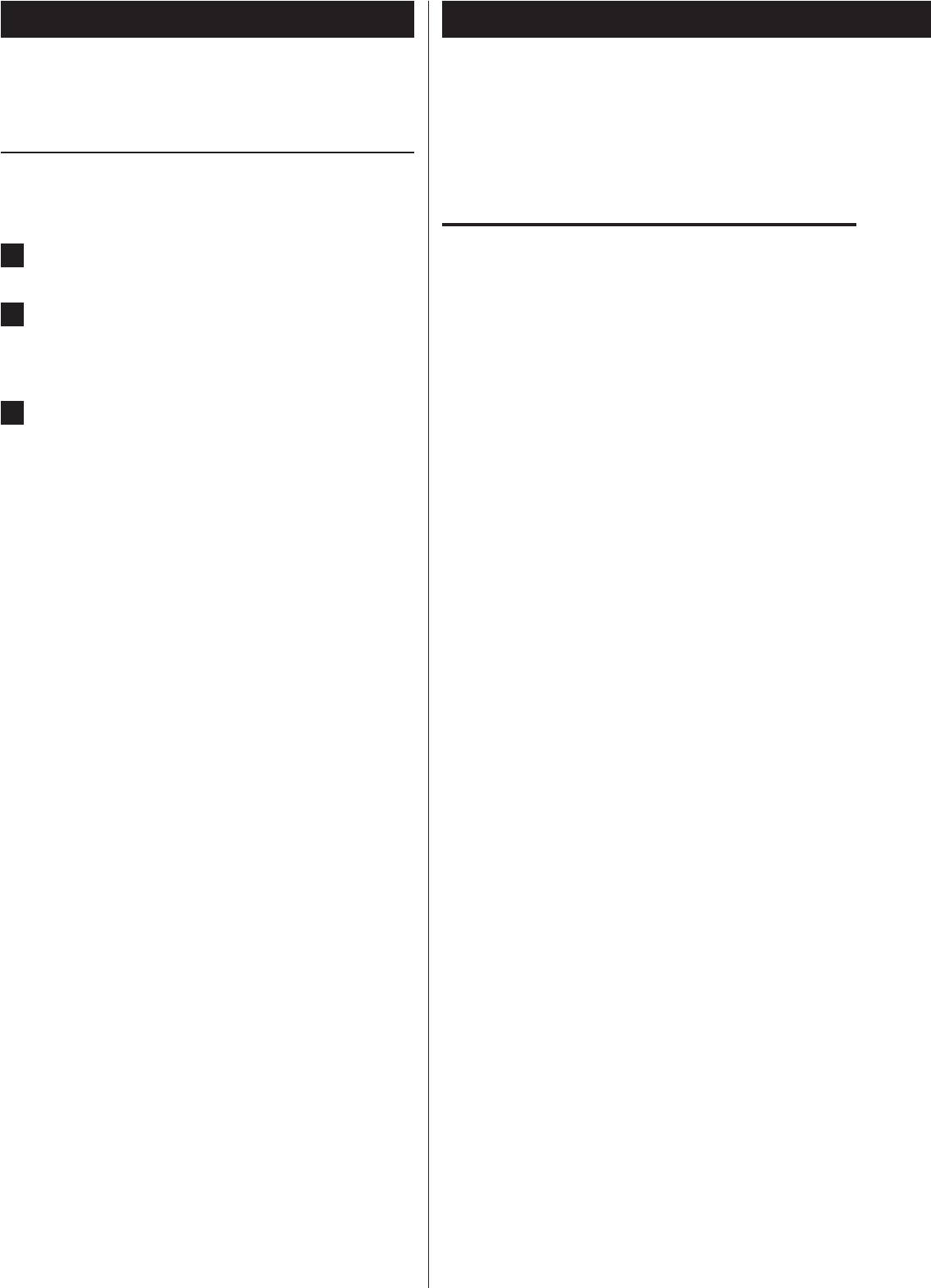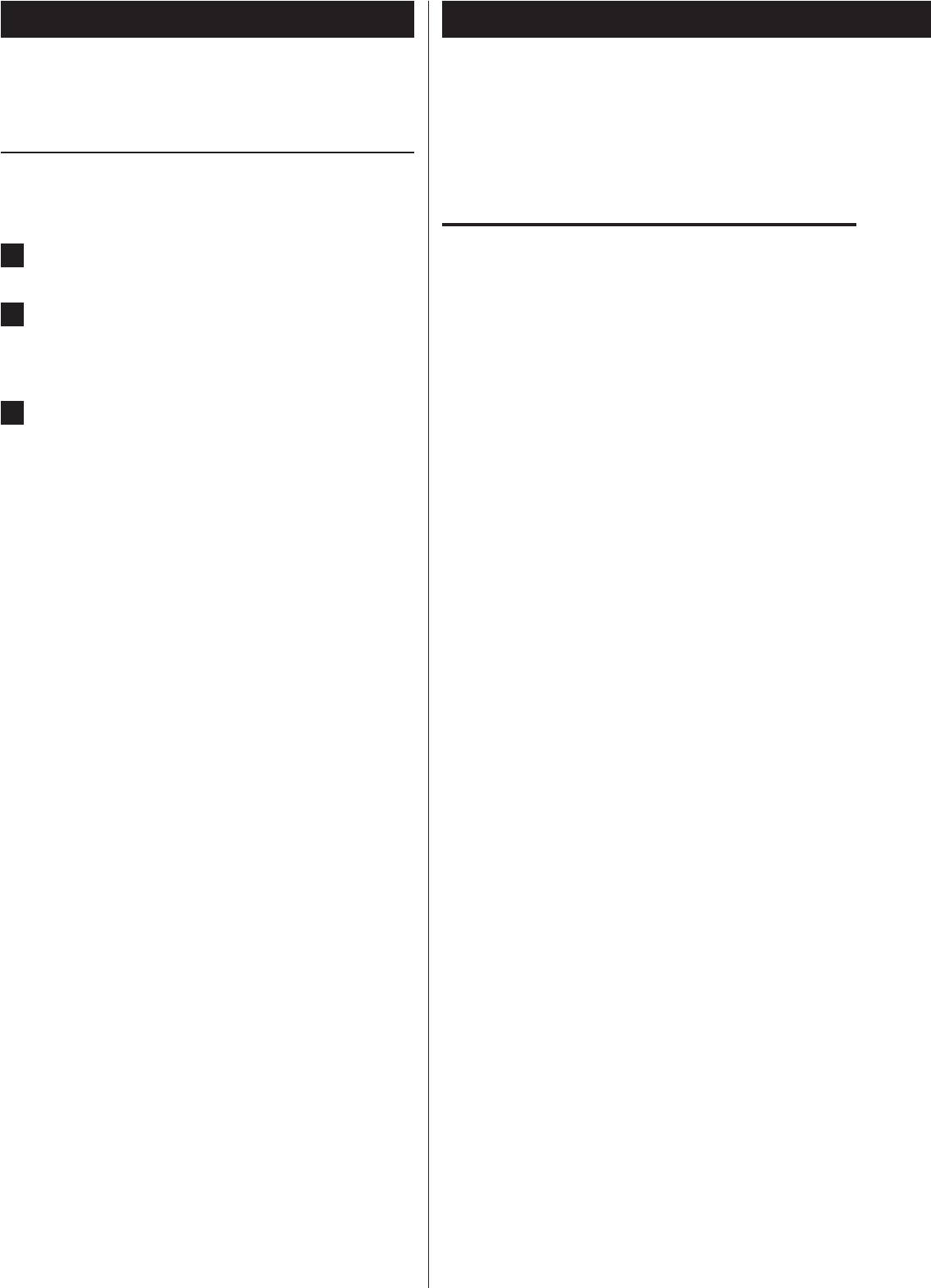
48
If you experience any problems with this unit, please take the time to
read through these pages and see if you can solve the problem your-
self before you call your dealer.
Moreover, the problem might be caused by something other than this
unit. Confirm that connected devices are also being used properly.
General
No power
e Check the connection to the AC power source. Confirm that the
AC source is not a switched outlet, and, if it is, that the switch is
turned on. Confirm that there is power to the AC outlet by plug-
ging another device such as a lamp or a fan into the outlet.
Remote control does not work.
e Press the POWER button of the main unit to turn it on.
e If the batteries are exhausted, change the batteries.
e Use the remote control within its effective range (16ft/5m) and
point it toward the remote sensor on the front panel.
e Make sure that there are no obstructions between the remote
control and the main unit.
e If a fluorescent light is near the unit, turn it off.
Other devices with remote controls operate incorrectly.
e Other devices with remote controls might operate incorrectly
because of infrared light “overspill” when you operate the remote
control of this unit. If that is the case, use the control buttons
on this unit instead of on the remote control to operate the
AD-RW900.
Buttons do not work properly.
e If another operation is still in process, wait a moment and try
again.
No sound or only a very low sound level is heard.
e Check the connections to the amplifier.
e Check that the speakers and other audio components are con-
nected securely.
e Check the operation of the connected component.
e There might be a +/_ short in a speaker cable. Check the
speaker cables.
e Select the correct input source using the SOURCE button.
Severe hum or noise is heard.
e Place the unit as far away from TVs as possible.
e Do not bundle audio cables with speaker cables or power cord.
< If the volume setting is too high, the sound will distort, so you
should use the Windows Control Panel to adjust the volume.
Adjusting the volume (Windows 7)
Follow these procedures to adjust the volume.
1
Click Start above the Windows icon.
2
Open the Sound Control Panel and click the Recording
tab. Select Microphone (USB Audio CODEC), click the
Properties button and open the Levels tab.
3
Adjust the mic volume level so that the sound does not
distort.
< This product is designed to help you record and reproduce
sound works to which you own the copyright, or where you have
obtained permission from the copyright holder or the rightful
licensor. Unless you own the copyright, or have obtained the
appropriate permission from the copyright holder or the rightful
licensor, your unauthorized recording, reproduction or distribution
thereof may result in severe criminal penalties under copyright
laws and international copyright treaties. If you are uncertain about
your rights, contact your legal advisor. Under no circumstances
will TEAC Corporation be responsible for the consequences of any
illegal copying performed using the recorder.
Troubleshooting (1)Recording to a Computer (2)