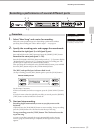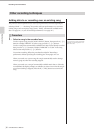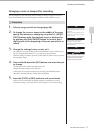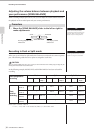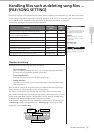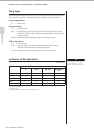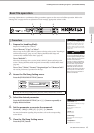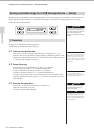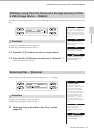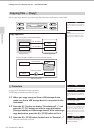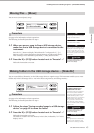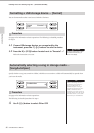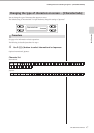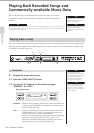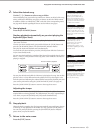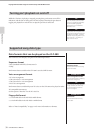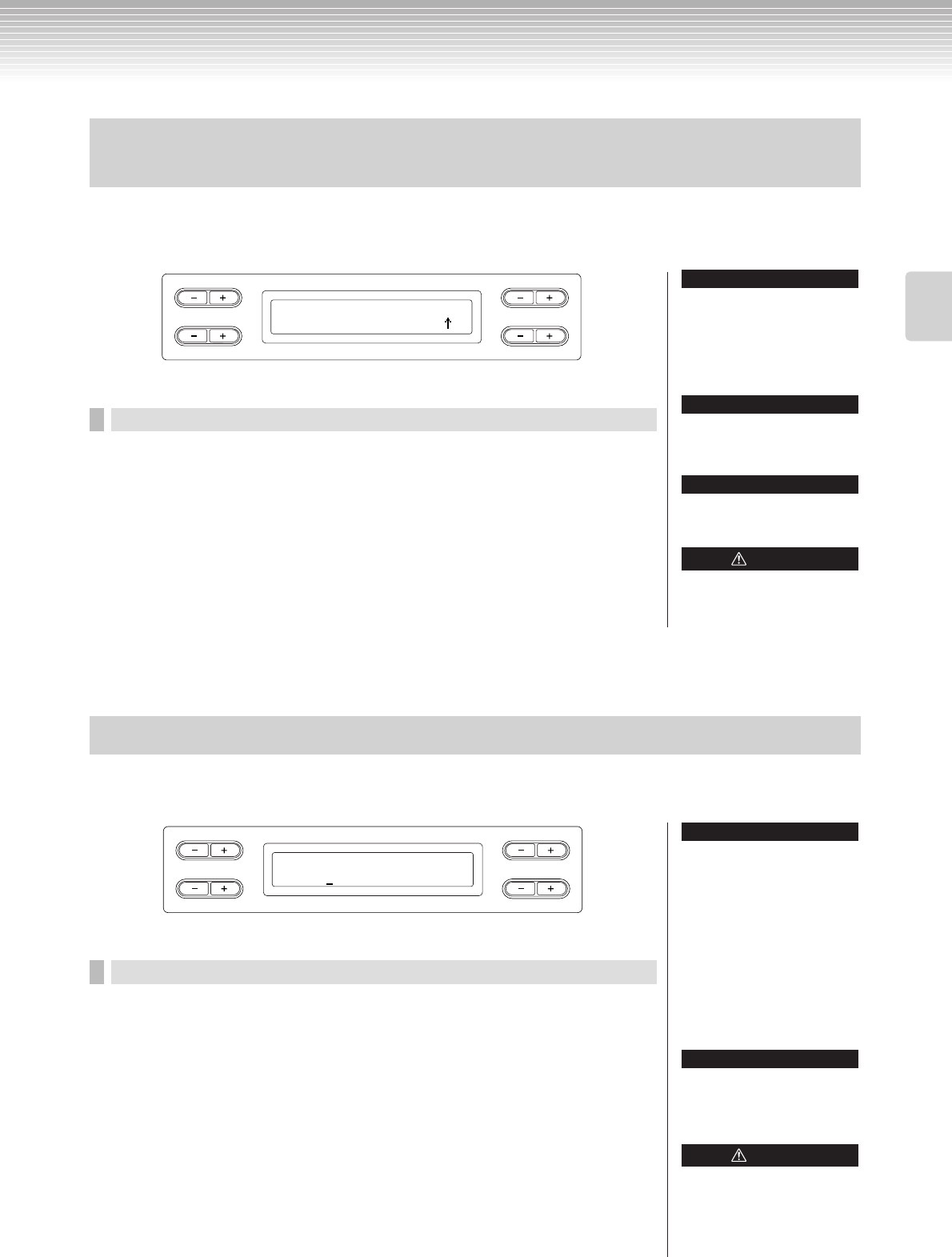
Handling files such as deleting song files ... [FILE/SONG SETTING]
CLP-380 Owner’s Manual
43
Basic Operation
This deletes a song from Storage memory or from a USB storage device. It is not possible to delete a preset song or current
song.
Procedure
See page 41 for information on basic operations.
The following is a detailed procedure of Step 4.
4-1 Press the C [–][+] buttons to select a song to delete.
4-2 Press the B [+ (YES)] button located next to “Execute?→.”
Follow the instructions on screen.
You can change a song’s title except for the preset songs and [-----: NewSong].
Procedure
See page 41 for information on basic operations.
The following is a detailed procedure for Step 4.
4. Name the song as described in the “Save” section
(page 42).
Deleting a song from the Clavinova’s Storage memory or from
a USB storage device ... [Delete]
B
D
NO YES
A
C
Delete Execute?-->
U1-001:NewSong001 /-
Do not turn off the power or eject
the media while “Executing” is
shown in the display.
CAUTION
After you delete a song, the
Clavinova automatically updates
the song numbers.
When you delete a folder, all files
within that folder will be deleted.
TIP
TIP
The “ ” and “ ” indicators may be
displayed in the lower right of the
screen. In this case, you can use
the D [+] button to open the folder.
Press the D [–] button to shift to the
upper level.
TIP
→
→
Renaming files ... [Rename]
B
D
NO YES
A
C
Rename Execute?-->
M-001:NewSong001
Do not turn off the power or eject
the media while “Executing” is
shown in the display.
CAUTION
To rename a folder
To rename a folder, select
“Rename” then select the folder by
pressing the [SONG SELECT]
button and the C [–][+] buttons.
(The folder name is shown after
“DIR:.”) To select another level in
this display, press the D [–][+]
buttons. (Other levels can be
selected when “ / ” is shown in
the display.) After that, select
“Rename” again and rename the
folder.
After you rename a song, the
Clavinova sorts songs
alphabetically and renumbers
them.
TIP
→
→
TIP