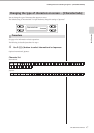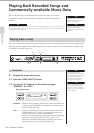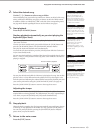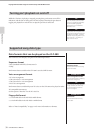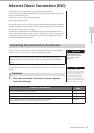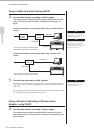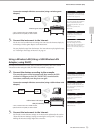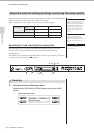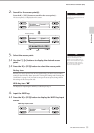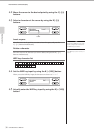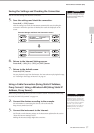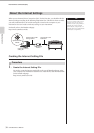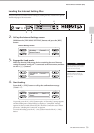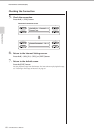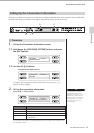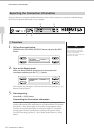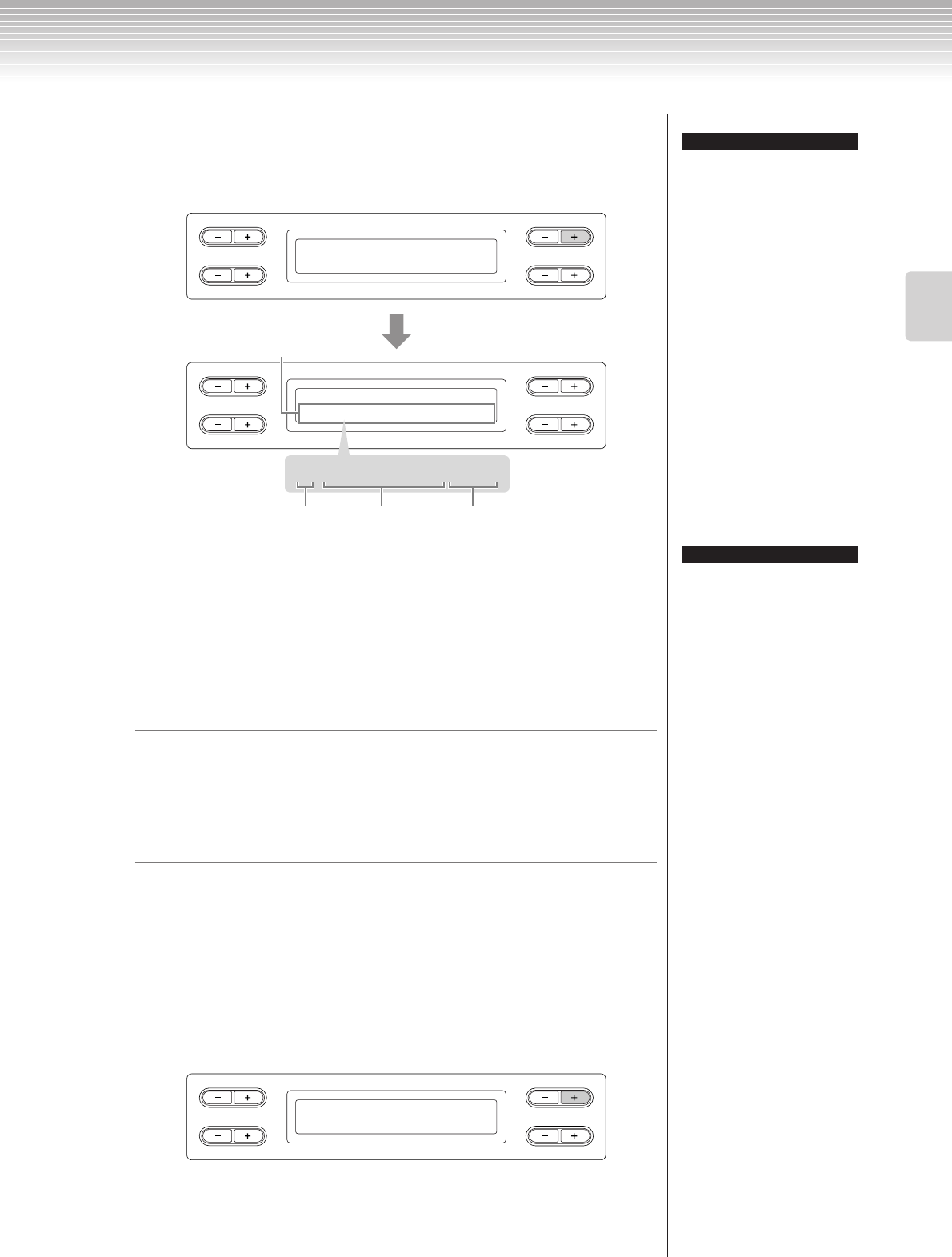
Internet Direct Connection (IDC)
CLP-380 Owner’s Manual
55
Basic Operation
2. Search for the access point(s).
Press the B [+(YES)] button to search for the access point(s).
The access point(s) is displayed on the screen.
3. Select the access point.
3-1 Use the C [–][+] buttons to display the desired access
point.
3-2 Press the B [+ (YES)] button to select the access point.
No key icon
Because your access point is not an encrypted setting, you don’t need to make a
setting for the WEP key. Please proceed to “Saving the Settings and Checking the
Connection” on page 57. If you want to encrypt the access point, change this in
the settings of the access point side.
With key icon “
”
The display for inputting the WEP key is called up in step 4.
4. Input the WEP key.
4-1 Press the B [+ (YES)] button to display the WEP Key Input
screen.
If no signal from the access point is
received, the access point cannot
be displayed.
TIP
B
D
NO YES
A
C
Wireless Execute?-->
NetworkSearch
B
D
NO YES
A
C
Wireless Select?-->
:abcdefghijk(C01)
:abcdefghijk(C01)
Access point(s)
Key icon
SSID
Channel
If the access point extends beyond
what can be displayed in the
screen, you can press the D [+]
button to move toward the right in
one-character steps. Press the
D [–] button to move back to the
left in one-character steps.
TIP
B
D
NO YES
A
C
Wireless Input?-->
WEPkey:
WEP Key Input screen