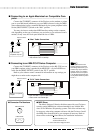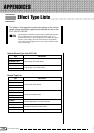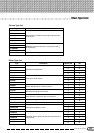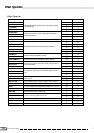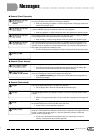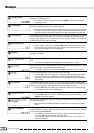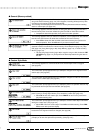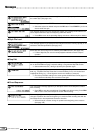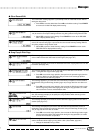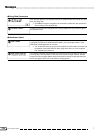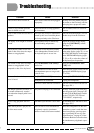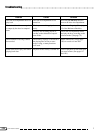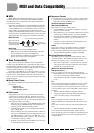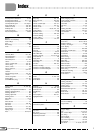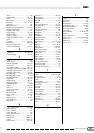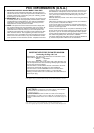225
CVP-109/107/105/700
This confirmation prompt appears when you execute the Vocal Harmony Memory function
of the CVP-109/107/700 (page 173) to save the current Vocal Harmony settings with the
song being edited in Song Record mode.
➾ Select YES to save the Vocal Harmony settings. Press CANCEL to return to the
RECORD EDIT 2 display without saving.
● Song Copy & Disk Copy
This message appears before you start a Song Copy or Disk Copy operation to inform you
of the number of times the disks must be exchanged. (See page 197.)
This message prompts you to insert the destination disk when copying data from one disk
to another. (See page 197.)
This message appears when you try to copy data from a 2DD disk to a 2HD disk — or vice
versa — using the Disk Copy function (page 196).
➾ Press OK to cancel the copy operation, then perform the operation again from the
beginning. Make sure the destination disk you insert is the same type (2DD or
2HD) as the source disk being copied.
This message appears if you insert the source disk when prompted to insert the destina-
tion disk while using the Disk Copy function (page 197) to copy data from one disk to an-
other.
➾ Press OK to cancel the copy operation, then execute the Disk Copy function again
from the beginning. When exchanging disks during the copy operation, be careful
not to confuse the source and destination disks.
When you first insert the destination disk while copying a song from one disk to another
disk, this message prompts you to specify the song number to which the song is to be
copied. (See page 197.)
Messages
223
● Other Record Edit
This confirmation message appears if you attempt to exit the Initial Edit function without
writing the data to disk.
➾ Press YES to save the edited data. Press NO to exit without saving. Press CANCEL
to return to the Initial Edit display without saving.
This confirmation prompt appears when you execute the Setup Memory function (page
172) to save the current panel settings with the song being edited in Song Record mode.
➾ Select YES to save the panel settings. Press CANCEL to return to the RECORD
EDIT 2 display without saving.
This message prompts you to insert the source disk when copying data from one disk to
another. (See page 197.)
This message is displayed if you insert a disk other than the specified disk (source or
destination) when prompted to exchange disks while using the Disk Copy function (page
197) to copy data from one disk to another.
➾ Press OK to cancel the copy operation, then execute the Disk Copy function again
from the beginning. When exchanging disks during the copy operation, be careful
to insert the correct disk as specified.
This message indicates that you have selected the same song number as both the source
and the destination when copying a song within a disk. (See sidebar, page 197.)
➾ Change the destination song number.