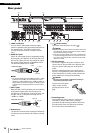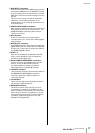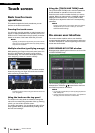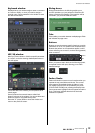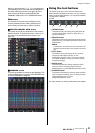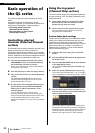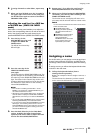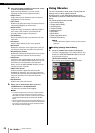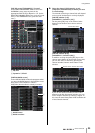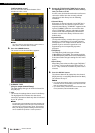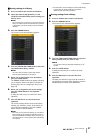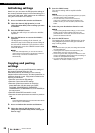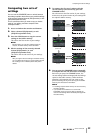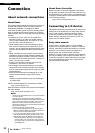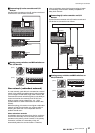Basic operation of the QL series
Owner’s Manual
24
2. Press the keyboard window in the touch screen
to enter the desired characters.
While entering characters, you can use the
following buttons in the keyboard window.
•COPY button
Copies the string of characters that are selected
(highlighted) in the text box.
•CUT button
Deletes and copies the string of characters that are
selected (highlighted) in the text box.
• PASTE button
Inserts the string of characters copied by COPY or
CUT at the cursor location (or overwrites the
currently selected range of characters).
• CLEAR button
Erases all characters that were entered in the text
input box.
•INS button
Inserts a space (blank) at the cursor position.
•DEL button
Deletes the character at the right of the cursor (or
the string of characters selected in the text box).
•BS (Backspace) button
Deletes the character at the left of the cursor (or the
string of characters selected in the text box).
•TAB button
Switches to the next item that can be selected. For
example in the SCENE STORE window you can use
this button to switch between two text input
boxes, and in the PATCH/NAME window you can
use this to switch channels.
•SHIFT LOCK button
Switches between uppercase and lowercase
alphabetical characters. You can enter uppercase
characters and symbols while this button is on, and
lowercase characters and numerals while this
button is off.
•ENTER button
Finalizes the name you entered.
3. When you’ve entered the name, press the
STORE button or the ENTER button.
The name you entered will be applied.
NOTE
• The basic procedure is the same in the windows that let
you assign names to channels or other types of library
data. When you enter a name for a channel, your input will
be reflected immediately without pressing the ENTER
button.
• Press in the text entry box to move the input position. If you
select a region of characters you’ve entered in the box and
then enter a new character, the newly entered character
will overwrite the selected region.
Using libraries
You can use libraries to store (save) or recall (load) the
settings of the currently selected channel
(EQ/dynamics) or rack (GEQ/effect/premium rack).
The method of operation is essentially the same for each
library.
The following libraries are provided.
• Input channel library
• Output channel library
• Input EQ library
• Output EQ library
• Dynamics library
• GEQ library
• Effect library
• Dante input patch library
• Premium Rack library
NOTE
Premium Rack library features a library for each Premium
Rack type.
Recalling settings from a library
1. Access a window that contains tool buttons.
To select a display page: For a channel library, first
display the SELECTED CHANNEL VIEW screen and
then proceed to Step 3.
[SELECTED CHANNEL VIEW screen]
Press a knob in the Selected Channel section.