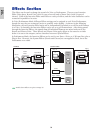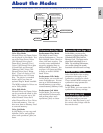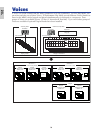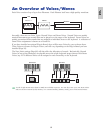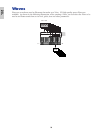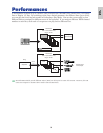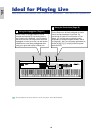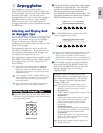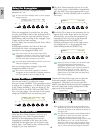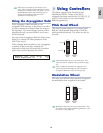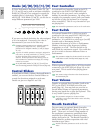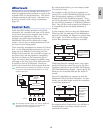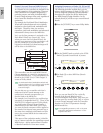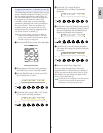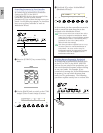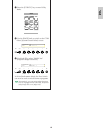42
Basics
Section
Using the Arpeggiator
Use Knob [1] to set the Arpeggiator Switch
parameter to “on.”
You can hold down multiple notes to create complex
arpeggio patterns.
When the arpeggiator is switched on, the notes
you play (and hold down) on the keyboard will be
arpeggiated using the currently selected Voice or
Performance, and according to the Arpeggio Type,
Tempo and Note Limit settings.
In Voice Mode, the currently selected Voice will be
arpeggiated.
In Performance Mode, the Voices of Parts for
which both the Layer and arpeggiator are
switched on, are arpeggiated (Page 123).
Only notes within the Note Limit range will be
arpeggiated. Therefore, if the notes you play are not
arpeggiated, they may be outside this range. Details
about the Note Limit settings are given later.
The Pitch Bend and Modulation Wheels can be used
while the arpeggiator is running.
Now try selecting other Arpeggio Types and
arepggiating different Voices.
You can use a Foot Switch (optional) to switch the
Arpeggiator on/off. Details about assigning parameters
to the Foot Switch are given on Pages 48, 136.
Setting the Tempo
You can use Knob [C] to adjust the tempo
between 25 and 300 BPM. This parameter setting
is used by the Arpeggiator. Use Knob [C] to jump
to the Tempo parameter. Now use Knob [C], the
[DATA] knob or the [INC/YES] and [DEC/NO]
keys to set the tempo. You can also set the tempo
using the [TEMPO] knob on the front panel.
Setting the Note Limit
Using the Note Limit parameter, let’s set up a
Normal Voice (say, Voice Program Number
098:G02 of Internal:champ) such that the
Arpeggiator is enabled in the lower part of the
keyboard but the upper part can be used to play
melody lines. You’ll need to have already set the
Arpeggio Type (say, MuteLine).
SHIFT PAGE
PA RT
/
ELEMENT
DATAABC12
ARPíType) Type Tempo Switch Hold
C_ 1234 BigBeat2:Ct≥ 127 on off
SHIFT PAGE
PA RT
/
ELEMENT
DATAABC12
ARPíType) Type Tempo Switch Hold
Common≥BigBeat2:Dr 92 on off
1The Note Limit parameters can be set in the
ARP Limit screen, which follows immediately
after the ARP Type screen mentioned in step
3 (earlier). Use the [PAGE] knob to switch to
the screen.
2Use Knob [2] to jump to the parameter for the
highest note in the range, and to set the note.
Alternatively, you can set this parameter by
pressing the note (say, E3) on the keyboard
while holding down the [SHIFT] key.
Similarly, the lowest note in the range can be
set using Knob [1], or by pressing the note
while holding down the [SHIFT] key.
Knobs [1] and [2] are used to set the Note Limits
of the keyboard range within which the
arpeggiator will play back. The cursor (≥)
immediately jumps to each respective parameter
when Knobs [1] and [2] are used. Once the
cursor is at the parameter, you can also use the
[DATA] knob or the [INC/YES] and [DEC/NO]
keys to enter settings.
Outside the Note Limit range, you can play the
keyboard normally without the notes being
arpeggiated. Therefore, you can use your left
hand to play block chords used by the Arpeggiator
and your right hand to play melody lines in the
upper part of the keyboard.
Combined with the OSC Limit parameter of the
Element Edit screen, the sound used in the lower
part of the keyboard can be different from that in
the upper part.
The Note Limit parameters in Performance Mode
are different to those in Voice Mode, and notes
outside the set range will not sound. The
Arpeggiator Switch parameter (Page 123) for each
Part should be set to “on,” except for the Part
which you wish to use to play the melody. Then,
if necessary, use the Note Limit parameter (Page
123) to restrict the keyboard range for that Part.
Arpeggiator Range Area for Playing Melody
Arp Note HighArp Note Low
SHIFT PAGE
PA RT
/
ELEMENT
DATAABC12
ARPíLimit) Note Limit
C_ 1234 A -1 - E 3
SHIFT PAGE
PA RT
/
ELEMENT
DATAABC12
ARPíLimit) Note Limit
C_ 1234 C -2 - G 8