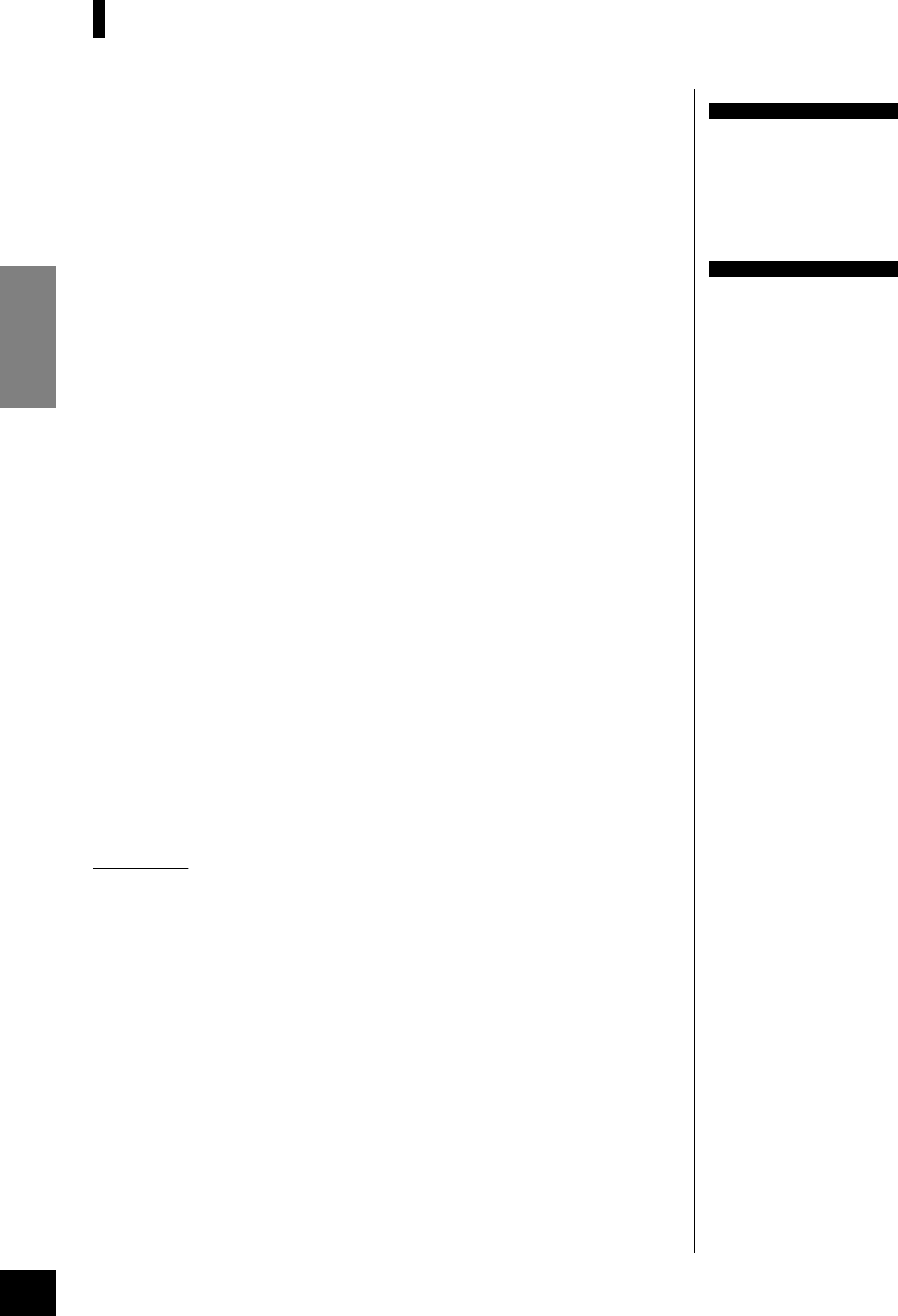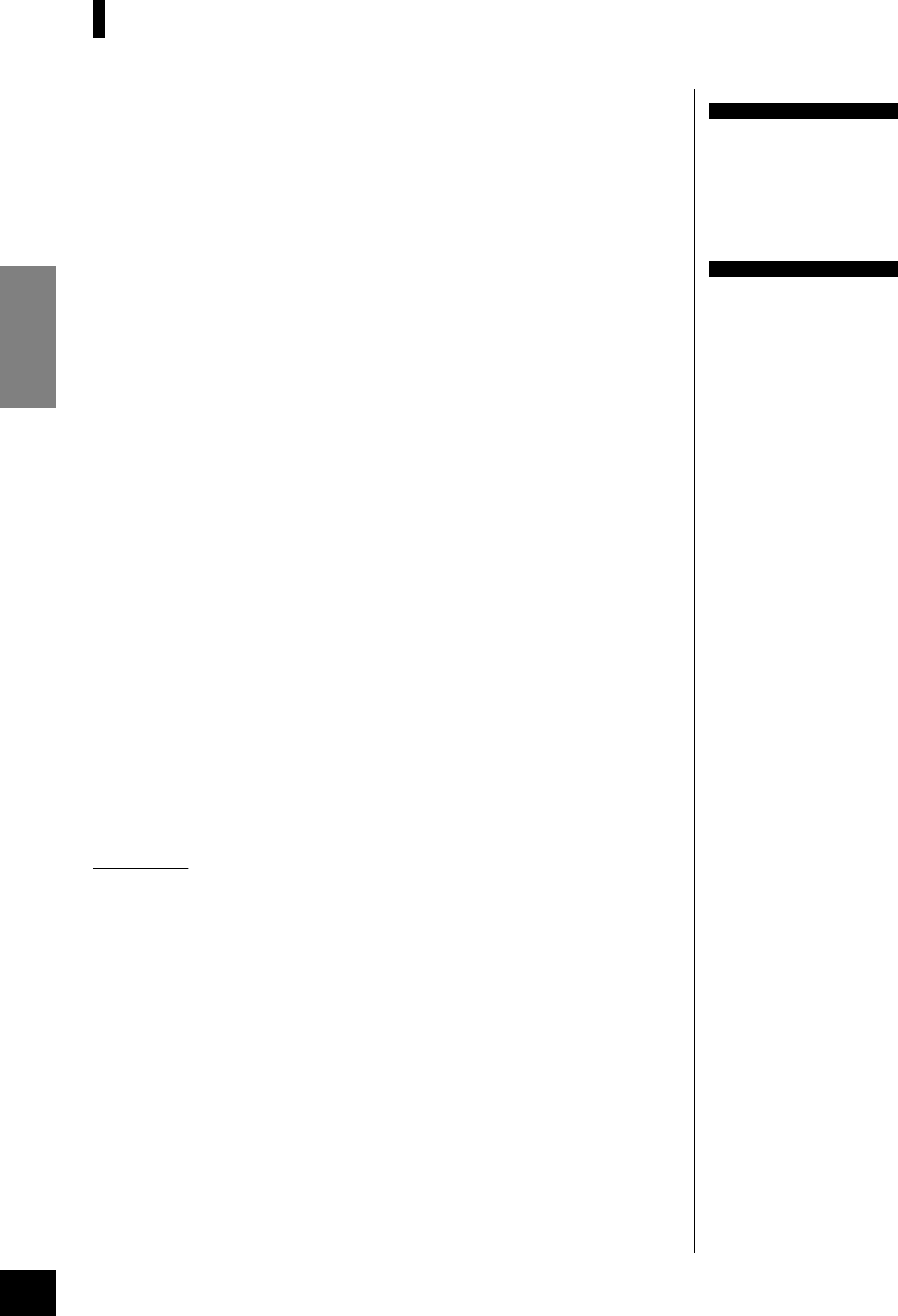
YDP-223 Recording Your Performance
ENGLISH
30
Recording to [TRACK2]
This section explains how to record another part on the second track.
1. Select a voice or voices (and other settings) for the recording.
Select a voice (or voices) for recording. Select other settings, if necessary.
2. Re-engage Record Ready mode.
Press the [REC] button again.
The selected track’s indicator flashes in red.
3. Select a recording track.
Select a track that you have not already used for recording. The selected track’s indi-
cator lights up red. (The indicator of a track that contains previously-recorded data
will glow green.)
You can record new sounds and notes on each pass while listening to the recorded
track.
Follow the procedure from Step 4 on page 29 to record.
The user song recorder records the following data:
Data in addition to the notes and voices you play is recorded.
This data includes “Individual Tracks” and “Entire Song.” See below.
Individual Tracks
•Notes played
•Voice selection
•Pedal (Damper/Soft/Sostenuto)
• [REVERB] depth
• [EFFECT] depth
•Dual mode voices
•Dual balance (F3)
•Dual detune (F3)
•Dual octave shift (F3)
Entire Song
•Tempo
•Time signature (beat)
• [REVERB] type (including OFF)
• [EFFECT] type (including OFF)
TIP
If you want to change the
tempo, time signature, reverb
type, or effect type when re-
recording a track or when
recording to another track, do
so after you engage Record
Ready mode (step 2).
NOTE
If you don’t want to hear the
previously-recorded track while
you record (for example, when
you want to record a song differ-
ent from what you recorded on
the previous track), press the
playback track button before
pressing the [REC] button (step
2, above) so that its indicator is
turned off.