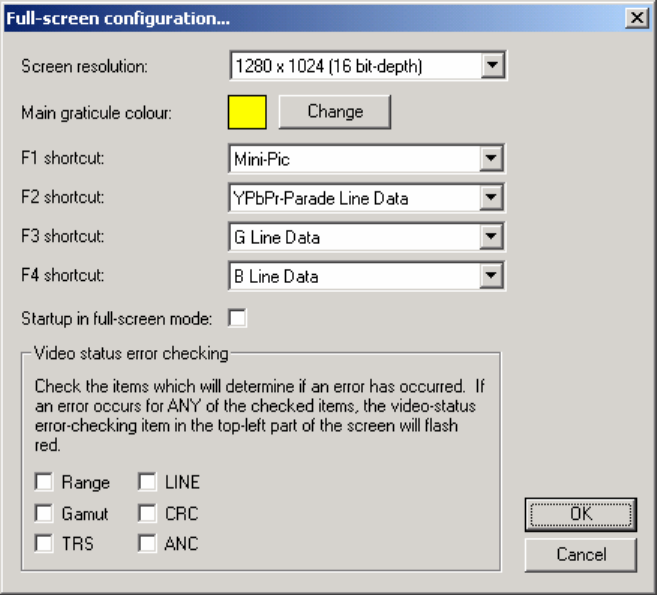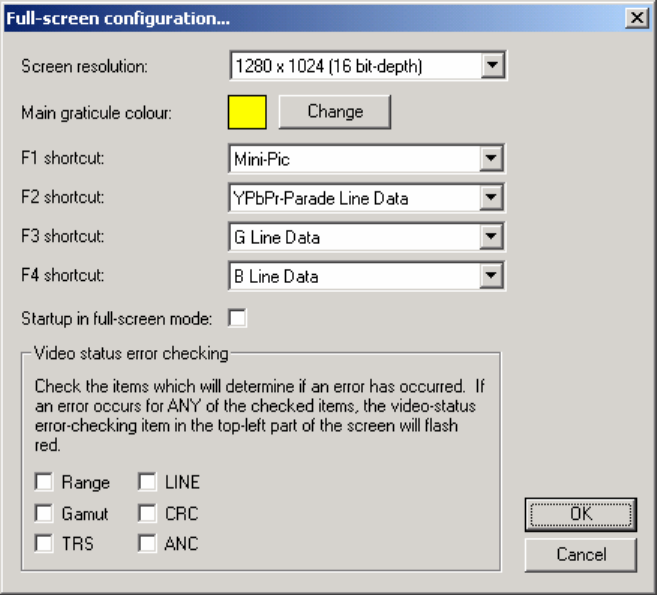
Page
Before running in full screen, you can select from the available resolutions supported by
your particular graphics card. Whilst our general recommendation is always to use the
largest possible resolution, sometimes a different resolution may provide better results in
a specific mode. If your monitor and graphics cards support a rotated video format, you
will be able to select that here.
The colour of the main graticule in full screen mode may be changed. Please note that
the main graticule colour is also used as the colour for some of the help text, so it should
not be set to black.
When in full screen, pressing one of F1 to F4 can jump directly to a particular view. The
function of these four keys can be customized by selecting from the drop down boxes.
It is possible to start up the application and directly start in full screen, by selecting in the
relevant box.
The full screen display includes a global error detection display. This shows as
ERRORS, and the display is the logical AND of all of the conditions that are checked in
this dialogue.
Window Menu
This menu lets you do standard ‘windows’ related functions, like select a given window,
and bring it to the front of the other windows.
About Menu
The About menu shows you what software versions you are running, and shows your
licence key information. You may need some of this information if you are making a
support call to your dealer.
The About menu can always be found at the very right hand edge of the menu bar.
Engineering Controls (part of Configuration menu)
When using OmniView, perhaps the most important controls are the Engineering
controls. From here you determine the entire configuration of the system, in terms of