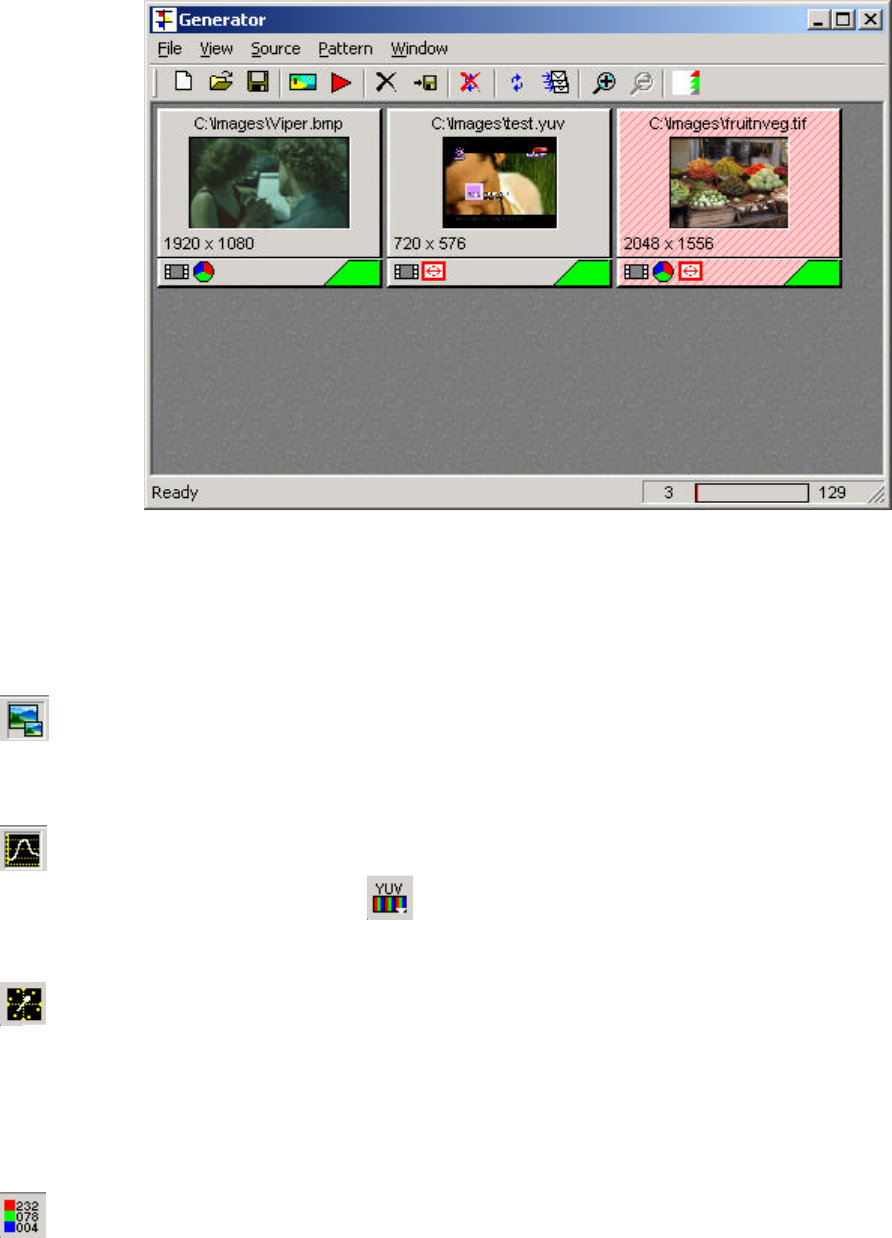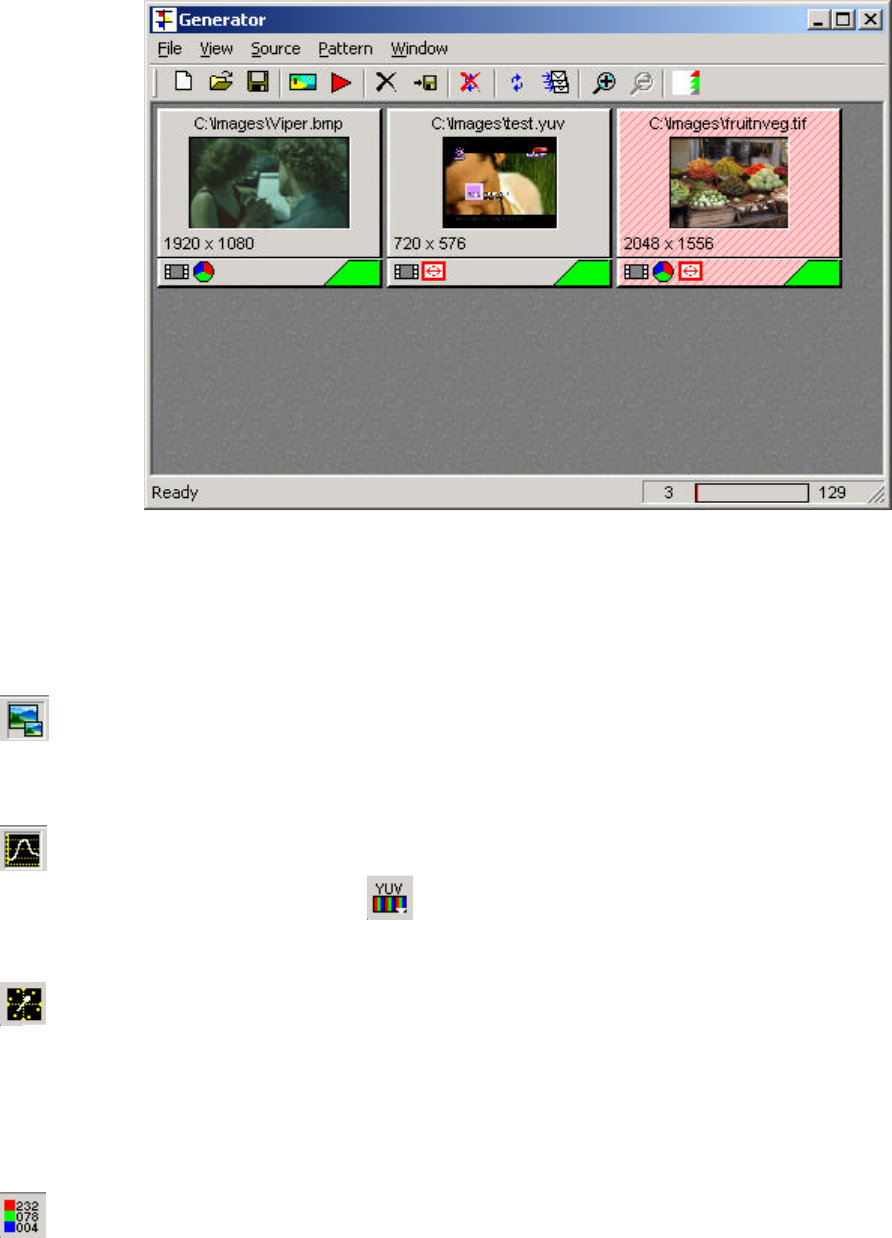
Page
The red ‘triangle’ icon is used to open the Capture dialogue, to capture from the single or
(optional) dual link input.
The icon to the left of the red triangle icon is used to load an image or sequence
previously saved.
Details of the controls within this window start on page 34 of this manual, and complete
details on the OmniGen module can be found in the separate user guide for OmniGen.
The next icon opens the mini-pic window, where you can see a representation of the
incoming video, or captured sequence. This is particularly useful with video formats with
a particularly low frame rate, which cannot normally be display on conventional HD
monitors.
This icon opens the waveform window. The waveforms will be displayed in the form set
by the colour mode icon, , which is independent of the actual format of the incoming
video. The waveform window has menus to configure how the window contents are
displayed. This is detailed on page 33.
Enable/Disable the Vectorscope. For systems where only the OmniView product has
been purchased, it is possible to display a vectorscope whilst displaying RGB waveforms.
For systems that include the OmniGen product, the vectorscope is only available when
the analyser is in YCbCr mode. If you switch over to RGB mode, the vectorscope will be
turned off, and will automatically reappear when you switch back to YCbCr mode.
Like the waveform window, the vectorscope window contains menus to let you configure
the display.
Enable/Disable the data view. This is a window containing sample number, and the data
values of that sample number, on the current line, plus samples earlier and later in that
same line. The sample and line numbers are determined by the position of the main
cursor, which may be changed by clicking in the mini-pic or trace windows, or by using
the fine control buttons on the toolbar. The total number of pixel pairs being displayed is
determined from the Options menu of the dataview window. The value can be adjusted
from 1 to 512 samples. The dataview window is scrollable, so you can check video data
over a large portion of a video line without moving the cursor.