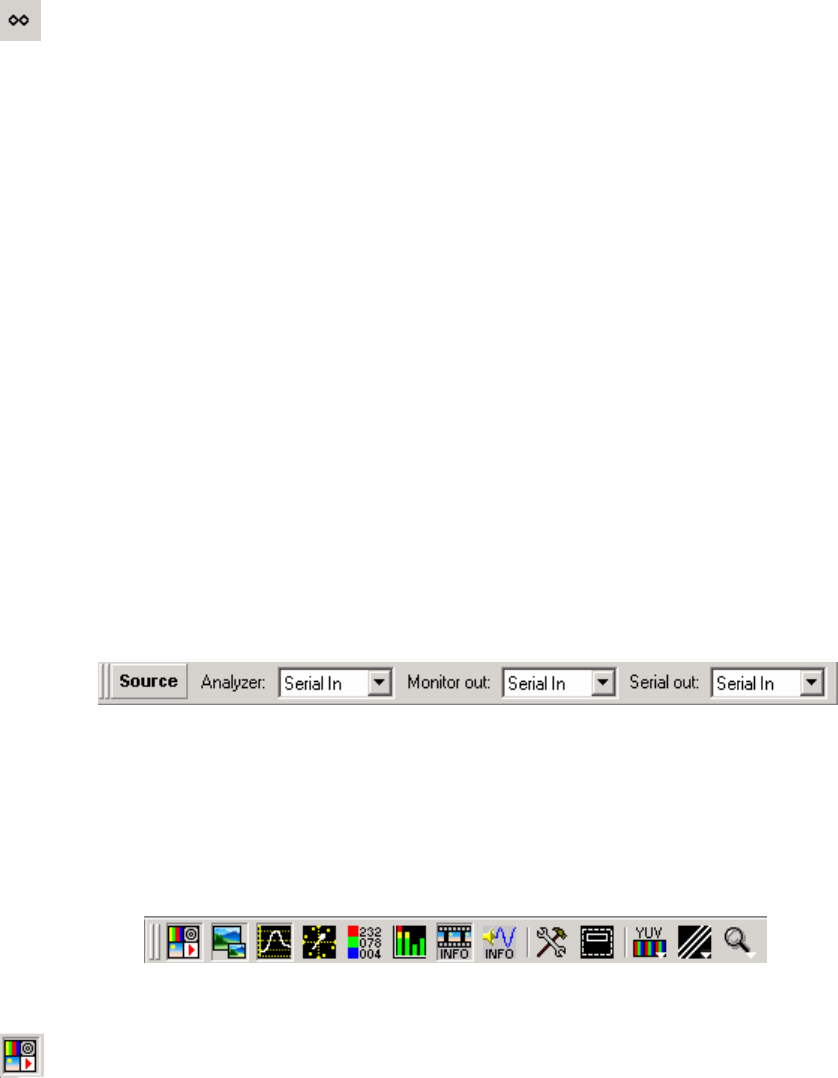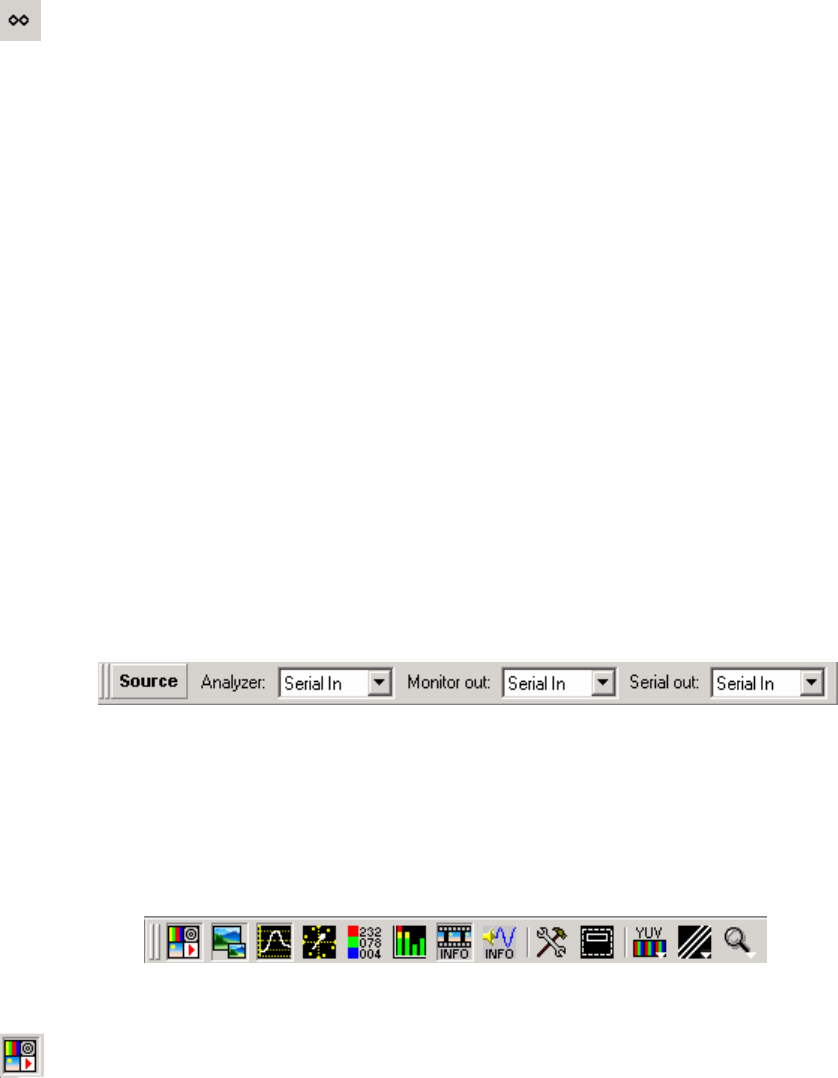
Page
Enable loop mode for sequence play
The Frame box with drop down selection lets you select an individual frame from the
sequence for immediate display.
The speed box with drop down selection lets you choose a playback speed for the
sequence. This can be real time, quarter speed, half speed or double speed.
The Record Frames box is where you specify how many frames will be captured during a
Time Shift capture.
A Time Shift capture can grab just the active video, or the active video plus all embedded
data. To grab the full video raster, select the ‘Full Frame’ box prior to entering the Time
Shift mode.
Notes for Time Shift Recording
Note that Time Shift triggers are based on changes in events, rather than absolute
events. Hence if you configure a grab to occur when there is a gamut error, and gamut
errors are already occurring continuously, then entering the time shift mode will not cause
an instant grab. This is to prevent captures being initiated continuously. However, if
gamut errors are not occurring as you enter time shift mode, then a capture will take
place next time there is a gamut error. This will happen even if the gamut error counter is
showing an error count from previous errors.
Source Toolbar
The next toolbar is the Source Toolbar. Here you can select whether the OmniView
Analyzer module is directly looked at the serial input, or the output of OmniGen.
Similarly, the analogue monitor output can be set to reflect what the analyzer is seeing on
the serial input, or can look at the OmniGen output. The serial output can be configured
in the same way.
Main Toolbar
The main toolbar contains controls to open the various windows used by the application,
plus quick access to some commonly required functions.
The first icon opens the Generator control window, and is only present with either
OmniGen, or the Motion/Capture option.