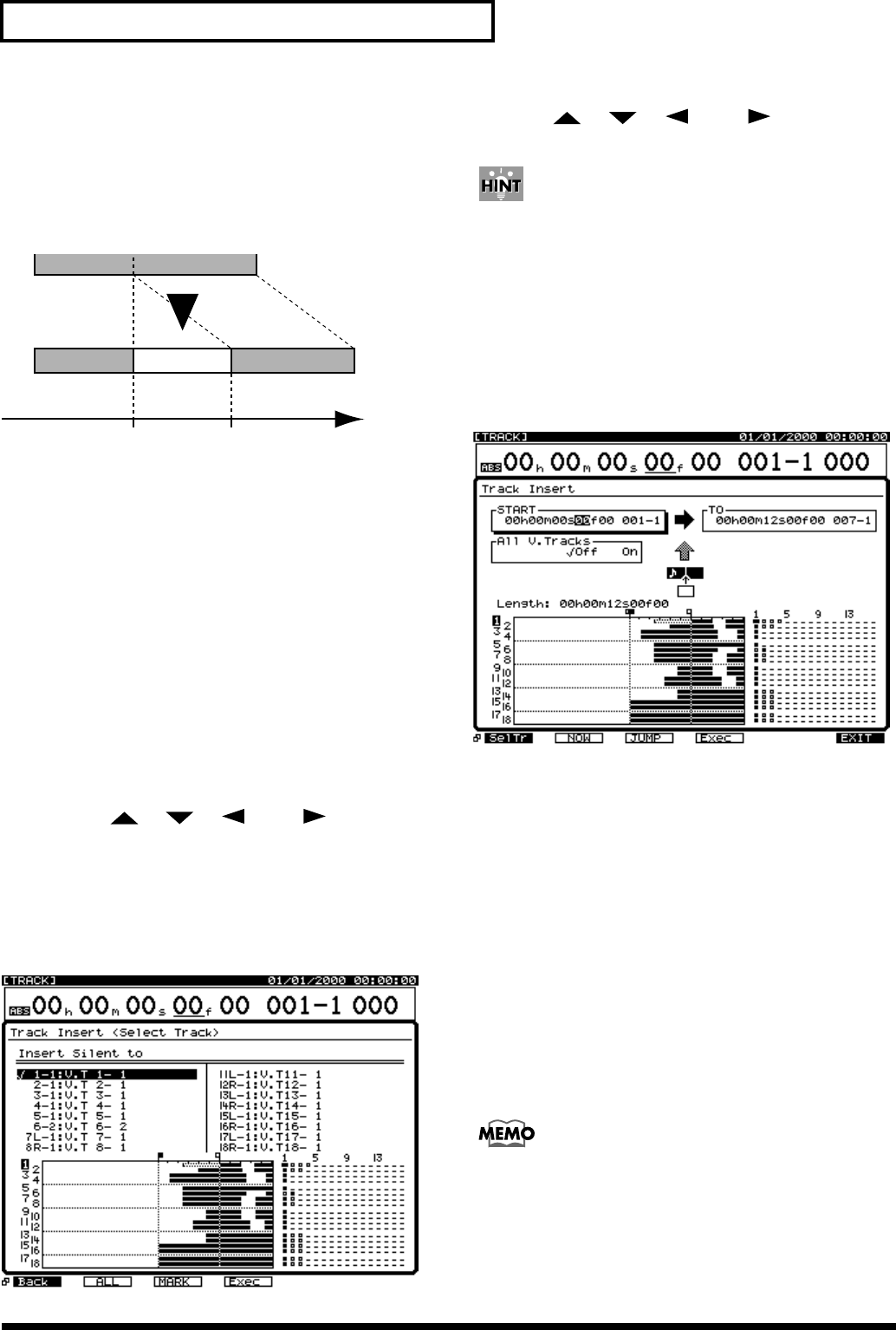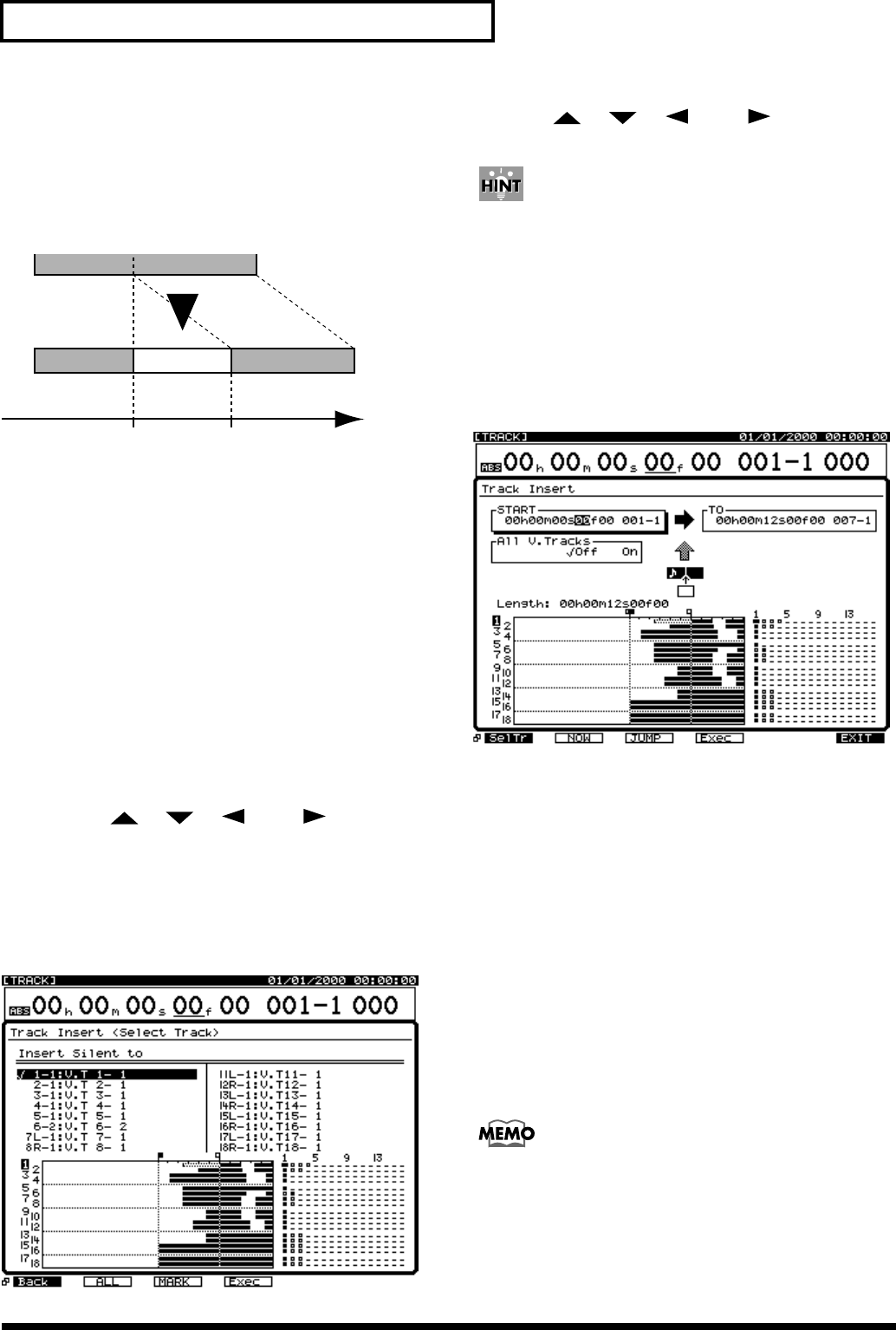
146
Chapter 10 Track and Phrase Editing
Track Insert
This operation inserts blank space at the specified location.
* Do not leave sound shorter than 0.5 seconds before or after
there area to be inserted. Any sound within 0.5 seconds will be
copied but may not be played.
fig.04-17
1. Hold [SHIFT] and press [F2 (TRACK)].
2. Make sure “Track Edit Menu” appears in the display.
If it does not, press [F1 (Tr/Ph)] once.
3. Press [F5 (Ins)] for Track Insert.
If you don’t see “Ins” above [F5], press [PAGE] until
“Insert” appears, and then press [F5 (Ins)].
4. Press the Track SELECT button to select the tracks on
which you want to insert blank space. The SELECT
button stops blinking, indicating it is the track to be
edited.
Alternate method:
a. Press [F1 (SelTr)].
b. Press [ ], [ ], [ ], and [ ] to move the
cursor to the track you want to insert on.
c. Press [F3 (MARK)].
e. If [F2 (All)] is pressed, all tracks are selected to be
inserted on.
f. Press [F1 (Back)].
fig.04-18
5. Press [ ], [ ], [ ], and [ ] to move the
cursor. Set the START and TO values.
A quick way to enter edit points (START, END, FROM, and
TO) is to create a locator for each edit point (p. 43) before
entering the edit screen. Then go to the desired edit screen
(such as Erase, Copy, Cut). You can enter your edit points by
pressing a LOCATOR button and then holding [SHIFT] and
pressing [LOC 1] to enter that point as the START time,
[SHIFT] + [LOC 2] to enter that point as the END time,
[SHIFT] + [LOC 3] to enter that point as the FROM time, or
[SHIFT]+ [LOC 4] to enter that point as the TO time.
fig.04-19
START (Start Point)
Specifies the start time insert.
TO (To Point)
Specifies the time point the segment will be copied to.
Specifies the destination point.
All V.Tracks
Normally, silence is inserted only on the currently
selected V-Track. If you want silence to be inserted on all
V-Tracks, set this to “On.”
6. Press [F4 (Exec)]. This executes the Track Insert.
7. When Track Insert is completed correctly, “Complete”
appears in the display.
8. Press [PLAY (DISPLAY)] to return to the Playlist display.
If you are unhappy with the edit you made, press [UNDO].
“UNDO Level 1” will be displayed. Press [ENTER/YES] to
restore your track(s) to their condition prior to the edit.
START TO Time