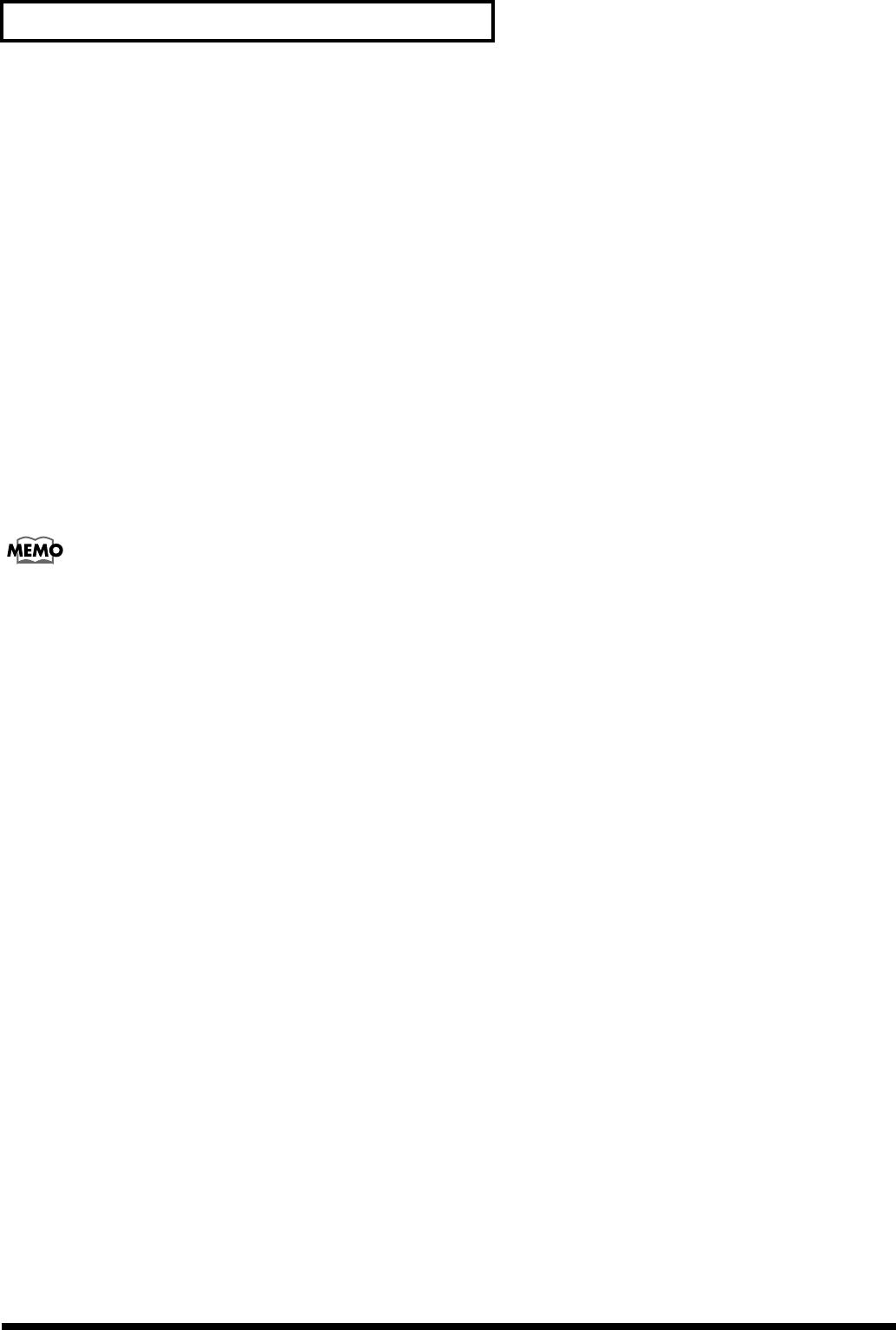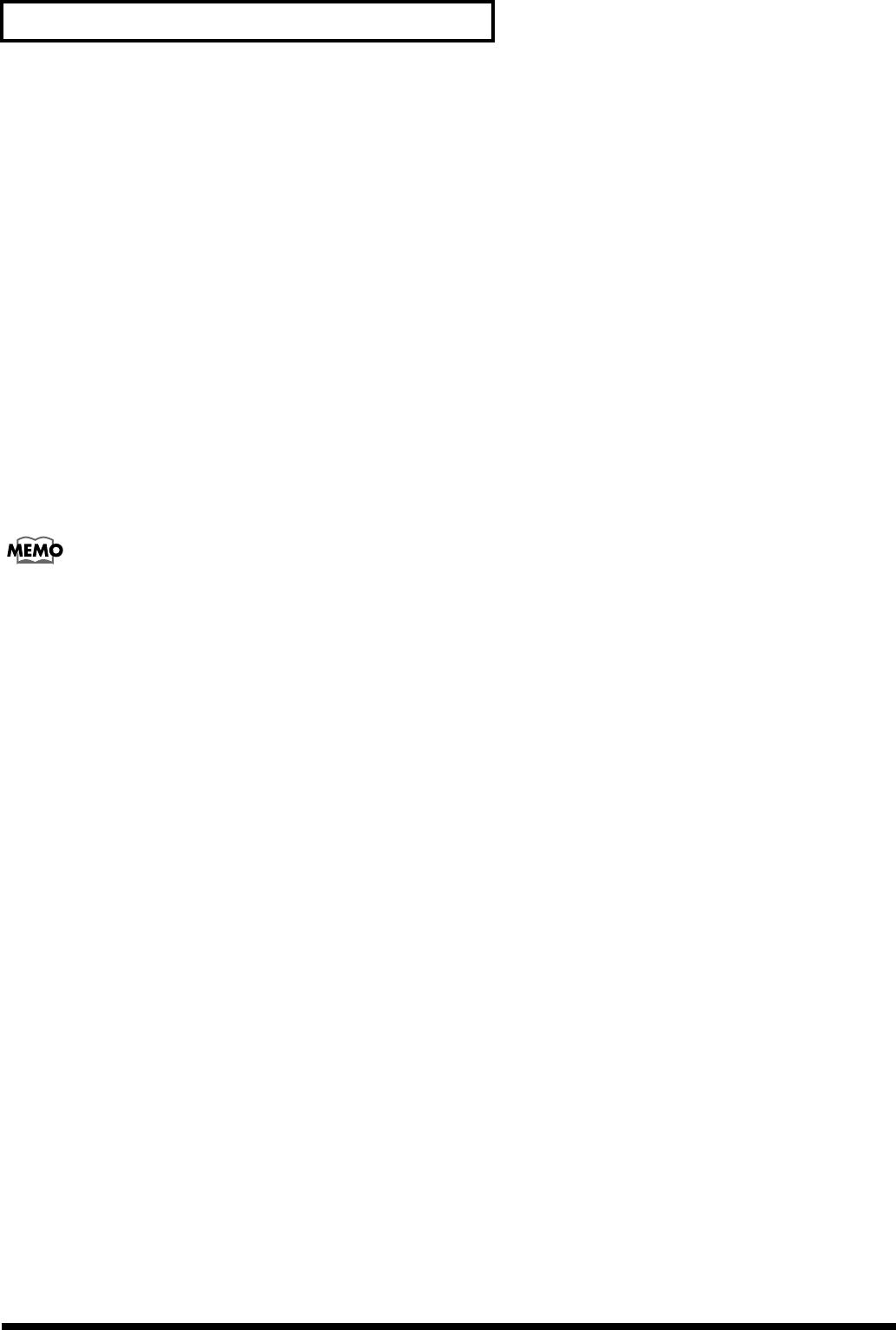
270
Chapter 23 Frequently Asked Questions
What is the FADER/MUTE Button
Used For?
The position of the [FADER/MUTE] determines whether the
faders control track levels or input and effect return levels.
When “VS-1824” is selected as the fader
mode (p. 75)
When “TR” is lit:
You can adjust the volumes and change the status of Track
Channels 1–12.
When “TR” is blinking:
You can adjust the volumes and change the status of Track
Channels 13–18.
When “IN” is lit:
The faders are used to control the Input Mixer (8 analog
inputs, 2 digital inputs), the Stereo Input, plus the Effects 1/3
Return and Effects 2/4 Return.
Faders 16 and 18 will control the Effect 3 and 4 Returns
respectively. They are accessed by holding [SHIFT] while
adjusting the fader.
When “VS-1880” is selected as the fader
mode (p. 75)
When “TR” is lit:
You can adjust the volumes and change the status of Track
Channels 1–18.
When “IN” is lit:
The faders are used to control the Input Mixer (8 analog
inputs, 2 digital inputs), the Stereo Input, plus the Effects 1/3
Return and Effects 2/4 Return.
Faders 16 and 18 will control the Effect 3 and 4 Returns
respectively. They are accessed by holding [SHIFT] while
adjusting the fader.
How Do I Burn Audio CDs?
The VS-1824 allows you to take a project from its beginning
stages all the way to a finished CD. What steps need to be
taken to produce a finished CD? A general description of the
recording process might be as follows:
• Recording basic tracks
• Editing your tracks
• Mixing your tracks
• Mastering your tracks to a final stereo mix
• Preparing your stereo mix for CD
This section covers some of the common questions that arise
during the CD-preparation phase of the recording process. If
you haven’t already, you will need to mix your songs down
to a two-track stereo format. You can do this by recording to
an external device such as a DAT machine or cassette deck or
by “bouncing” your tracks down to a stereo pair within the
VS-1824 itself.
How Do I Choose Which Tracks are
Burned to the CD?
CDs use a stereo format. This means that you will always use
two tracks (left and right) to be burned onto the CD-R.
* We recommend using stereo Track 17/18 for this purpose.
Use the following procedure to designate a left and right
track for creating a CD:
1. Press [CD-RW/MASTERING]. The CD-RW/Mastering
Menu will be displayed. If it is not, press F6 [EXIT].
2. Press [F2 (CD Wt)] to display the “CD Write Ready?”
prompt.
3. Press [ENTER/YES] and “Store Current?” will be
displayed. If you have made any changes to your song
that have not been saved, press [ENTER/YES];
otherwise, press [EXIT/NO].
4. Press [F1 (SelTr)] to display the “Select Track” screen.
5. Use the TIME/VALUE dial to select the track (and V-
Track) that will become the left side of the CD and press
[F3 (Sel L)]. For example, if your stereo mix is recorded to
Tracks 17 and 18, you will highlight “17-1: V.T 17-1” and
press [F3 (Sel L)] to designate Track 17 (V-Track 1) as the
left track of the CD.
6. Use the TIME/VALUE dial to select the track (and V-
Track) that will become the right side of the CD and
press [F4 (Sel R)].
7. Press [F1 (Back)] and the tracks you selected will be
displayed under “L-Ch Source Track” and “R-Ch Source
Track.” You can now continue with the CD Write
procedure on p. 188 of this manual.