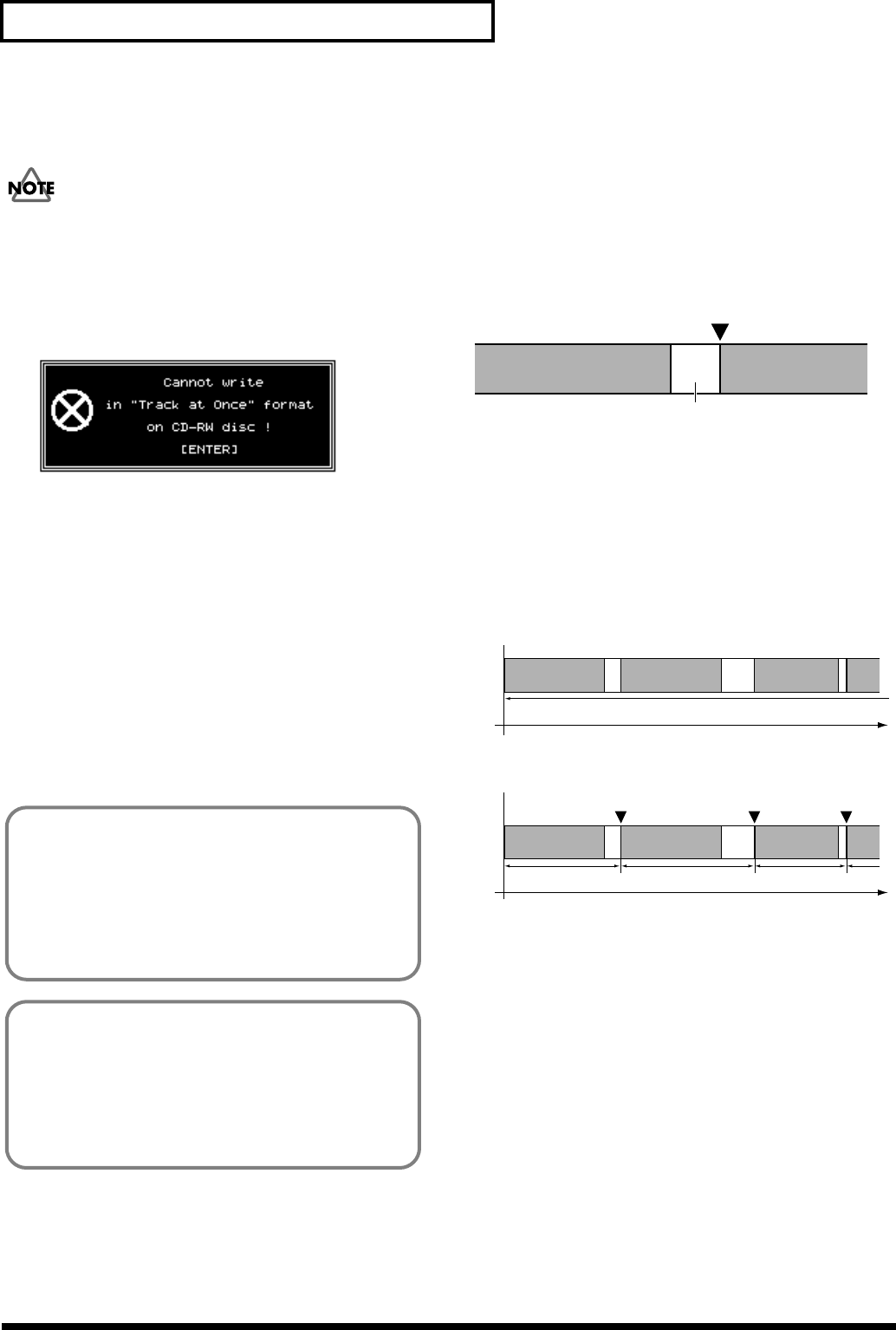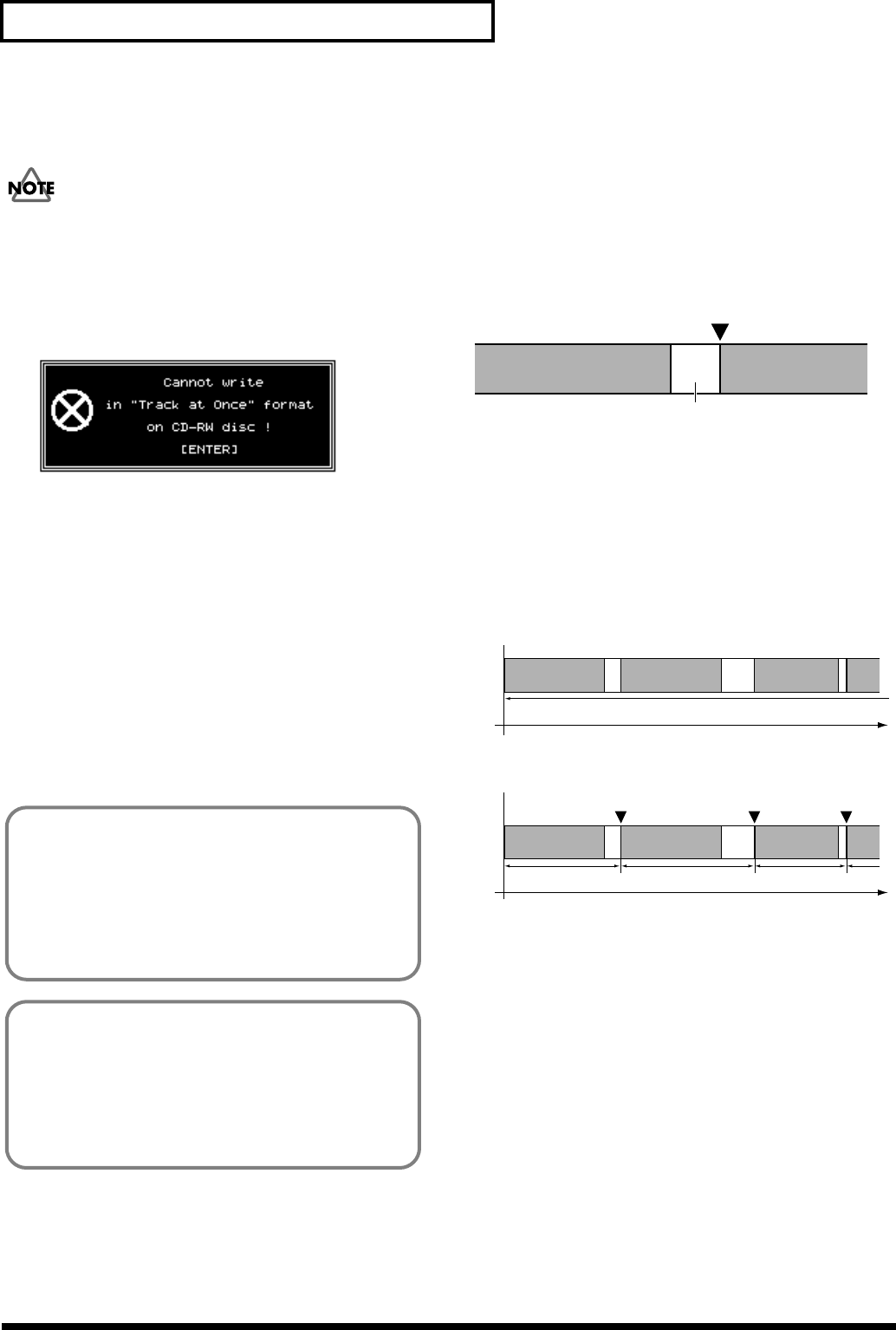
190
Chapter 13 CD-RW and Mastering
13. Press [F5 (Exec)].
A message will ask you to confirm.
When you are using CD-RW discs:
“Track at Once” cannot be selected as the writing mode for
“Writing Method.” The following message appears on the
LCD and it will be unable to carry out the operation if you
try to write CD-RW discs using the Track at Once method.
In this case, press [ENTER/YES].
14. “Audio CD-R Write Sure ?” and “CD Track No. OK?”
appears in the display. This message confirms the
Finalize setting, and makes sure CD track markers are
set. Press [ENTER/YES], or to cancel the operation, press
[EXIT/NO].
15. A message regarding copyright appears in the display.
After reading this message carefully, if you agree to the
conditions, press [ENTER/YES]. To cancel, press
[EXIT/NO].
16. A message regarding licensing conditions appears in the
display. After reading this message carefully, if you
agree to the conditions, press [ENTER/YES]. To cancel
the operation, press [EXIT/NO].
17. After the CD-R writing is finished, “Write Another ?”
appears in the display. If you want to write the same
track data to another CD-R disc, place a new disc in the
CD-R/CD-RW drive and press [ENTER/YES]. Press
[EXIT/NO] to return to Step 2.
Adding a Song to a Partially
Recorded Disc
You can add new songs to a CD-R disc that has not been
finalized. Repeat the procedure described in “Writing Songs
to CD-R Discs,” p. 188. Approximately two seconds of silence
is inserted between the new song and the song before it. The
track number is recorded automatically.
fig.07-09
Arranging and Recording
Multiple Songs to a CD-R Disc
By sequencing a number of different songs on stereo tracks,
you can arrange these songs and write them to a CD-R disc.
You can program CD track numbers by placing CD track
markers at song boundaries.
fig.07-10
If “Not 44.1kHz Song !” Appears in the Display
The sample rate is not 44.1 kHz, so the song cannot be
written to the CD-R disc. Press [YES/ENTER] to cancel
the procedure. Please refer to “Create a New Song (Song
New),” p. 50. Make sure to use 44.1 kHz sample rate for
songs to be recorded to the CD-R/CD-RW drive.
If “Please Insert Disc!” Appears in the Display
This indicates the CD-R/CD-RW drive loading tray is
open, that there is no disc loaded, or the CD-R/CD-RW
drive is not ready for use. Insert a CD-R disc, wait a few
moments for the CD-R drive to read the disc, and then
press [ENTER/YES].
Silent Portion (approx. 2 sec.)
Added SongPrevious Song
Track Number
Song 1
Song 2
Song 3
Marker 1 Marker 2 Marker 3
Time
Time
00h00m00s00
00h00m00s00
Before Marker Setting
After Marker Setting
Song 1