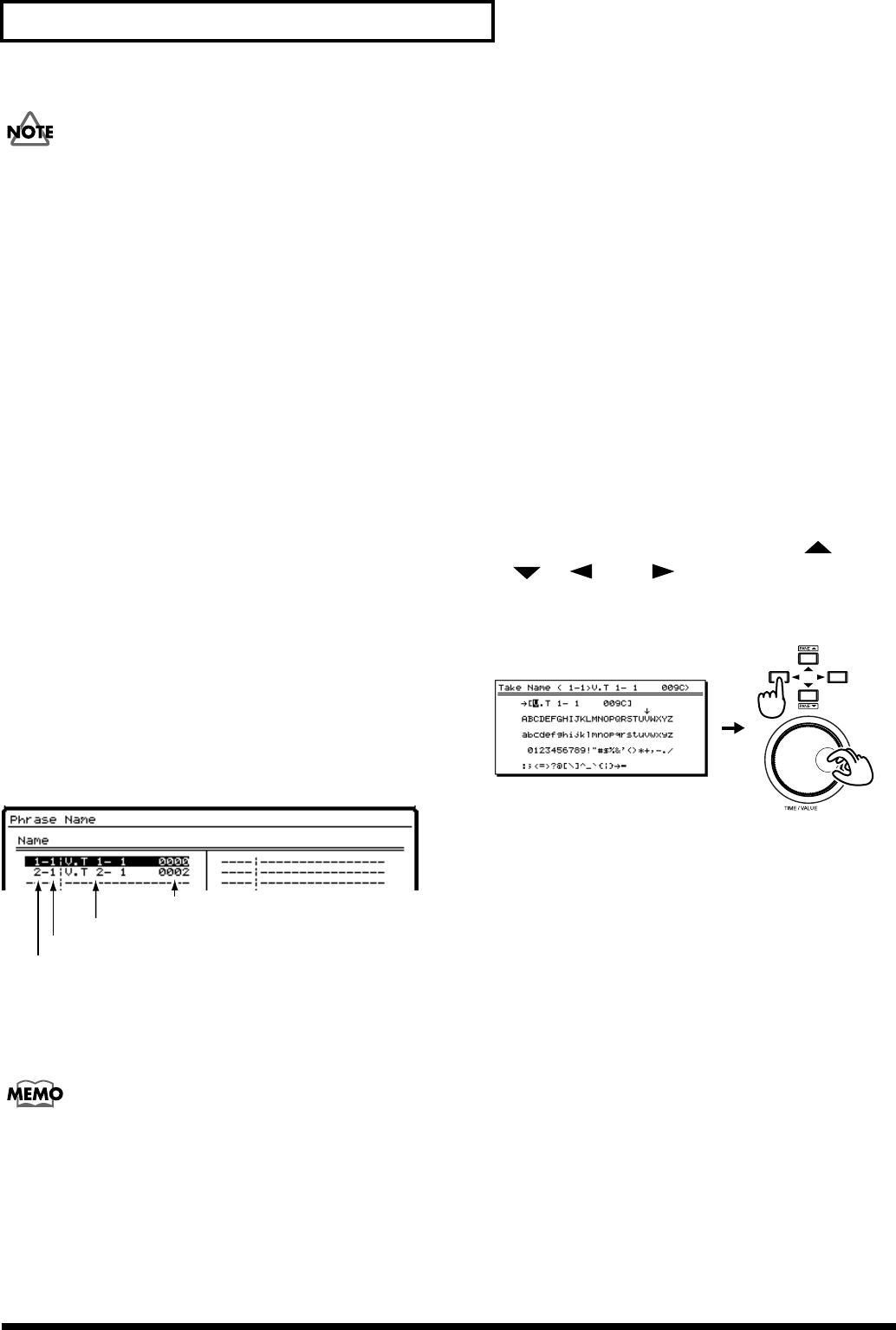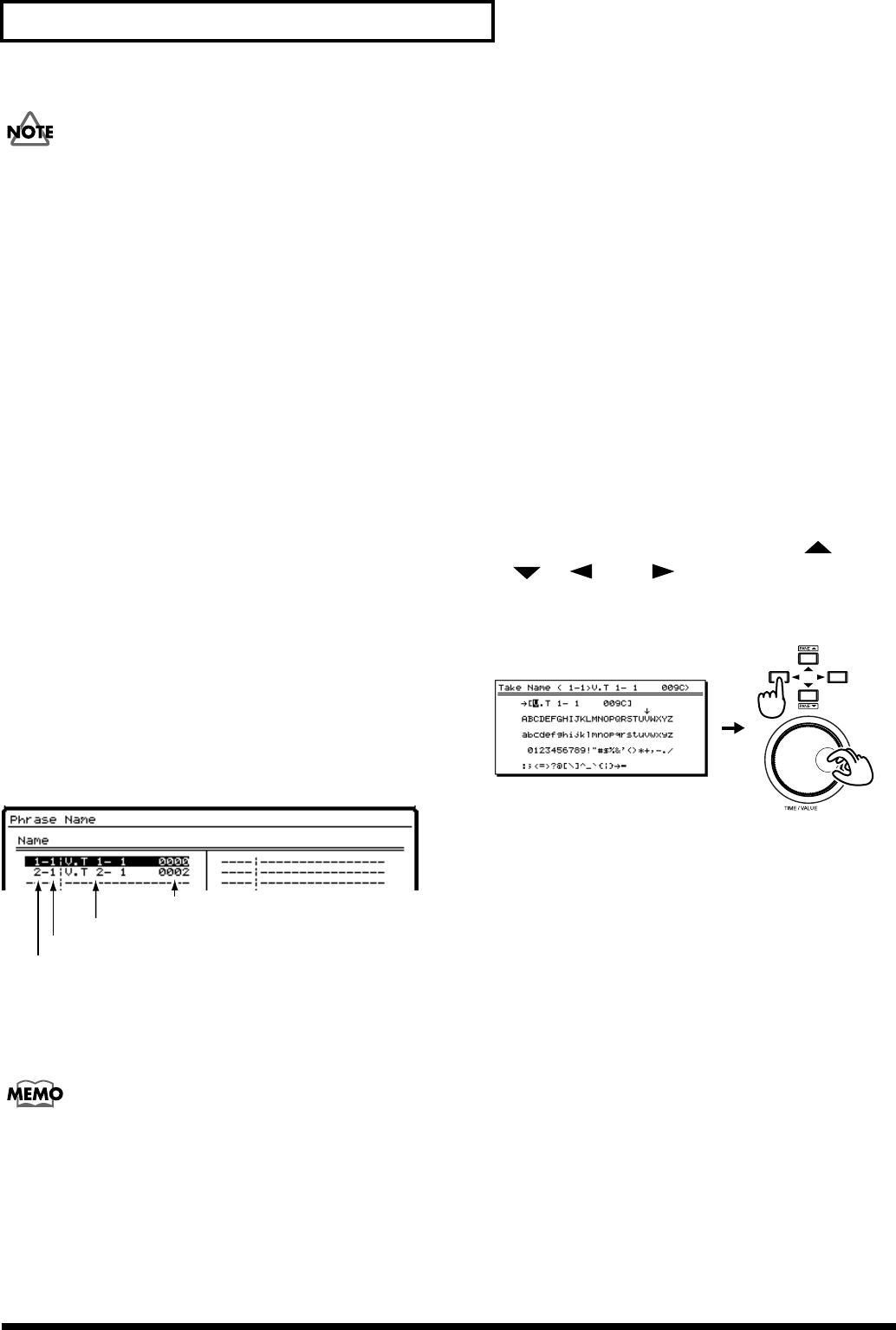
162
Chapter 10 Track and Phrase Editing
You cannot mix on one V track regularly recorded audio
with audio that has been recorded with the CDR Recording
Mode ON.
In Songs that use a Recording Mode other than “CDR”
follow these rules:
• Even on the mastering tracks, new phrases from takes
recorded in CDR Mode can only be created on V-tracks
which already have been recorded with “CDR” data, or
to new V-tracks which have no data recorded on them.
• V-tracks recorded within a song with a recording mode
other than “CDR” cannot be used as takes for new
phrases on mastering tracks which are already recorded
with the “CDR” recording mode ON.
If the above rules are not followed, and the New Phrase
command would mix CDR audio with regular audio,
then “Illegal Track!” appears in the display and phrase
new cannot be executed. Please press [ENTER/YES] and
select the destination track to create a new phrase again.
11. When the display indicates “Complete,” press
[PLAY (DISPLAY)]. You will return to Play mode.
Phrase Name
With each recording, the following phrase names are
assigned automatically.
fig.04-70
You can change phrase names. Identifying a phrase by its use
can make editing simpler, since it leaves you less to
remember. For example, on a guitar track, one phrase might
be labeled “Riff,” and another phrase labeled “Solo.”
If you press [NUMERICS/ASCII] so it is lit, you can use the
SELECT buttons and STATUS buttons to enter characters in a
fashion similar to a computer keyboard.
Naming Takes
You can assign a name to a take in the Phrase New window.
When you do so, you also have the option of automatically
re-naming any phrases that play a part of the take.
1. Press [PLAY (DISPLAY)].
2. Hold down [SHIFT] and press [F2 (TRACK)].
3. Press [F1 (Tr/Ph)] to make the Phrase Edit Menu appear.
4. Press [PAGE] so that [F3] indicates “New,” and then
press [F2 (New)].
5. Press [F1 (Take)].
6. Use the TIME/VALUE dial to move the cursor to the
take whose name you wish to change.
7. Press [F6 (Name)].
8. The Take Name window will appear. Use [ ],
[ ], [ ], and [ ] and the TIME/VALUE knob
to assign a name to the take.
At this time, the function buttons perform the following
operations.
[F1 (Hist)]: Each time you press the button, you will
cycle backward through the last twenty names that were
assigned.
[F2 (Clr)]: Delete all characters.
[F3 (Del)]: Delete the character at the cursor location.
[F4 (Ins)]: Insert a space at the cursor location.
[F5 (Write)]: Finalize the take name and exit the
window.
[F6 (EXIT)]: Exit the window without finalizing the
take name.
Track containing the Phrase
V-track containing the Phrase
Phrase Name (same as Track Name)
4-digit number