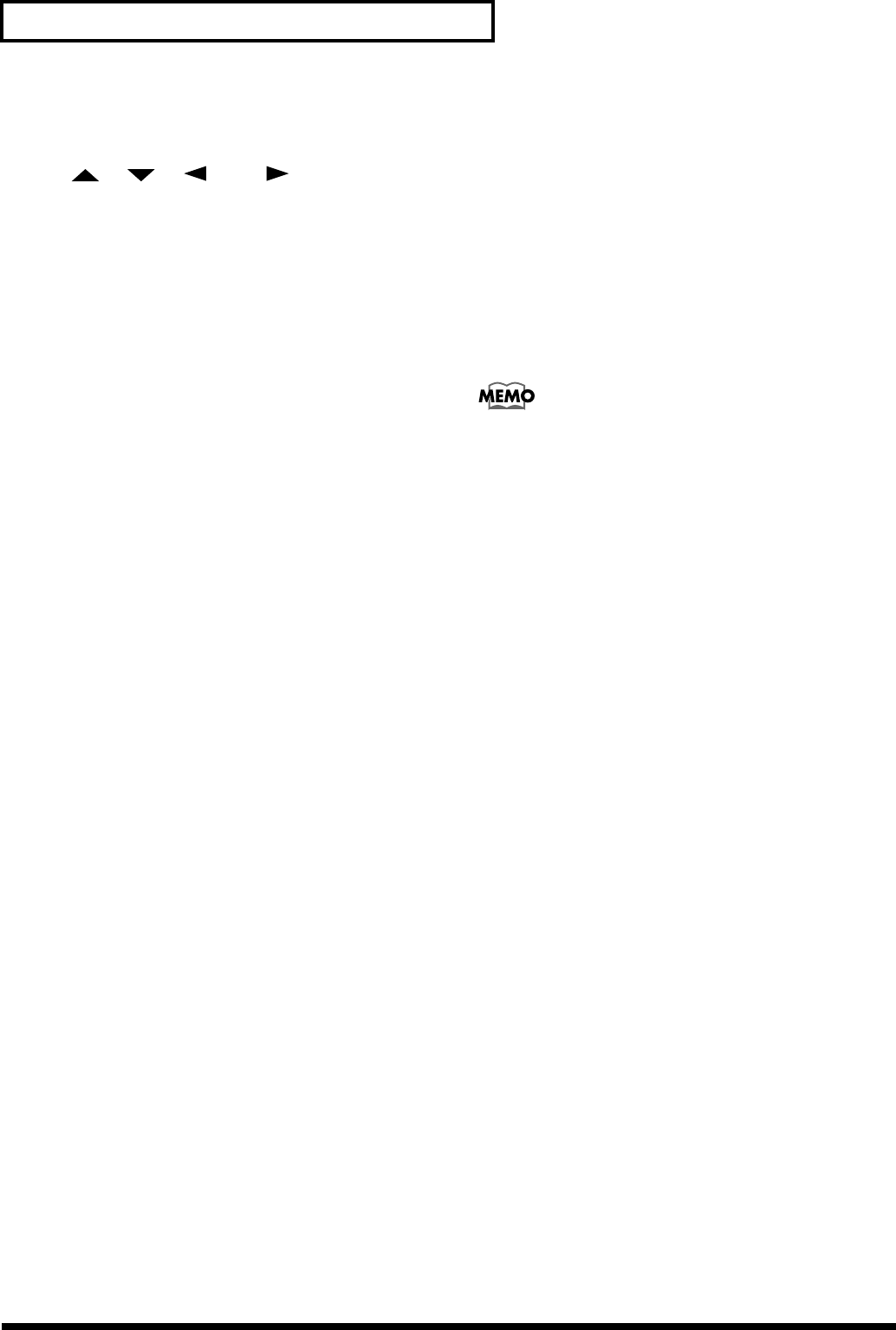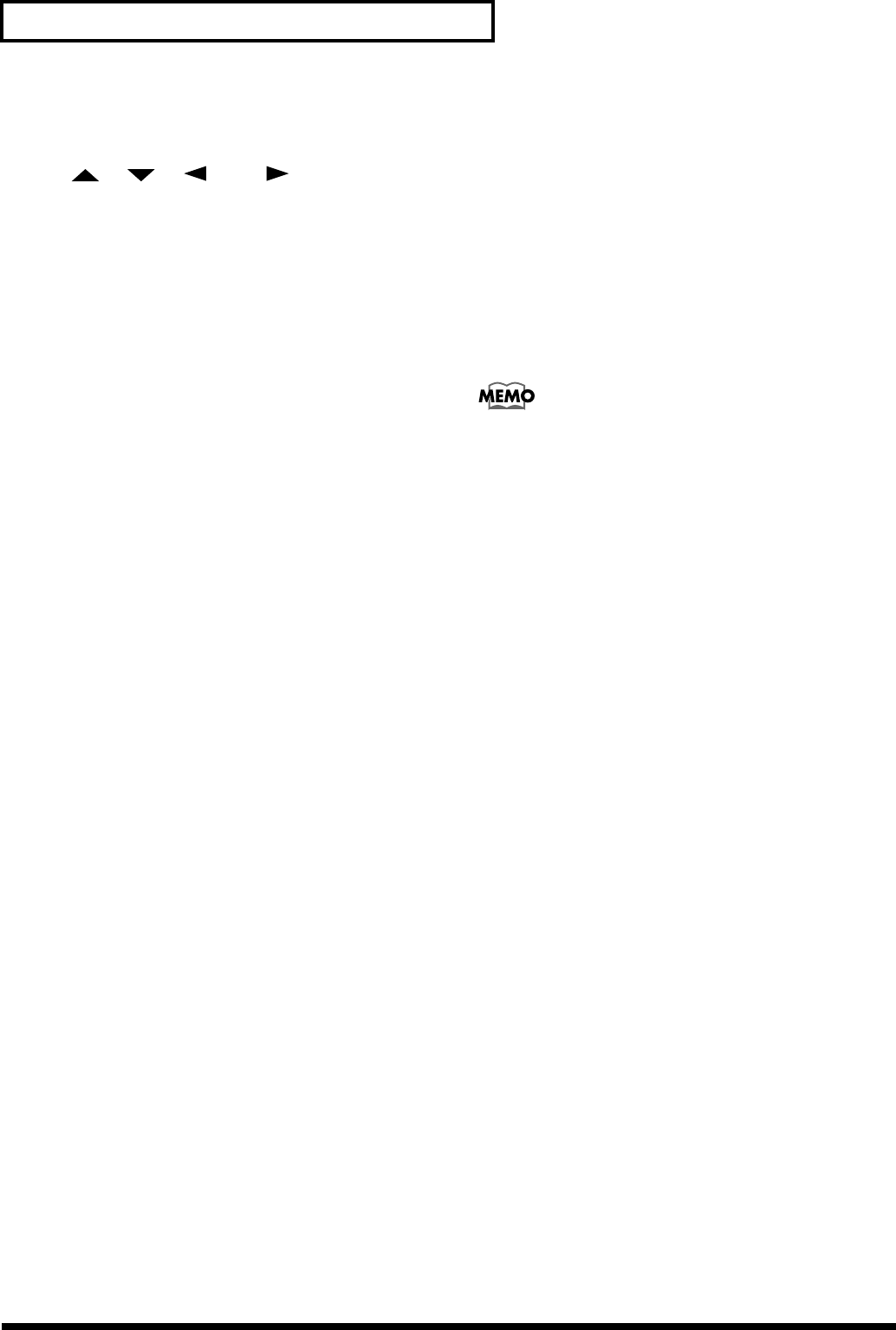
274
Chapter 23 Frequently Asked Questions
14. Press [F6 (Save)] and the Routing Save screen will appear
in the display.
15. Use [ ], [ ], [ ], and [ ] and the TIME/
VALUE dial to enter a name for this user EZ Routing
template (e.g. “8 Ins w/comp”).
16. Press [F5 (Write)] and your template will be saved.
17. Press [PLAY (DISPLAY)] to return to the Playlist display.
Use the following procedure to recall your user template:
1. Press [EZ ROUTING] so it is lit.
2. Use the TIME/VALUE dial to highlight your user
template.
3. Press [PAGE] so that “EXEC” appears above F4.
4. Press [F4 (EXEC)] twice. “Apply this Routing?” will
appear in the display.
5. Press [ENTER/YES] to apply your user template.
How Do I Bounce Tracks?
Bouncing tracks is a common recording technique used to
free up additional recording tracks, or as you prepare a song
for CD production by combining (“or bouncing”) audio
recorded on multiple tracks to a single track or stereo pair of
tracks. New material can then be recorded to the original
tracks if necessary. On the VS-1824, you can record new
tracks without recording over the original material by
recording on different V-Tracks. Also, because the bouncing
is performed digitally, so you are not adding noise each time
you bounce tracks. Use the following procedure to bounce
Tracks 1-16 to Tracks 17 and 18:
If you want to switch the STATUS of tracks 13-18 and adjust
their mixer settings, press [FADER/MUTE] several times
until the “TR” indicator blinks.
→ “Switching the Fader Functions” (p. 71)
1. Hold [SHIFT] and press the SELECT button for track 17
or track 18.
2. Press [F1 (Link)].
If “Link” does not appear above [F1], press [PAGE] until
you see “Link” above [F1], and then press [F1 (Link)].
3. Use the TIME/VALUE dial to select “ON.”
4. Press [FADER/MUTE] several times until the “TR”
indicator lights.
5. Hold the track STATUS button (of any track) and press
[CLEAR].
6. Hold the track 17 or track 18 STATUS button and press
the Track 1-16 SELECT buttons consecutively so that
they are flashing.
7. Press the track 17 or track 18 STATUS button until it is
set to Source mode (orange). Press the STATUS buttons
for Tracks 1-16 until they are set to Play mode (green).
8. Press [PLAY] and adjust the level and pan settings for
Tracks 1-16 as desired. Press [STOP] when you are
finished.
9. Press the track 17 or track 18 STATUS button until it is
set to Record Ready mode (flashing red).
10. Reset your song to the beginning and press [REC]
followed by [PLAY].
11. Press [STOP] when your song is finished playing. Now,
Tracks 17 and 18 contain a stereo mix of Tracks 1-16.
12. Reset your song to the beginning, turn off Tracks 1-16,
and press [PLAY] to hear the results. Make sure that the
EQ switch and all effects sends for Tracks 17 and 18 are
turned off. This will ensure that the “bounced” version of
Tracks 1-16 sounds the same as the original.