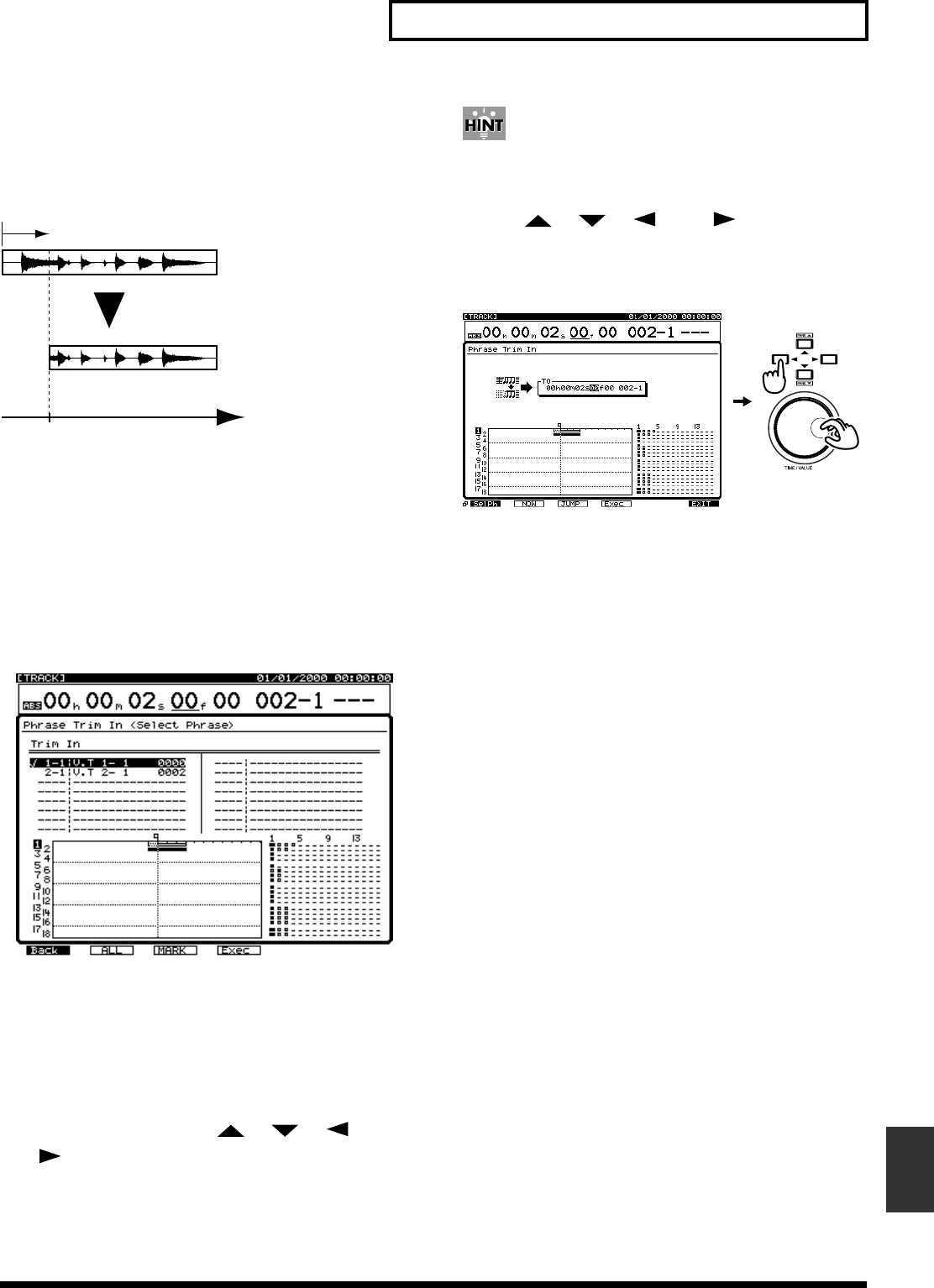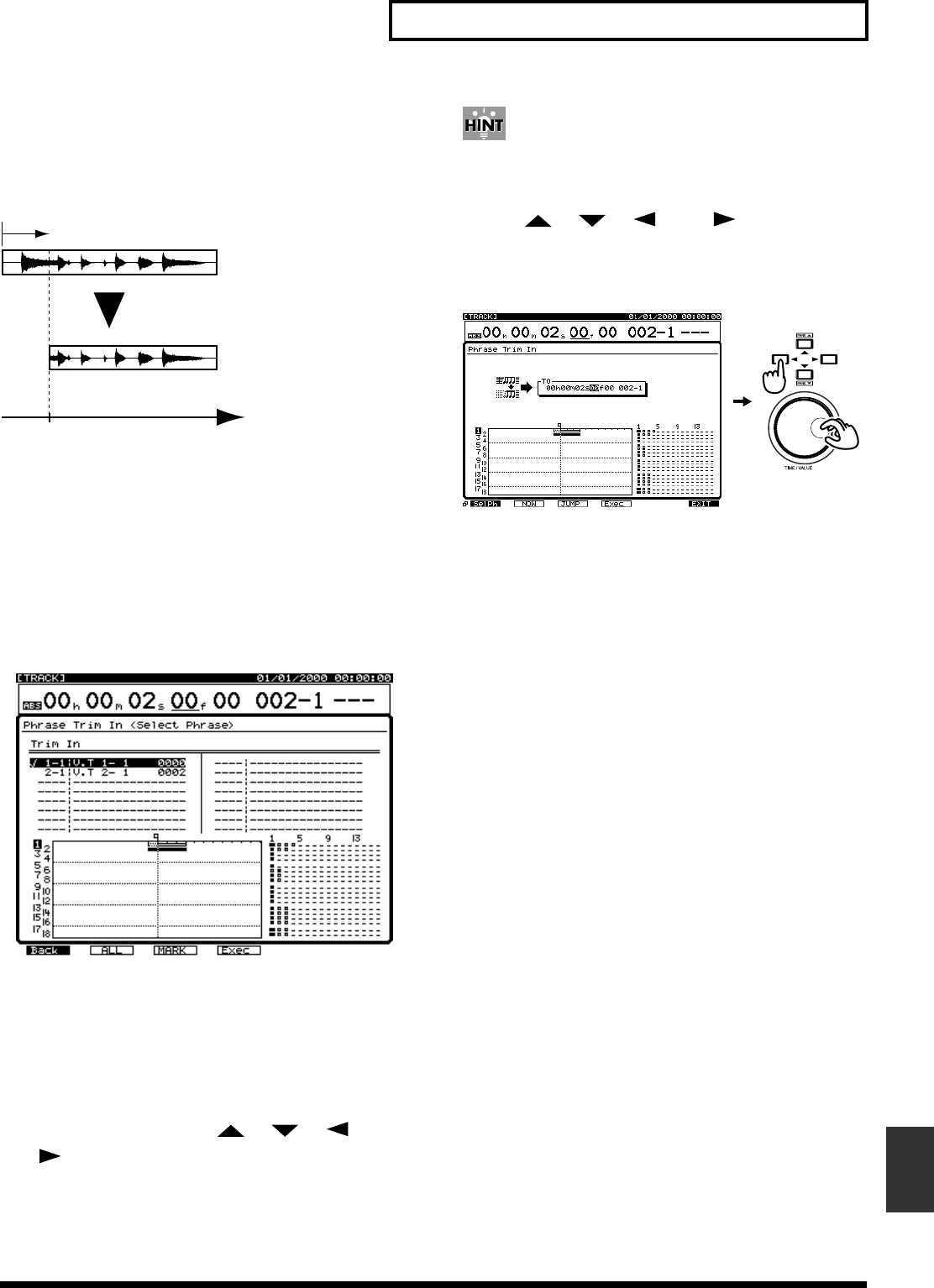
159
Chapter 10 Track and Phrase Editing
Chapter 10
Phrase Trim In
This adjusts the point at which the phrase begins without
changing the phrase’s position on the timeline. This is
convenient for trimming the edges of a phrase to be looped.
fig.04-52
1. Press [PLAY (DISPLAY)].
2. Hold down [SHIFT] and press [F2 (TRACK)].
3. Press [F1 (Tr/Ph)] so that the Phrase Edit Menu appears.
4. Press [PAGE] so that [F4] indicates “TrimI,” and then
press [F4 (TrimI)].
5. Press [F1 (Selph)].
6. Press the STATUS button for the track that you wish to
trim.
* If you want to select TR 1-12, press [FADER/MUTE] several
times until the “TR” indicator lights.
If you want to select TR 13-18, press [FADER/MUTE] several
times until the “TR” indicator blinks.
→ “Switching the Fader Functions” (p. 71)
Alternatively, you can use [ ], [ ], [ ], and
[] to move the cursor to the phrase that you wish to
trim, and press [F3 (MARK)] or [ENTER/YES].
The STATUS button turns red.
If [F2 (All)] is pressed, all tracks are selected to be moved.
7. Press [F1 (Back)].
8. Use [ ], [ ], [ ], and [ ] to move the
cursor, and use the TIME/VALUE dial to set the
parameters.
TO (To Point)
You can specify time of trim in.
9. Press [F4 (Exec)].
10. When the display indicates “Complete,” press
[PLAY (DISPLAY)]. You will return to Play mode.
TO Time