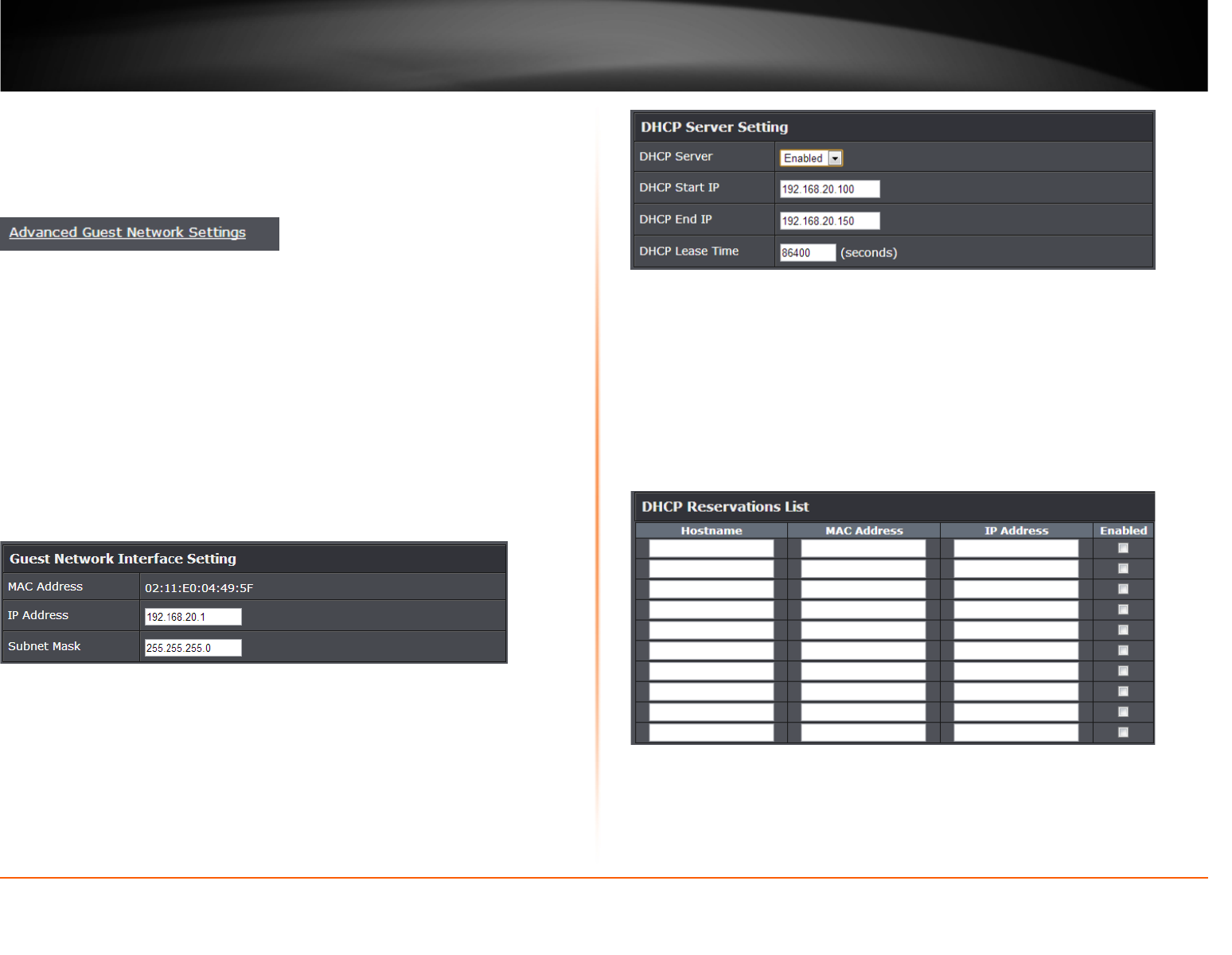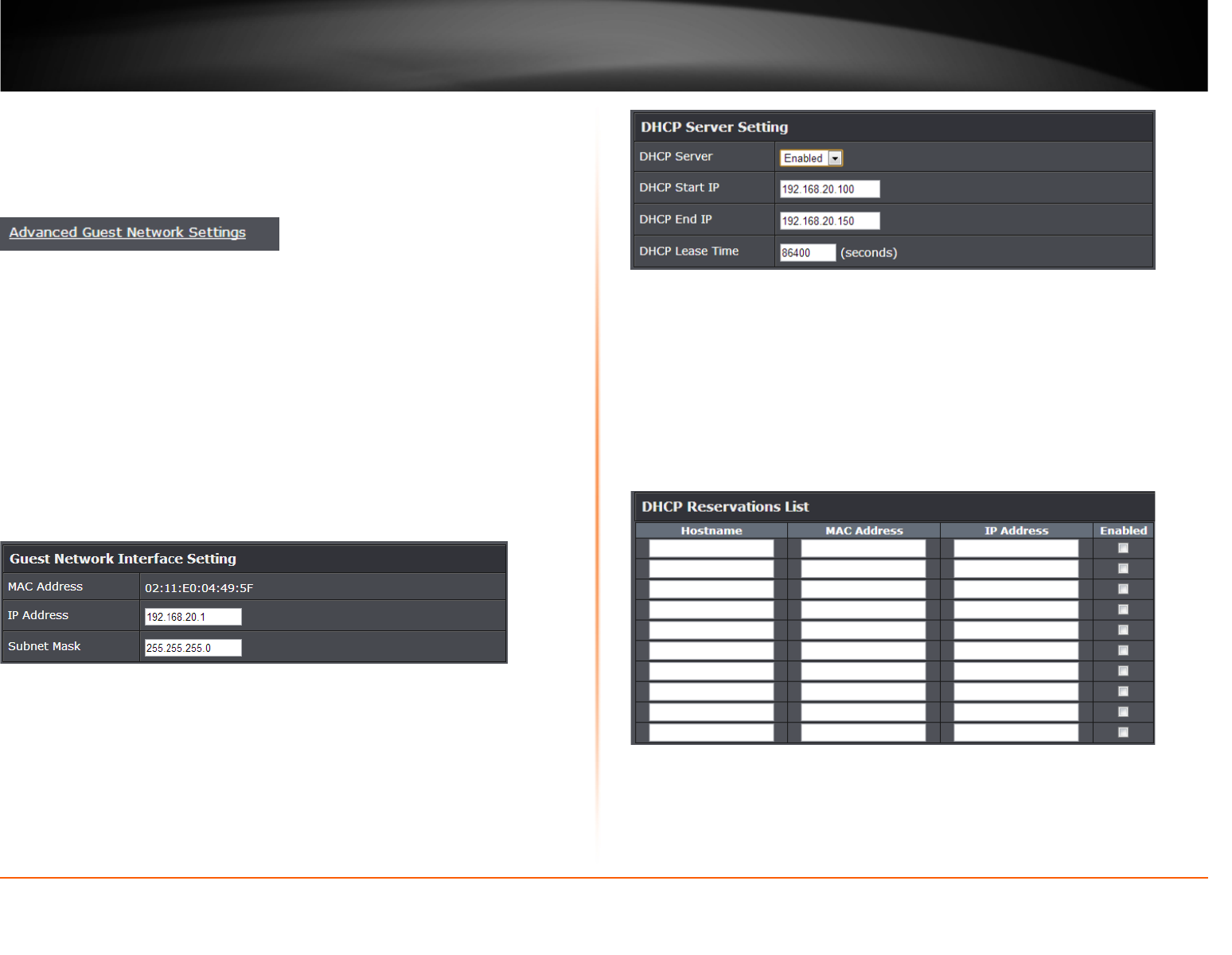
© Copyright 2013 TRENDnet. All Rights Reserved.
TRENDnet User’s Guide
TEW-811DRU
22
Advanced Guest Network Settings
Wireless (2.4GHz or 5GHz) > Guest Network>Advanced Guest Network Settings
At the bottom of the guest network page, you can click the “Advanced Guest Network
Settings” to configure the additional guest network options such as the guest network
interface IP address, DHCP server IP address range, and DHCP reservation.
Review the Advanced Guest Network settings, click Apply when finished.
In most cases, you do not need to change your guest network IP address settings.
Typically, the router IP address settings only needs to be changed, if you plan to use
another router in your network with the same IP address settings, if you are connecting
your router to an existing network that is already using the IP address settings your
router is using, or if you are experiencing problems establishing VPN connections to
your office network through your router.
Note: If you are not encountering any issues or are not faced with one of the cases
described above or similar, it is recommended to keep your guest network sIP address
settings as default. The guest network IP address settings should different from your
local LAN network IP address settings (Default: 192.168.10.1 / 255.255.255.0)
• IP Address – Enter the new guest network IP address.
(e.g. 192.168.100.1)
• Subnet Mask – Enter the new guest network subnet mask.
(e.g. 255.255.255.0)
Your router can be used as a DHCP (Dynamic Host Configuration Protocol) server to
automatically assign an IP address to each computer or device on your guest network.
The DHCP server is enabled by default on your router. It is recommended to leave this
setting enabled.
• DHCP Server – Enable or Disable the DHCP server.
• DHCP Start IP – Changes the starting address for the DHCP server range. (e.g.
192.168.20.20)
• DHCP End IP – Changes the last address for the DHCP server range. (e.g.
192.168.20.30)
• Lease Time – Enter the lease time in seconds.
DHCP (Dynamic Host Configuration Protocol) reservation (also called Static DHCP) allows
your router to assign a fixed IP address from the DHCP server IP address range to a
specific device on your guest network.
• Hostname: Enter a name of the device you will assign the DHCP reservation rule.
• MAC Address: Enter the MAC (Media Access Control) address of the computer or
network device to assign to the reservation. (e.g. 00:11:22:AA:BB:CC)
• IP Address: Enter the IP address to assign to the reservation. (e.g.
192.168.10.101)
• Enable: Select enable to enable the setting