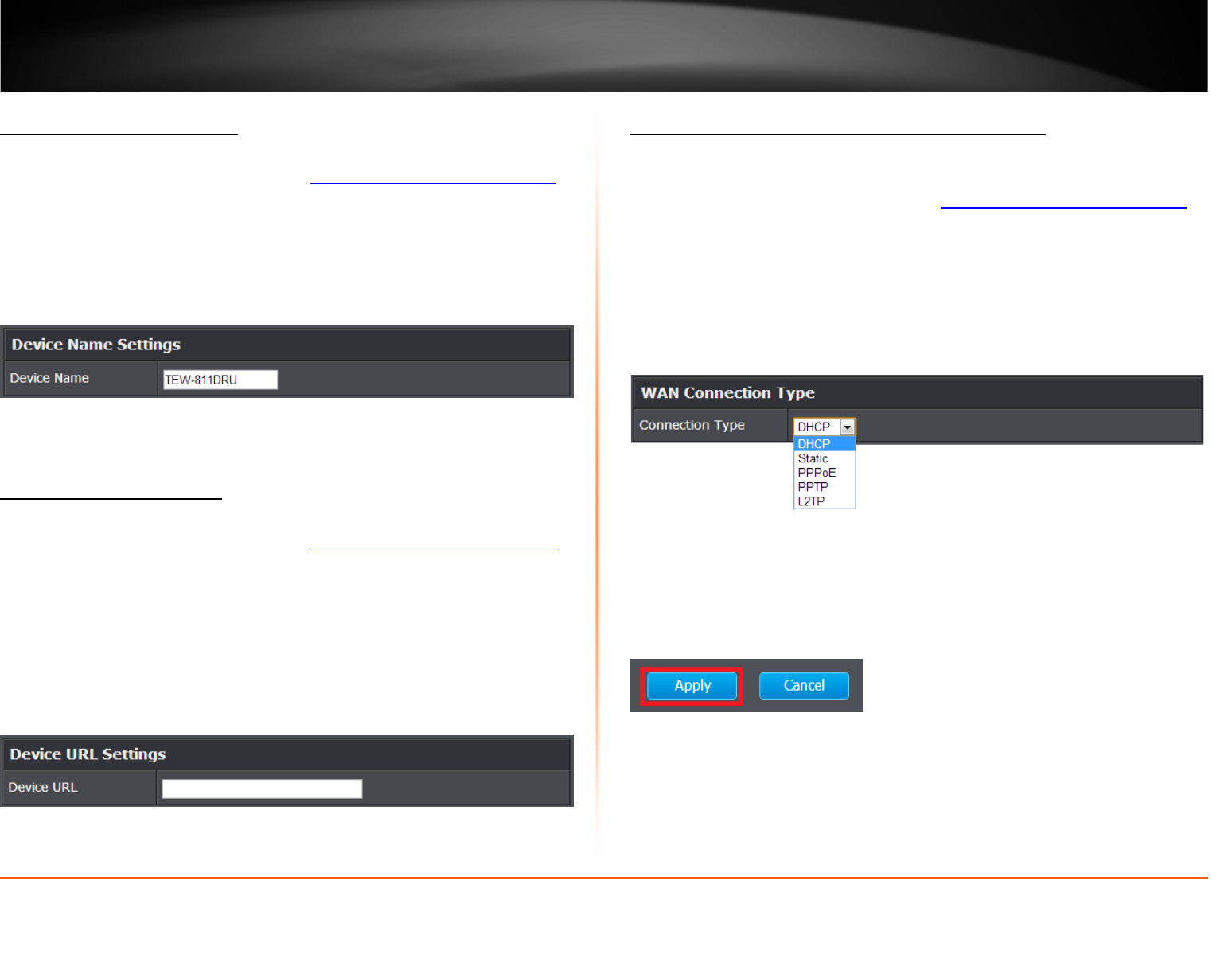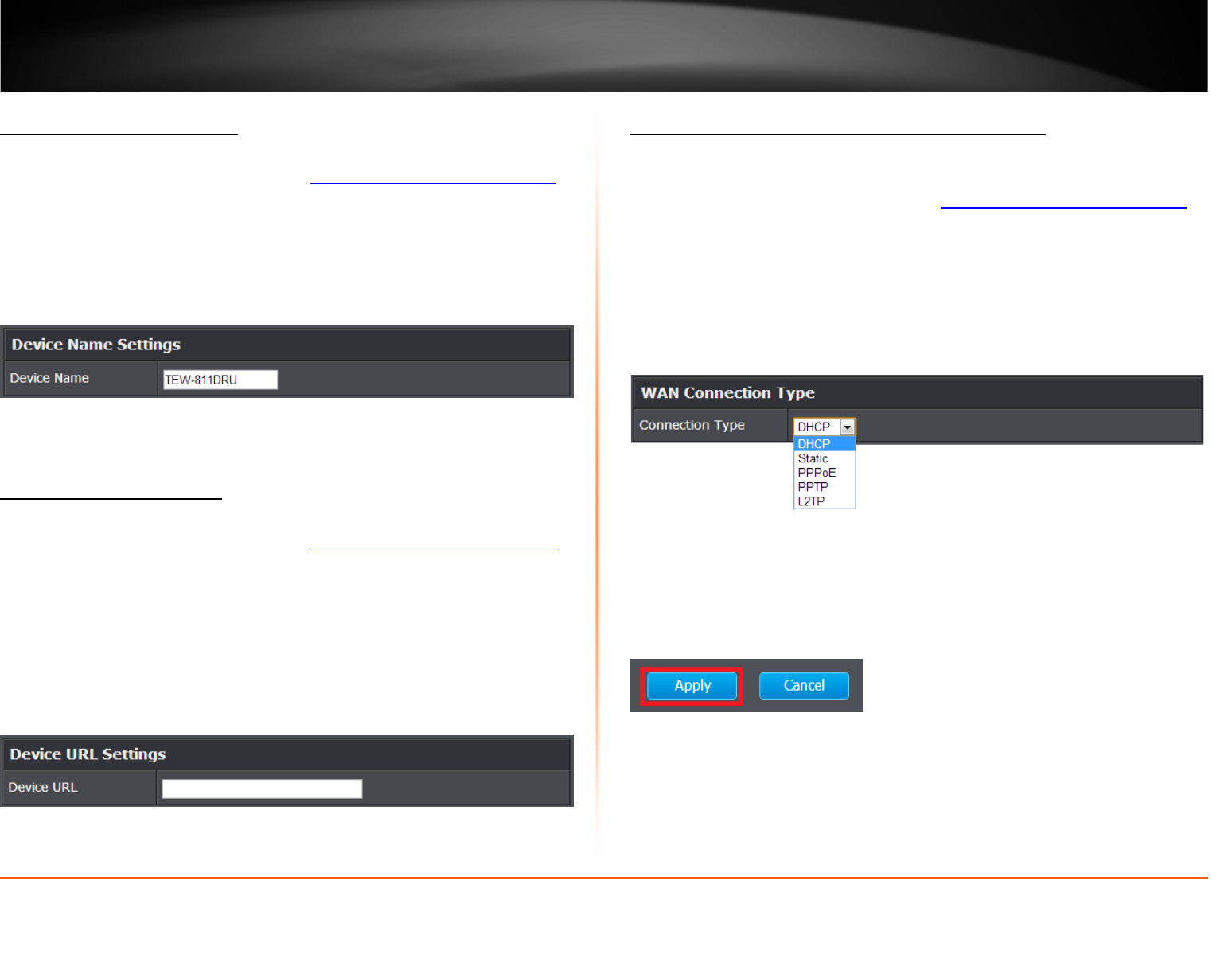
© Copyright 2013 TRENDnet. All Rights Reserved.
TRENDnet User’s Guide
TEW-811DRU
32
Change your device name
Administrator > Management
1. Log into your router management page (see “Access your router management page
”
on page 31).
2. Click on Administrator, and click on Management.
3. Under the Device Name Settings section, in the Device Name field, enter the new
device name to display on your network to identify the router.
4. To save changes, click Apply.
Change your device URL
Administrator > Management
1. Log into your router management page (see “Access your router management page
”
on page 31).
2. Click on Administrator, and click on Management.
3. Under the Device URL Settings section, in the Device URL field, enter the new device
URL used to log into the router management page.
Note: Even if the LAN IP address of the router is changed, the device URL will still allow
to use the name as reference to log into the router management page.
4. To save changes, click Apply.
Manually configure your Internet connection
Network > WAN Setting
1. Log into your router management page (see “Access your router management page
”
on page 31).
2. Click on Network, and click on WAN Setting.
3. In the Connection Type drop-down list, click the type of Internet connection provided
by your Internet Service Provider (ISP).
4. Complete the fields required by your ISP.
5. Complete the optional settings only if required by your ISP.
5. To save changes, click Apply.
Note: If you would like to discard the changes, click Cancel before you click Save.
Note: If you are unsure which Internet connection type you are using, please contact
your ISP.