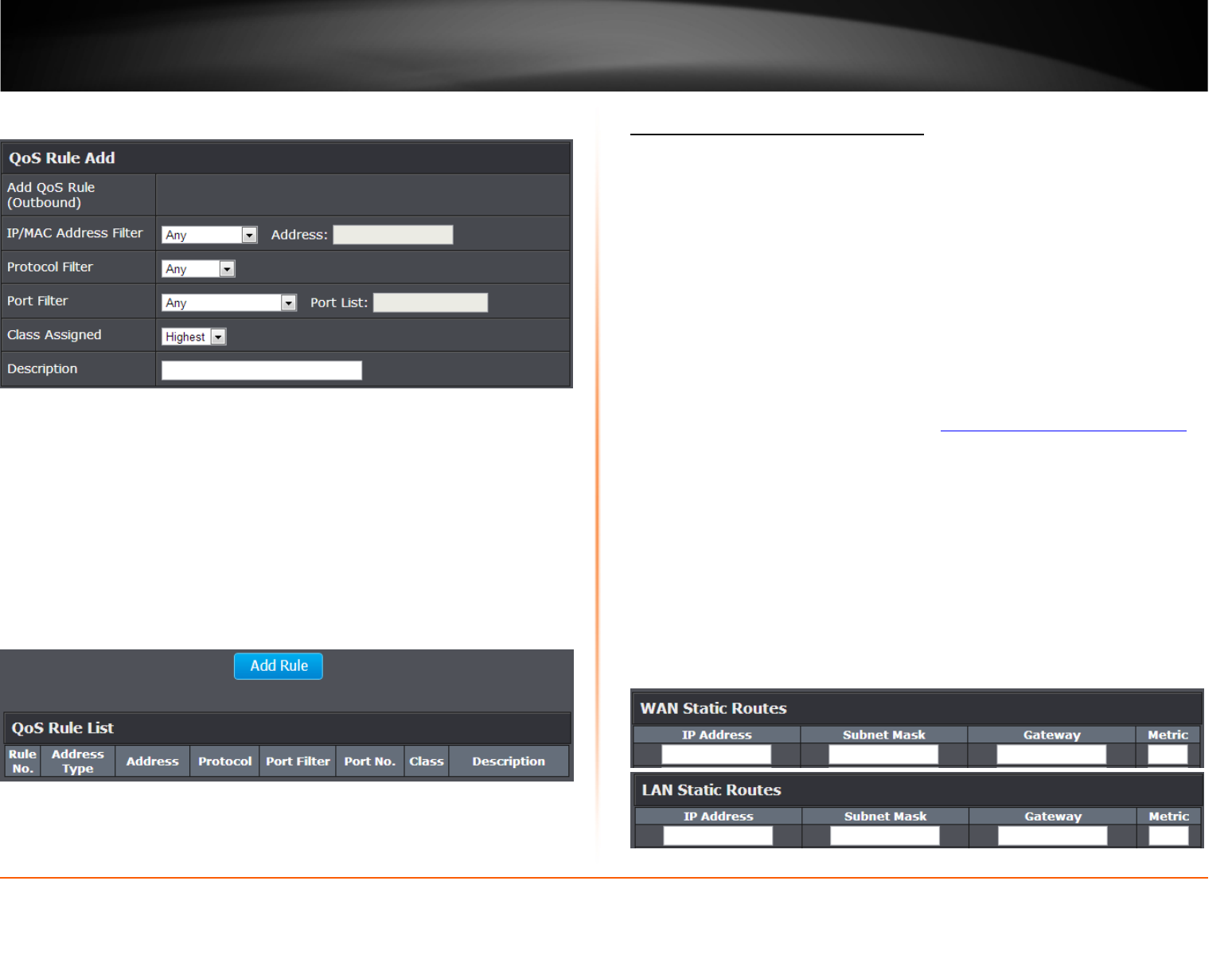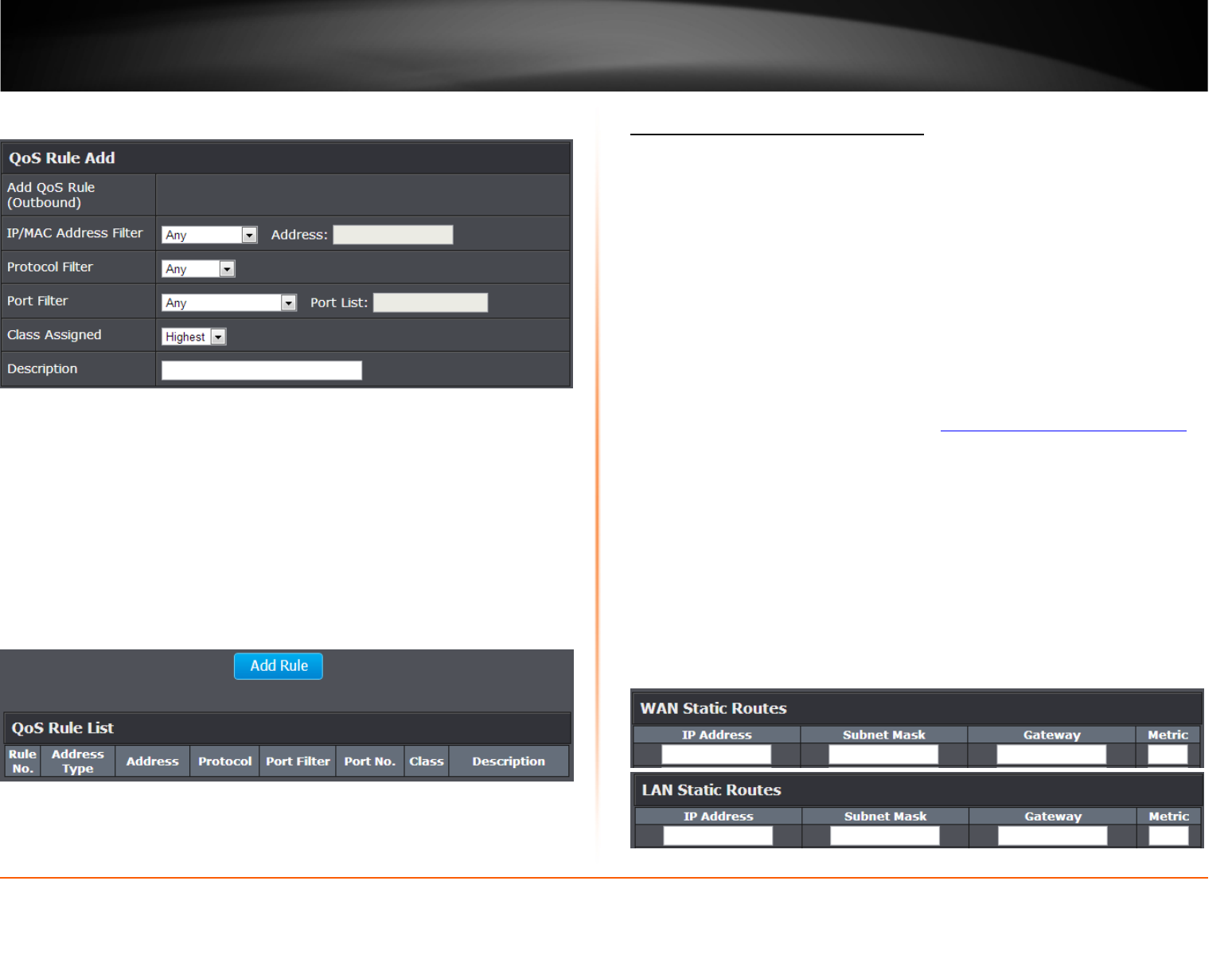
© Copyright 2013 TRENDnet. All Rights Reserved.
TRENDnet User’s Guide
TEW-811DRU
43
6. Review the QoS Rule settings.
• IP/MAC Address Filter: Select from the pull down menu the IP address or MAC
you would like to apply and enter the IP address of MAC address.
• Protocol Filter: Select the protocol you would like to apply on the QoS Rule.
• Port Filter: Select the port from the pull down menu you would like to assign on
the QoS rule and enter the port.
• Class Assigned: Select from the pull down menu the class you applied on the
previous section you would like to assign the QoS rule.
• Description: Enter the QoS description that best describes the rule.
7. Click Add Rule to add and save the rule to the QoS Rule List
.
Add static routes to your router
Advanced > Routing
You may want set up your router to route computers or devices on your network to
other local networks through other routers. Generally, different networks can be
determined by the IP addressing assigned to those networks. Generally speaking and for
the case of an example, your network may have 192.168.10.x IP addressing and another
network may have 192.168.20.x IP addressing and because the IP addressing of these
two networks are different, they are separate networks. In order to communicate
between the two separate networks, static routing needs to be configured. Below is an
example diagram where routing is needed for devices and computers on your network
to access the other network.
Note: Configuring this feature assumes that you have some general networking
knowledge.
1. Log into your router management page (see “Access your router management page
”
on page 31).
2. Click on Advanced, and click on Routing.
3. Review the LAN/WAN Static Routes section. Click Apply to save settings.
• IP Address: Enter the IP network address of the destination network for the
route. (e.g. 192.168.20.0)
• Subnet Mask: Enter the subnet mask of the destination network for the
route.(e.g. 255.255.255.0)
• Gateway: Enter the gateway to the destination network for the route.
(e.g. 192.168.10.2)
• Metric: Enter the metric or priority of the route. The metric range is 1-15, the
lowest number 1 being the highest priority. (e.g. 1 )