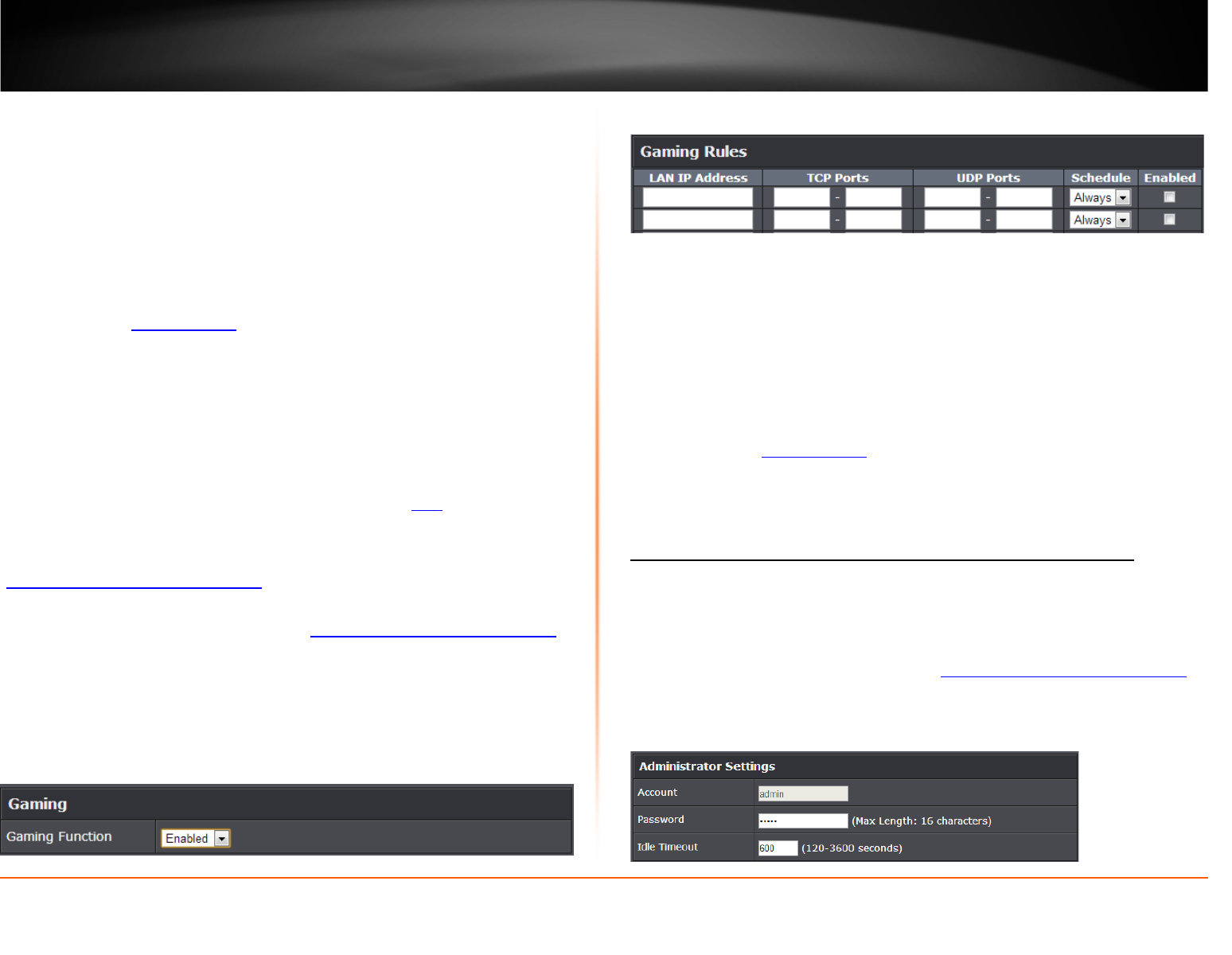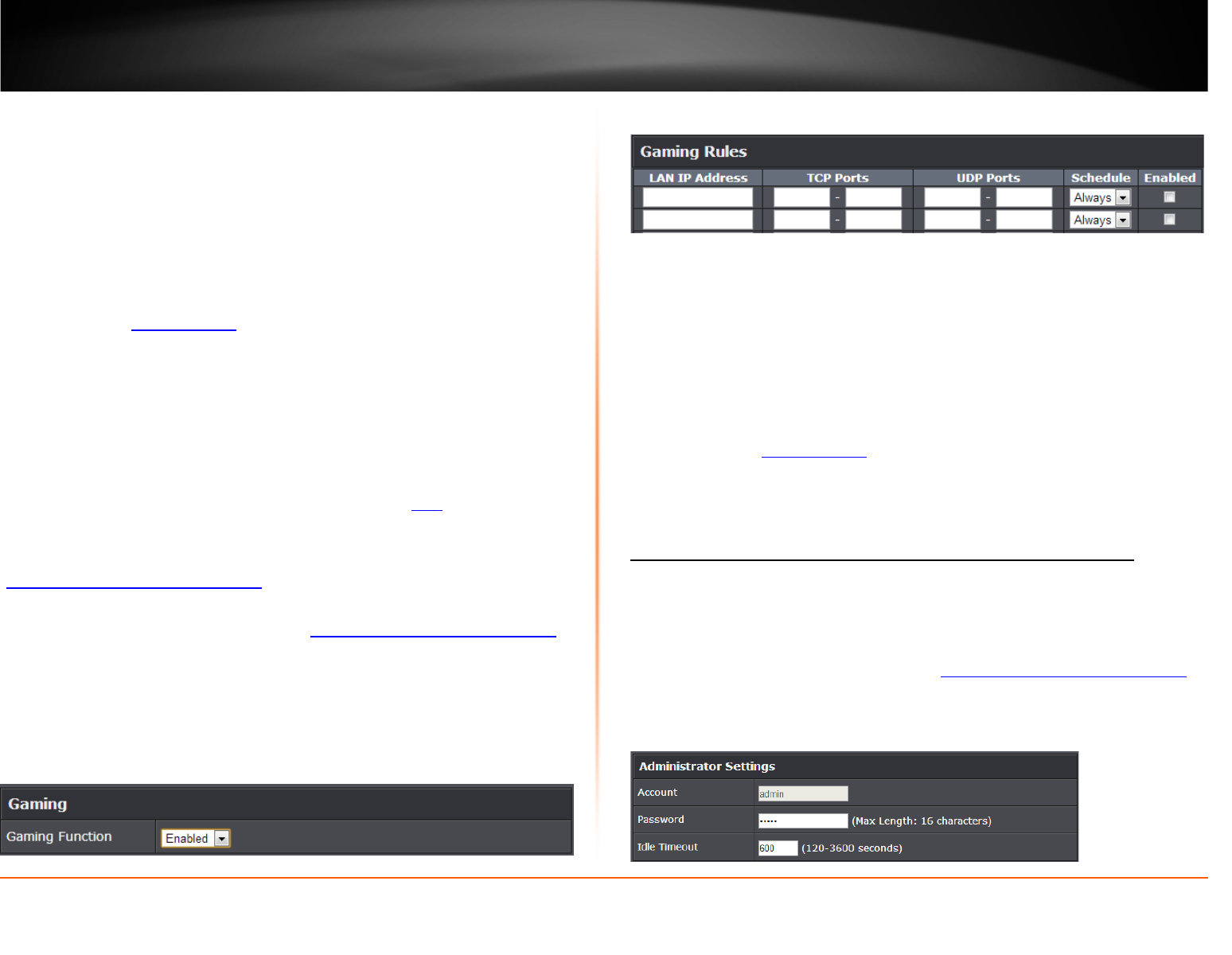
© Copyright 2013 TRENDnet. All Rights Reserved.
TRENDnet User’s Guide
TEW-811DRU
41
• Match Protocol: Select the protocol to be forwarded to the device. TCP or UDP.
• Match Port: Enter the ports or port range to be forwarded to the device. (e.g.
2000-2038 ,2200-2210).
• Trigger Protocol: Select the protocol requested by the device. TCP or UDP.
• Trigger Port: Enter the ports or port range requested by the device. (e.g. 554-554
or 6112-6112).
Note: Please refer to the device documentation to determine which ports and
protocols are required.
• Schedule: Select the defined schedule you would like to have the rule to be
applied (see “Create Schedule
” section on page 38).
• Enabled: Selecting Enabled turns on the virtual server and selecting unchecking
disables the rule.
Gaming
Advanced > Gaming
Gaming allows you to define multiple ports (used or required by a specific application or
game) and forward them to a single IP address (a computer or device) on your network.
Using this feature is more secure compared to using DMZ (see “DMZ
” on page 39) in
which DMZ forwards all ports instead of only specific ports used by an application. Since
most ISPs constantly change your home IP address, to be able to access the Virtual
Server port(s) from the Internet it is recommended to setup Dynamic DNS service (see
“
Identify your network over the Internet” section on page 37).
1. Log into your router management page (see “Access your router management page
”
on page 31).
2. Click on Advanced, and click on Gaming.
3. Click on Enabled under Gaming Function section.
3. Review the virtual server settings. Click Apply to save settings.
• LAN IP Address: Enter the IP address of the device to forward the port (e.g.
192.168.10.101).
• TCP Ports to Open: Enter the TCP port you would like to set.
• UDP Ports to Open: Enter the UDP port you would like to set.
Note: Please refer to the device documentation to determine which ports and
protocols are required. You should assign a static IP address to the device or
use DHCP reservation to ensure the IP address of the device does not change.
• Schedule: Select the defined schedule you would like to have the rule to be
applied (see “Create Schedule
” section on page 38).
• Enabled: Selecting Enabled turns on the virtual server and selecting unchecking
disables the rule.
Allow remote access to your router management page
Advanced > Advanced Network
You may want to make changes to your router from a remote location such at your
office or another location while away from your home.
1. Log into your router management page (see “Access your router management page
”
on page 31).
2. Click on Administrator, and click on Management.
3. Review the setting on the Remote Management section. Click Apply to save settings