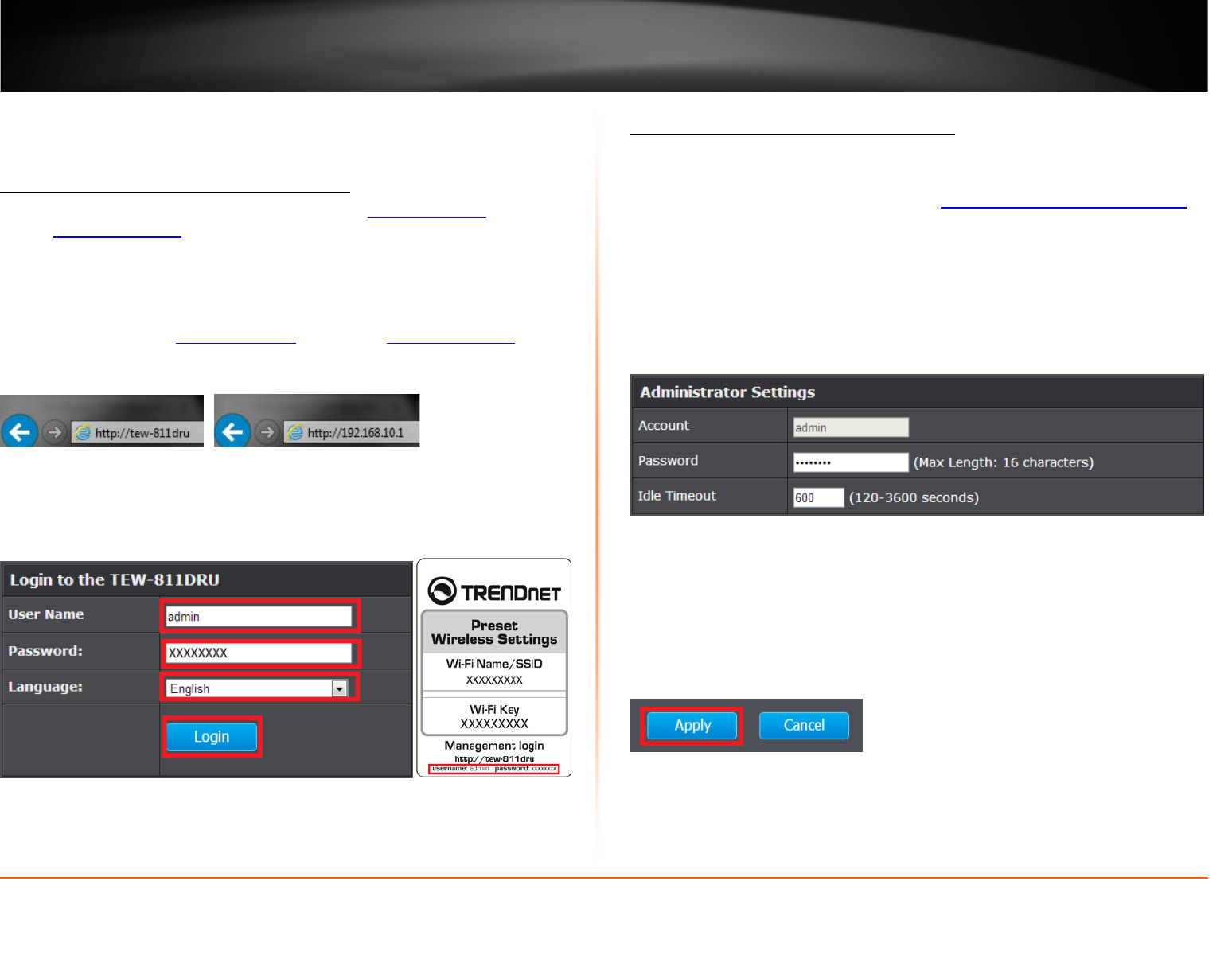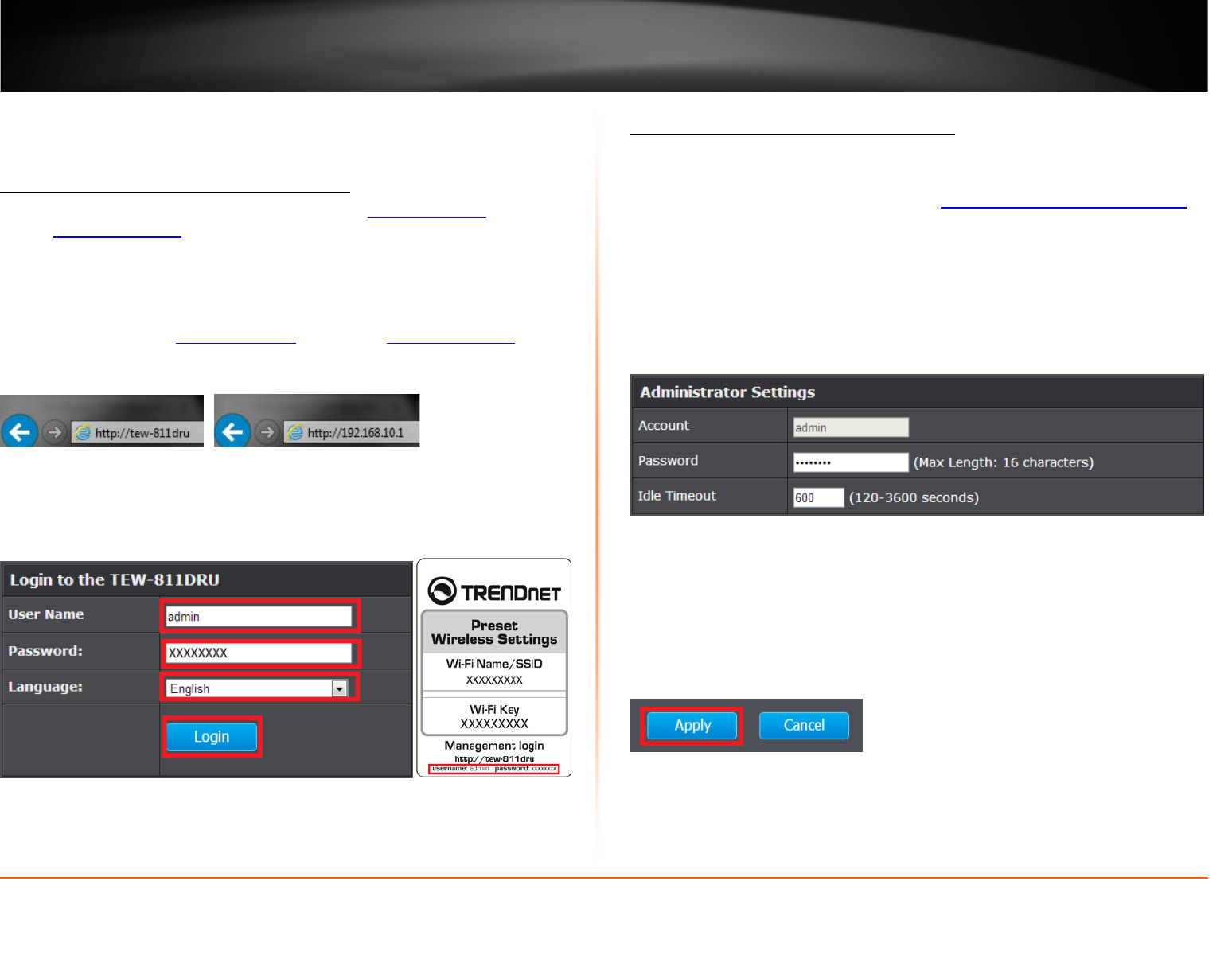
© Copyright 2013 TRENDnet. All Rights Reserved.
TRENDnet User’s Guide
TEW-811DRU
31
Advanced Router Setup
Access your router management page
Note: Your router management page URL/domain name http://tew-811dru or IP
address http://192.168.10.1 is accessed through the use of your Internet web browser
(e.g. Internet Explorer, Firefox, Chrome, Safari, Opera) and will be referenced frequently
in this User’s Guide.
1. Open your web browser (e.g. Internet Explorer, Firefox, Safari, Chrome, or Opera) and
go to URL/domain name http://tew-811dru or IP address http://192.168.10.1
. Your
router will prompt you for a user name and password.
2. For added security, the router is preconfigured with a unique password. You can find
the Password on a sticker on the side of the router and on the label on the bottom of
the router. Enter your Username and Password, select your preferred language, then
click Login.
User Name: admin
Password: (xxxxxxxx)
Note: User Name and Password are case sensitive.
Change your router login password
Administrator > Management
1. Log into your router management page (see “Access your router management page
”
on page 31).
2. Click on Administrator, and click on Management.
3. Under the Administrator Settings section, in the Password field, enter the new
password.
Note: This section also provides the option to configure the idle timeout period before
automatically logging you out of the router management page. Next to Idle Timeout,
you can enter the idle timeout in seconds before automatically logging you out of the
router management page.
5. To save changes, click Apply.
Note: If you would like to discard the changes, click Cancel before you click Save.
Note: If you change the router login password, you will need to access the router
management page using the User Name “admin” and the new password instead of the
default password “admin”. If you reset the device to defaults, you will need to access the
router management page use the predefined settings on the side or bottom labels.