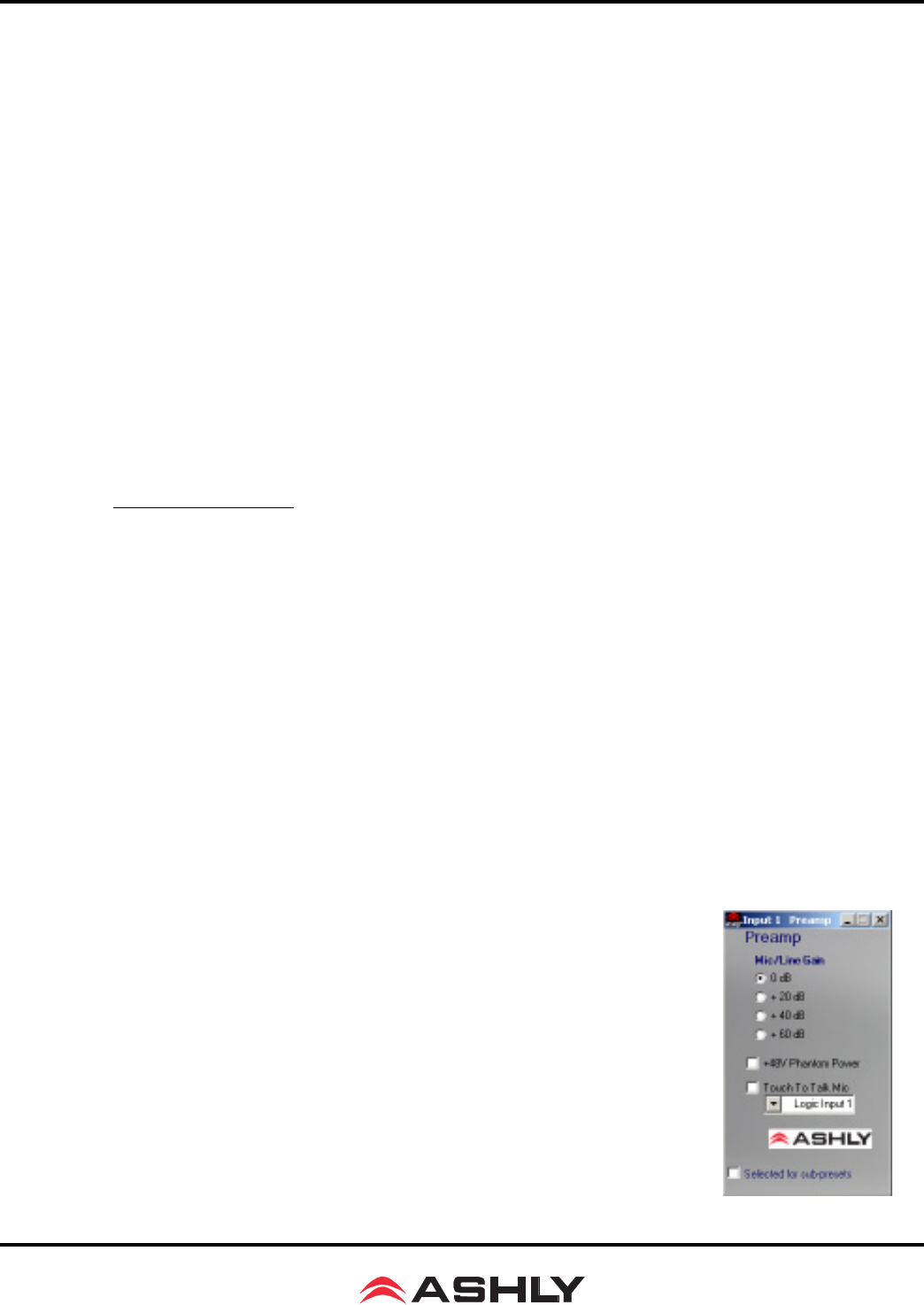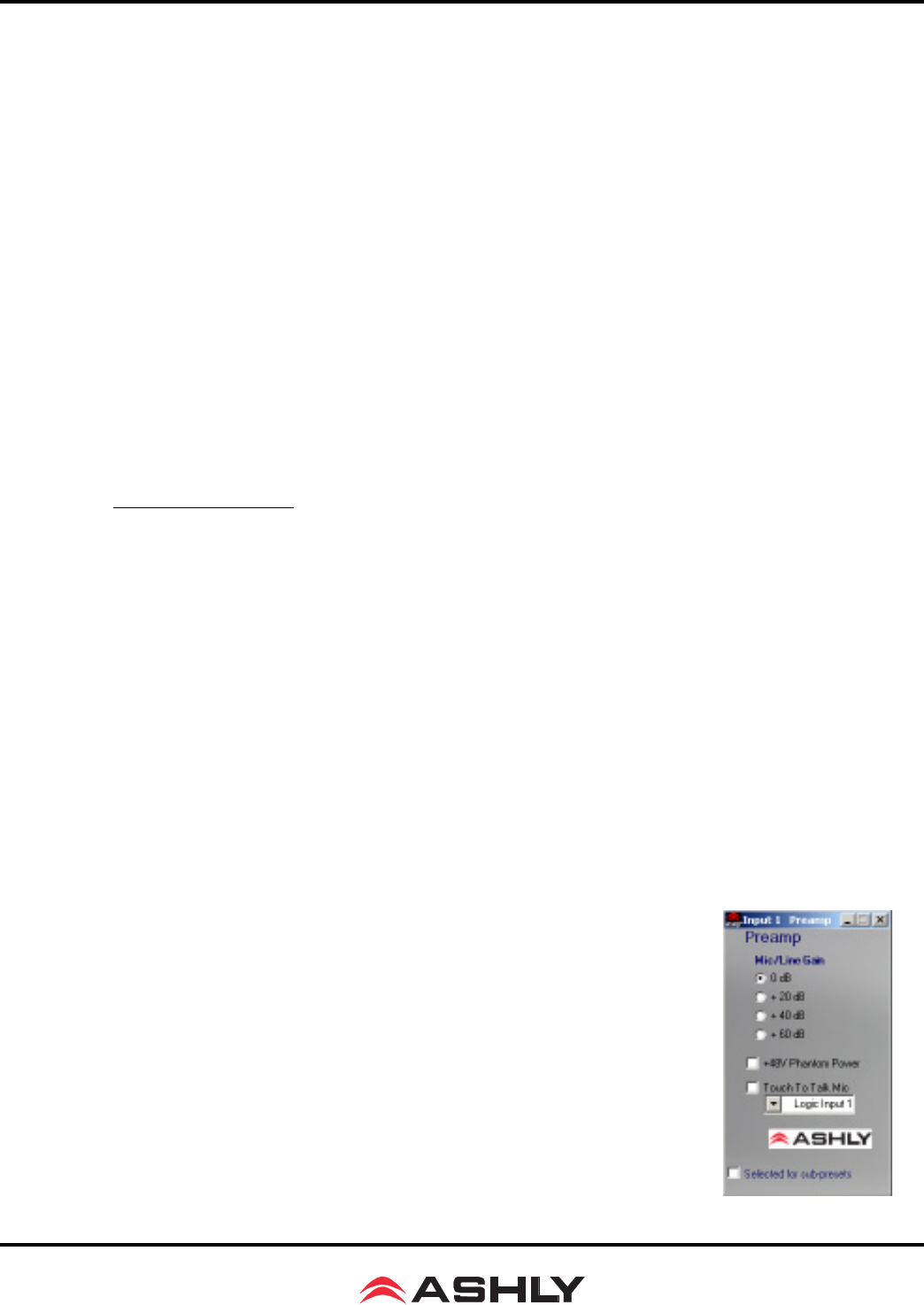
Operating Manual - ne24.24M Matrix Processor
10
7.2 Connecting the ne24.24M to a computer using Ethernet
Ethernet is the preferred data protocol for computer control. A standard RJ-45 jack is used for connecting directly
to a PC, PDA, or 10/100 Base-T network.
7.3 Connecting the ne24.24M to a computer using the RS-232 Dataport
The ne24.24M is optimally designed for use with ethernet control, however it remains backward compatible to
systems using RS-232 control. In other words, older Protes System Software (or other) based installs using RS-232 will
work fine with a new ne24.24M. If, on the other hand, the ne24.24M needs RS-232 control while still in a networked
ethernet system using Protea NE Software, add a 24.24M (not the ne24.24M) from the <Add Item> menu in Protea NE
Software and set the unit up accordingly using the self-launching older Protea System Software. RS-232 and ethernet
will run concurrent on the same unit.
For RS-232, a D-Sub nine pin female to male connector cable is used to connect to the ne24.24M. An active USB
to RS-232 converter can be purchased at computer stores if necessary. Here are the suggested steps for connecting the
ne24.24M using RS-232:
1) Plug the RS-232 cable into an available serial port on the PC or control unit.
2) Plug the other end of the cable into either the front or back RS-232 Dataport on the ne24.24M.
3) Turn on the power to the ne24.24M.
4) Open Protea System Software (version 6 .4 or higher), not the Ethernet based Protea NE Software.
5) Go to the <Devices> menu and select <ne24.24M>.
6) Select the appropriate COMM port (Comm 1-16).
7) Select desired Baud rate (9600bps or 38,400bps). Note that 38,400bps is only supported by the ne24.24M.
8) Go to the <Communications> menu and select <Enable Communications>.
9) The connection should now be established. The unit will communicate on any device channel (Channel 1-16)
in the Protea System Software (see sec. 4.2.)
8. AUDIO FUNCTIONS
Editing of audio controls is done primarily in Protea System Software. Input and output expansion cards are
autodetected, and the software automatically updates to display the current ne24.24M status. Note: Accidental, poten-
tially destructive loudspeaker damage can occur when abrupt changes are made to EQ, filter, or level controls, so plan
carefully before making radical changes to a live sound system.
8.1 Input Audio Functions
The following functions are available on all inputs; Mute, Preamp Gain, Input Gain,
Delay, EQ, Noise Gate, Autoleveler, Ducker, and Matrix Routing.
8.1a Input Mute
This turns off the input channel without changing gain settings. When an input channel
is muted, that channel’s red mute LED on the face panel is lit.
8.1b Input Preamp
This determines the up-front analog gain to an input signal. A good rule of thumb is to
allow 20dB of headroom above the nominal input signal level. Clipping occurs at +20dBu, so
a microphone nominally generating a -40dBu signal should have +40dB of gain, a 0dBu line
level input would be set to 0dB gain, etc.