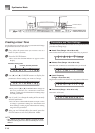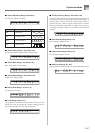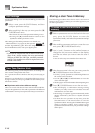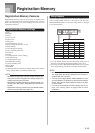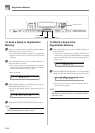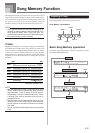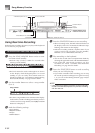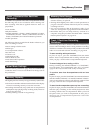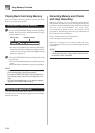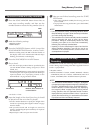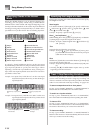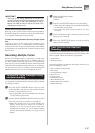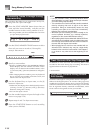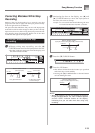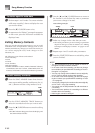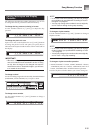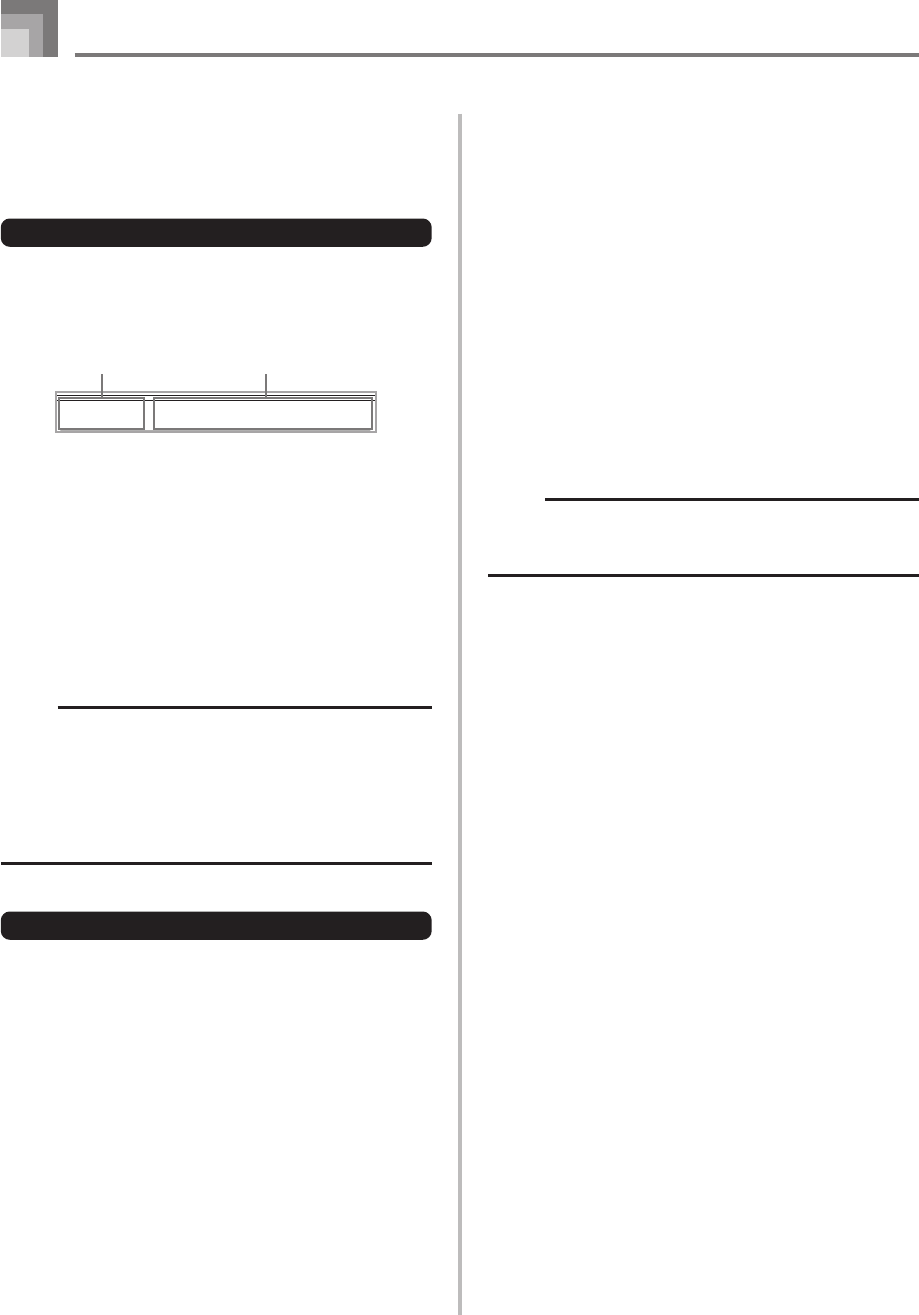
E-54
Song Memory Function
Playing Back from Song Memory
Once you record tracks to song memory, you can play them
back to see what they sound like.
To play back from song memory
1
Use the SONG MEMORY button to enter playback
standby, and then use the number buttons to select
a song number (0 to 4).
• The above song number screen remains on the display
for about five seconds. If it disappears before you have
a chance to select a song number, use the [̄] CURSOR
button to re-display it.
2
Press the START/STOP button to playback the song
you selected.
• You can use the TEMPO buttons to adjust the playback
tempo.
• Press the START/STOP button again to stop playback.
NOTE
• You can play along on the keyboard using layer (page
E-63) and split (page E-64) during playback.
• Pressing the START/STOP button to start playback from
song memory always starts from the beginning of the
song.
• The entire keyboard functions as a melody keyboard,
regardless of the MODE button setting.
To turn off a specific track
Press the SONG MEMORY TRACK button of the track you
want to turn off, or use the Mixer (page E-39) to turn off the
channel of the track.
PlS
g
0
y
a
Playback standbySong number
Recording Melody and Chords
with Step Recording
With step recording, you can record Auto-Accompaniment
chords and notes, and even specify note lengths one by one.
Even those who find it difficult to play along on the keyboard
with an Auto-Accompaniment can create Auto-
Accompaniments based on their own original chord
progressions. The following shows the type of data that can
be recorded in Tracks 1 through 6.
Track 1: Chords and Auto-Accompaniment
Tracks 2 through 6: Keyboard play
With step recording, first record the chords and Auto-
Accompaniment in Track 1. Next, record the melody in Tracks
2 through 6.
NOTE
• Use the procedure under “To record to Tracks 2 through
6 using step recording” on page E-58 for details on how
to record to Tracks 2 through 6.