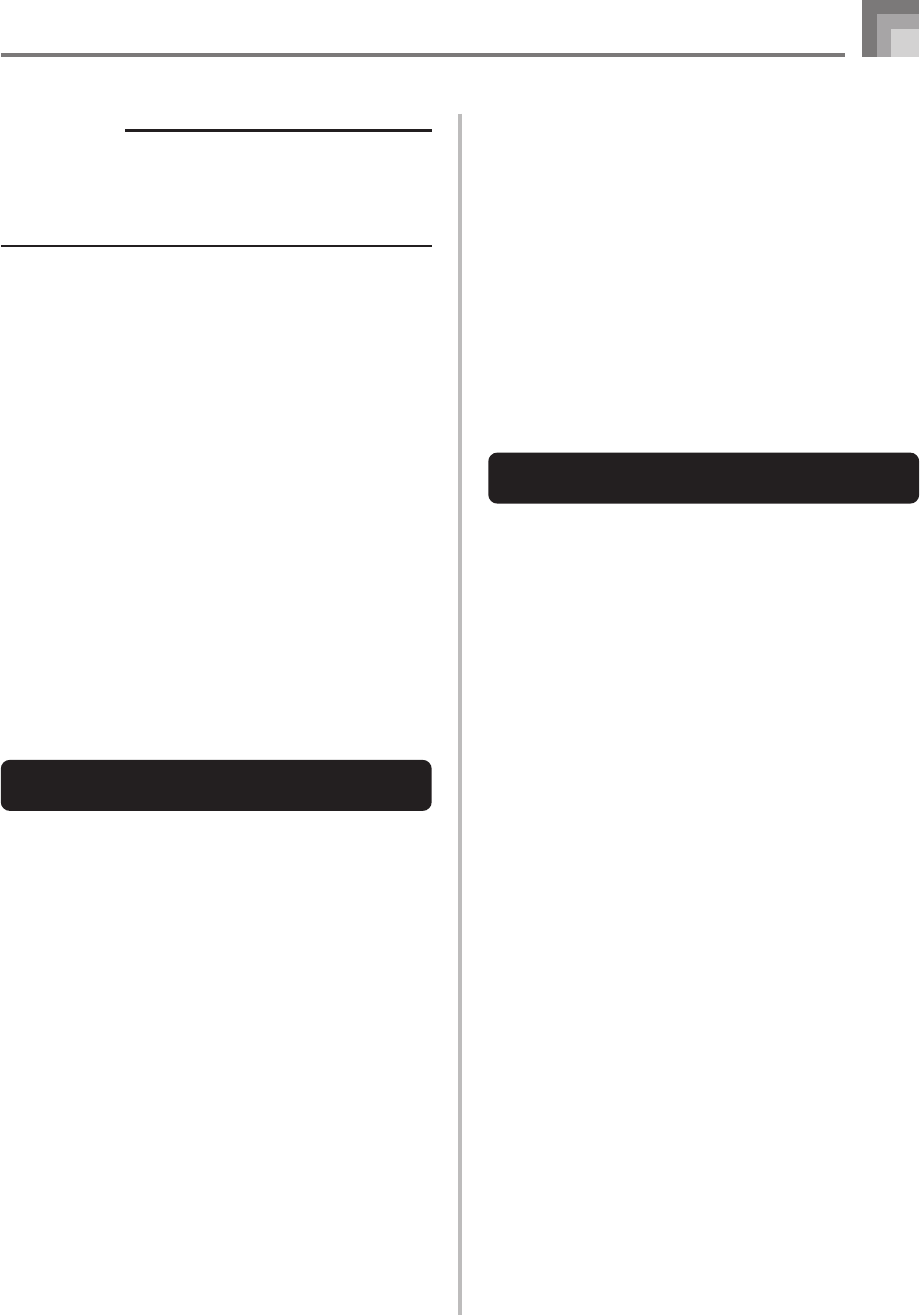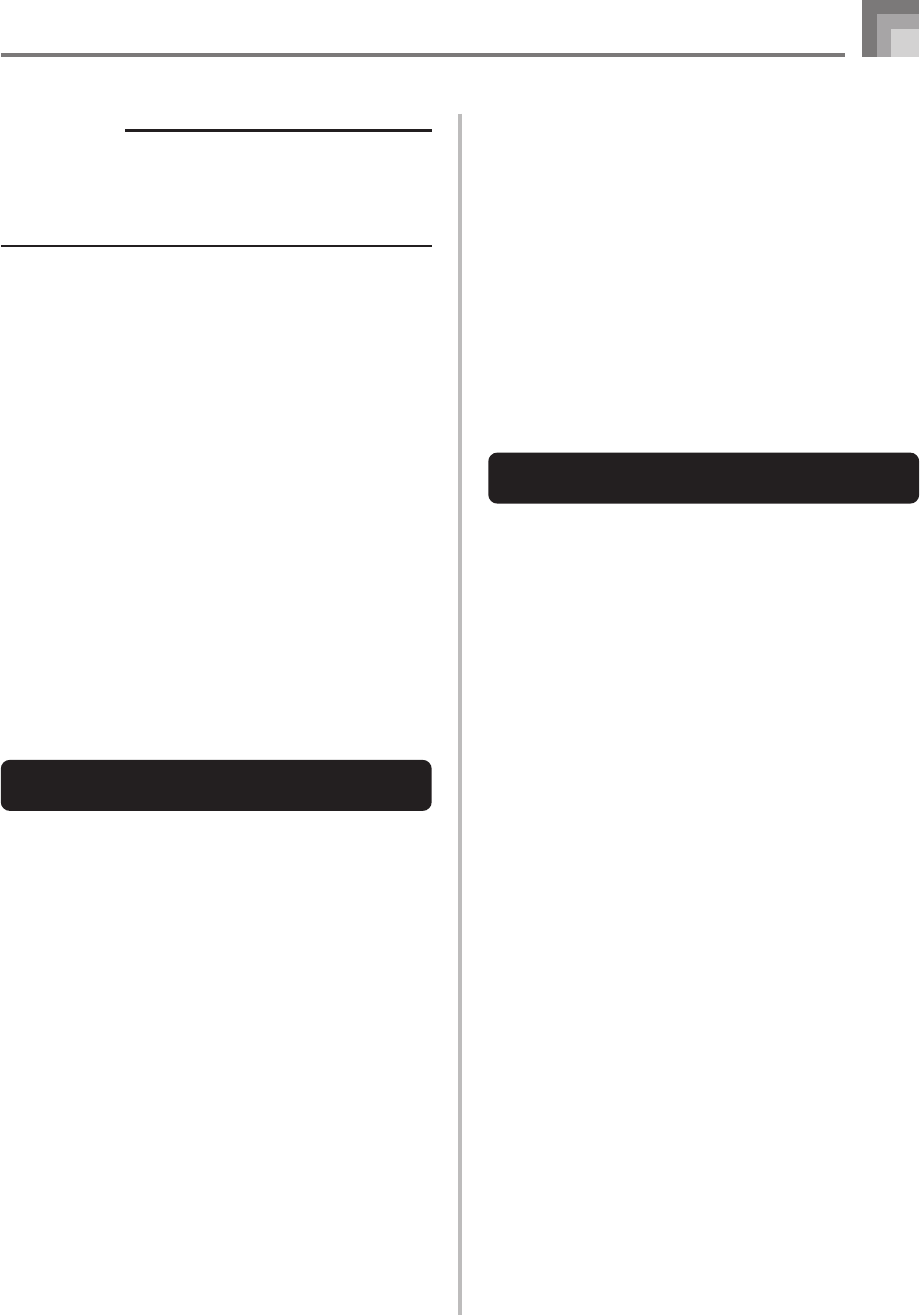
E-57
Song Memory Function
To record to Tracks 2 through 6 using
real-time recording
You can record to Tracks 2 through 6 while playing back what
you originally recorded on Track 1 and any other tracks that
are already recorded.
1
Press the SONG MEMORY button twice to enter
record standby, and then use the number buttons
to select a song number (0 to 4).
• The song number you select should be the one where
you previously input Track 1.
2
Use the SONG MEMORY TRACK buttons to select
the track you want to record to (2 through 6).
• While the digital piano is in record standby, the
display shows the level meters for channels 11
through 16, so you can check which tracks have
already been recorded. See “Level Meter Contents
During Record/Edit Standby” on page E-58 for
details.
IMPORTANT!
• The length of the ending depends on the rhythm you
are using. Check the length of the pattern you are using
and set the length of the chord accordingly in step 6.
Making the chord too short in step 6 can result in the
ending pattern being cut off.
To step record chords without rhythm
Skip step 4. The specified chord of the length specified by
the number buttons is recorded. A rest can be specified here,
so an original chord pattern can be created.
To add chord accompaniment part way through rhythm
play
In place of step 4 at the start of the recording, press
VARIATION/FILL-IN 1 or VARIATION/FILL-IN 2 button
and input rests. Then in step 5, input the chords. Only rhythm
is played where you input the rests, and then chord play starts
after the rests.
Recording Multiple Tracks
Track 1 of the digital piano’s song memory records Auto
Accompaniment and keyboard play. In addition, there are
five other melody tracks that you can use to record melody
parts only. You can record different tones to the melody tracks
and build a full ensemble of instruments for your recordings.
The procedure you use for recording to Tracks 2 through 6 is
identical to the one you use when recording to Track 1.
3
Make the following settings.
• Tone number
• Tempo
4
Press the START/STOP button to start recording.
• At this time, the contents of any tracks that are already
recorded start to play back.
• The pedal and pitch bend operations are also
recorded.
5
Use the keyboard to play what you want to record
the track you selected.
6
Press the START/STOP button to end recording
when you are finished.
Track Contents After Real-time
Recording
In addition to keyboard notes, the following data is also
recorded to the selected track during real-time recording. This
data is applied whenever the track is played back.
• Tone number
• Pedal operations
The following data is recorded in the header whenever you
start a recording of a track.
• Mixer settings of other tracks
• Effect type
• Accompaniment volume
• Reverb Level
• Chorus Level
• DSP Hold On/Off
• Mixer Hold On/Off
• Pitch bend wheel operation
• Pitch bend range