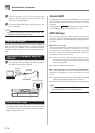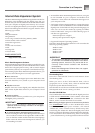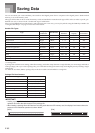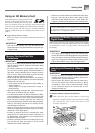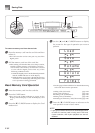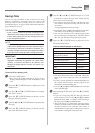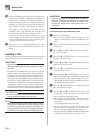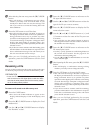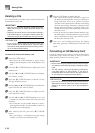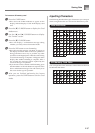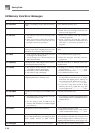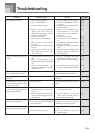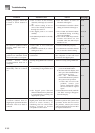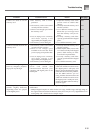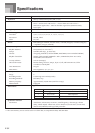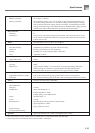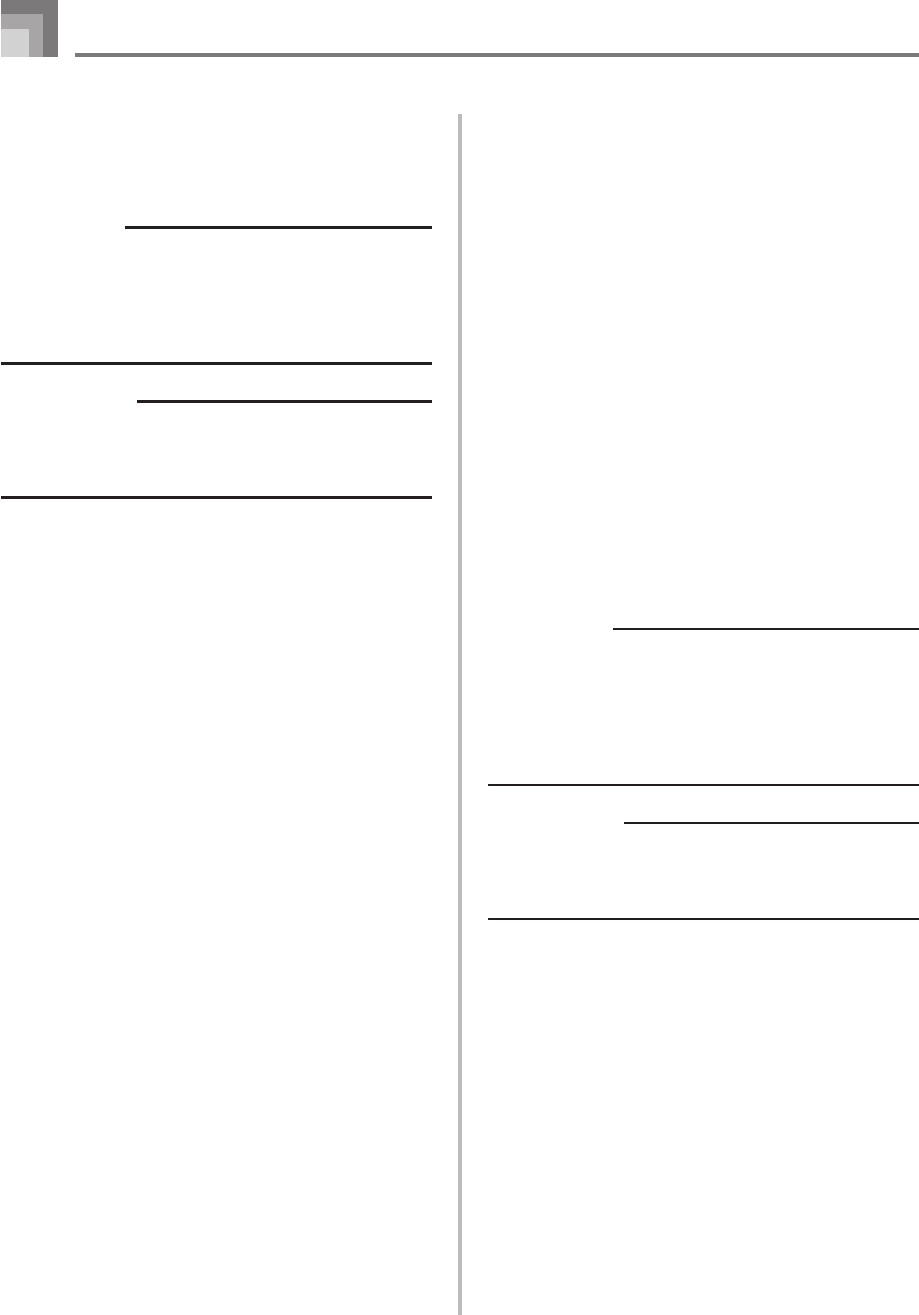
E-86
Deleting a File
You can perform the procedure in this section to delete a file
from the SD memory card.
IMPORTANT!
• Note that the file delete operation cannot be undone.
Make sure that you no longer need data before you
delete it.
• Deleting a file causes all of the file numbers following it
to be reduced by one. If you plan to delete another file,
make sure that you do not specify the wrong file number.
PREPARATION
• Insert the SD memory card that contains the file you
want to delete into the digital piano’s card slot. Make
sure that the write-protect switch of the memory card is
not in the write-protect position.
To delete a file from the SD memory card
1
Press the CARD button.
• This causes the CARD indicator to appear on the
display, and also displays “Card” in the display’s text
area.
2
Press the [̄] CURSOR button to display the Card
Mode menu.
3
Use the [̇] and [̈] CURSOR buttons to display
the “Delete” screen.
4
Press the [̄] CURSOR button to advance to the
file type selection screen.
5
Use the [̇] and [̈] CURSOR buttons to select the
type of the file you want to delete.
6
Press the [̄] CURSOR button to display the file
name selection screen.
7
Use the [̇] and [̈] CURSOR buttons or [+] and
[–] buttons to select the name of the file you want
to delete.
• You could also use the number buttons to input a
three-digit file number. The file number is shown in
the number area of the display.
8
After selecting the file, press the [̄] CURSOR
button.
• This will display a confirmation message asking
whether you really want to delete the file.
9
Press the YES button to delete the file.
• This will cause the message “Pls Wait” to appear on
the display to indicate that a card access operation is
being performed. Never try to perform any other
operation on the digital piano while the card is being
accessed. The message “Complete” will appear on the
display after file deletion is complete. After a few
seconds, the message will be replaced by the file name
selection screen.
• If you do not want to continue with file deletion, press
the EXIT button or the NO button in response to the
above confirmation message. This will return you to
the file name selection screen.
0
After you are finished performing the delete
operation, press the CARD button to exit the Card
Mode.
Formatting an SD Memory Card
Use the procedures in this section to format an SD memory
card before using it for the first time, or when you want to
delete all of the contents on a memory card.
IMPORTANT!
• Before performing the procedure below, check to make
sure that the media does not contain any data you might
need.
• The SD memory card format operation performed by
your digital piano is a “quick format”. If you want to
completely delete all of the data on the card, format it
on you computer or using some other device.
PREPARATION
• Insert the SD memory card you want to format into the
digital piano’s card slot. Make sure that the write-protect
switch of the memory card is not in the write-protect
position.
Saving Data