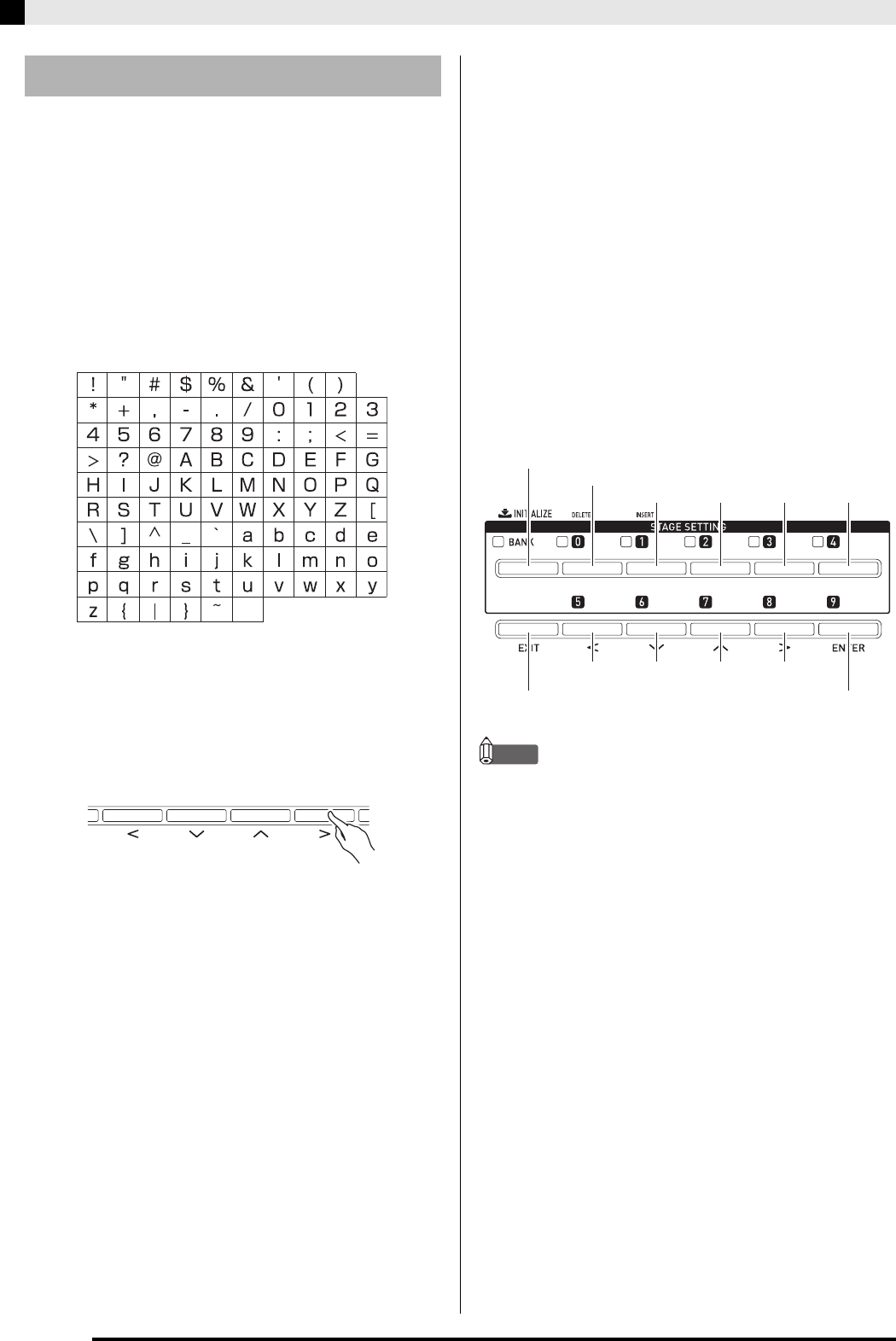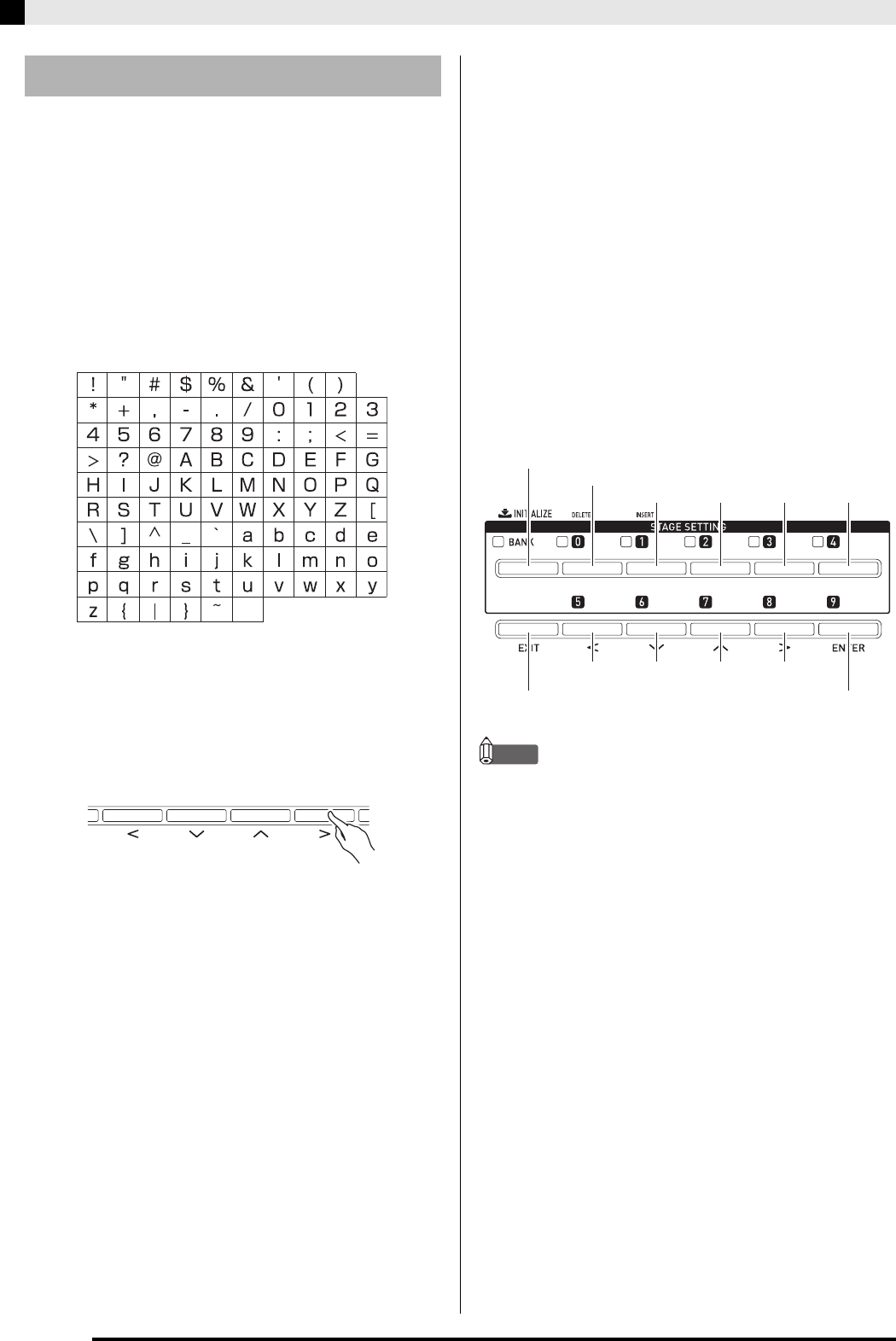
E-10
Operations Common to All Modes
Use the procedures in this section to input or edit
names.
Example: When creating a new phrase and saving data (For
details, see “Recording and Playing Back Phrases”
on page E-18.)
If you are saving a newly created phrase in Digital
Piano memory, display the Digital Piano’s save menu
(“Saving Data”, page E-11) before trying to input
characters using the procedure below.
• With this method, you select one of the characters
shown below.
• For information about characters that are supported
when using a USB flash drive, see “Renaming a USB
Flash Drive File” (page E-33).
1.
Use the
ds
(u),
dt
(w),
ek
(q), and
el
(i) buttons to move the cursor to location
where you want to input the character.
2.
You can use either of the methods below to
select a character and input it.
• Method 1
Press the
eo
minus (–) or plus (+) button to scroll
sequentially through characters and symbols. With
this method, each time you press the
eo
minus (–) or
plus (+) buttons at the same time, input jumps to the
first character of a group in the following sequence:
Symbols
3
Numerals
3
Upper case
3
Lower
case.
• Method 2
Press the
en
(NUM KEY) button so its lamp becomes
lit.
Next, use the 12 buttons from
dl
to
em
to input letters
as shown in the illustration below. Each press of a
button cycles through the letters assigned to it at the
current cursor location.
After inputting the letters you want, press the
en
(NUM KEY) button so its lamp becomes unlit.
NOTE
• You can also input numbers and characters using the
Digital Piano’s knobs. For more information, see the
separate “Tutorial”.
Inputting Text Characters
Symbols (Part 1)
Numerals
ABC DEF GHI JKL
(Upper/lower case toggle)
MNO PQRS TUV
Symbols (Part 2)
WXYZ