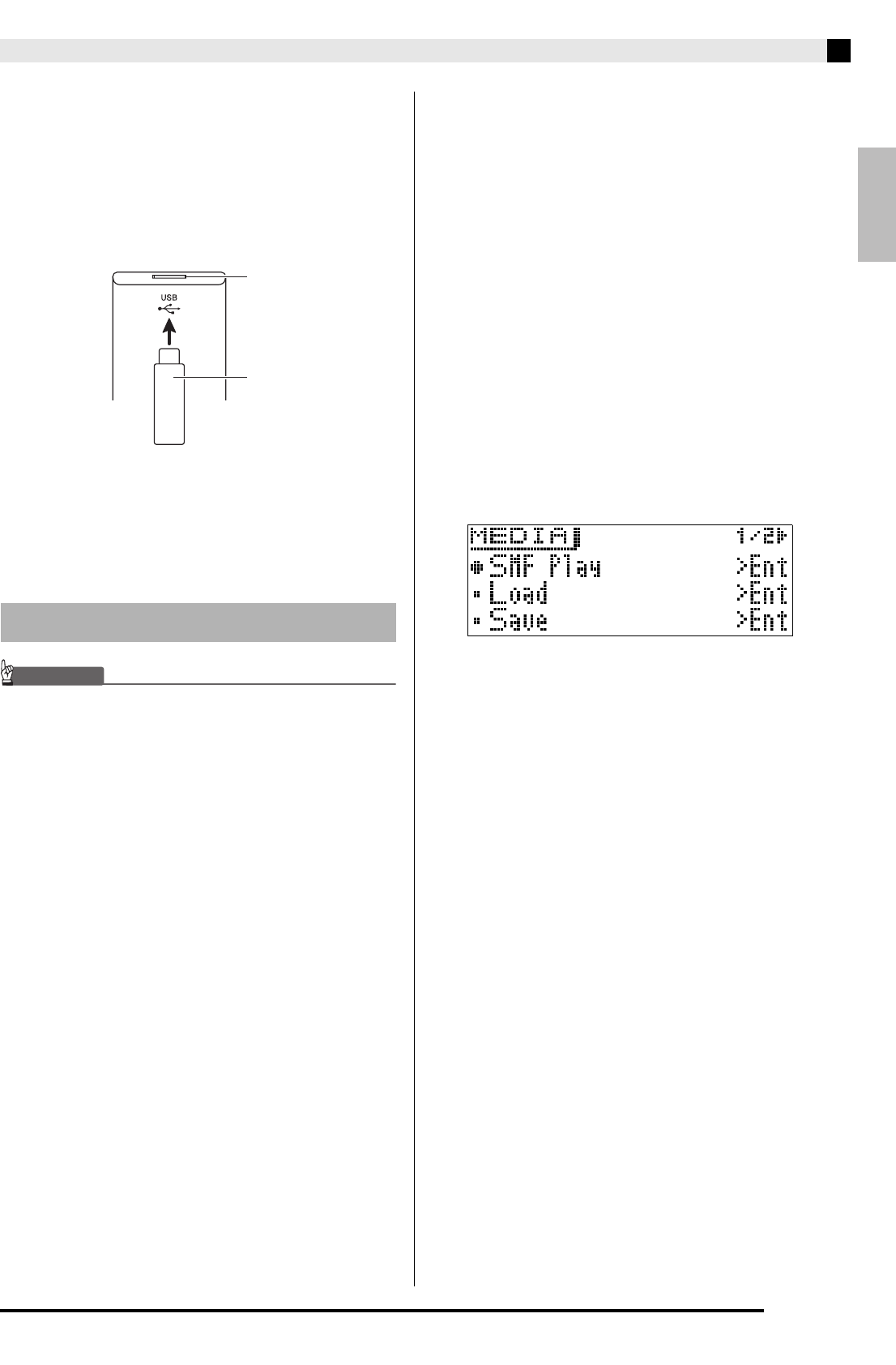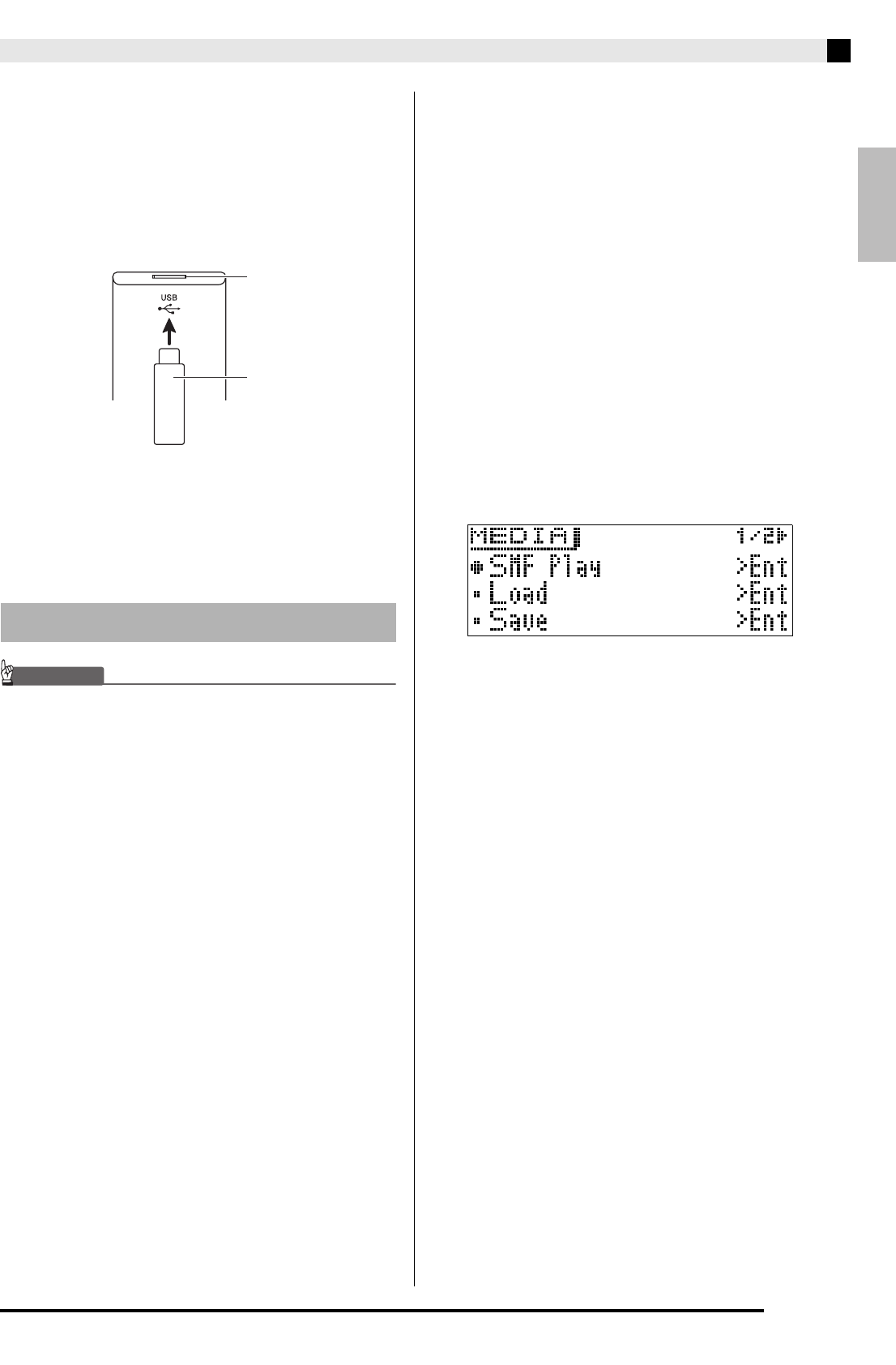
English
USB Flash Drive
E-31
■ To insert a USB flash drive
1.
As shown in the illustration below, insert the
USB flash drive into the Digital Piano’s USB
flash drive port (
es
).
• Carefully push the USB flash drive in as far as it will
go. Do not use undue force when inserting the USB
flash drive.
■ To remove a USB flash drive
1.
Check to confirm that there is no data
exchange operation being performed, and
then pull the USB flash drive straight out.
IMPORTANT!
• Be sure to format a USB flash drive on the Digital
Piano before using it for the first time.
• Before formatting a USB flash drive, make sure it
does not have any valuable data stored on it.
• The format operation performed by this Digital Piano
is a “quick format”. If you want to completely delete
all of the data in USB flash drive, format it on your
computer or some other device.
Supported USB Flash Drives
This Digital Piano supports USB flash drives formatted
to FAT32. If your USB flash drive is formatted to a
different file system, use the Windows format function
to reformat it to FAT32. Do not use quick format.
The following types of USB flash drives are not
supported.
• A USB flash drive that is recognized as multiple
drives by the computer
• A USB flash drive that is recognized as a CD-ROM
by the computer
• A USB flash drive that has an anti-virus function,
security function, or other special function
1.
Insert the USB flash drive you want to format
into the Digital Piano’s USB flash drive port
(
es
).
2.
Hold down the
er
(MEDIA) button until the
“MEDIA” screen appears.
3.
Use the
dt
(w) and
ek
(q) buttons to select
“Format”.
4.
Press the
em
(ENTER) button.
This will display a confirmation message “SURE?”.
• If you want to cancel the format operation, press the
eo
(NO) or
dr
(EXIT) button.
5.
Press the
eo
(YES) button.
The message “Please Wait” will remain on the display
while the format operation is being performed. Do not
perform any Digital Piano operation while this message
is on the display. “Complete” appears on the display
after formatting is complete.
Formatting a USB Flash Drive
USB flash drive
USB flash drive port