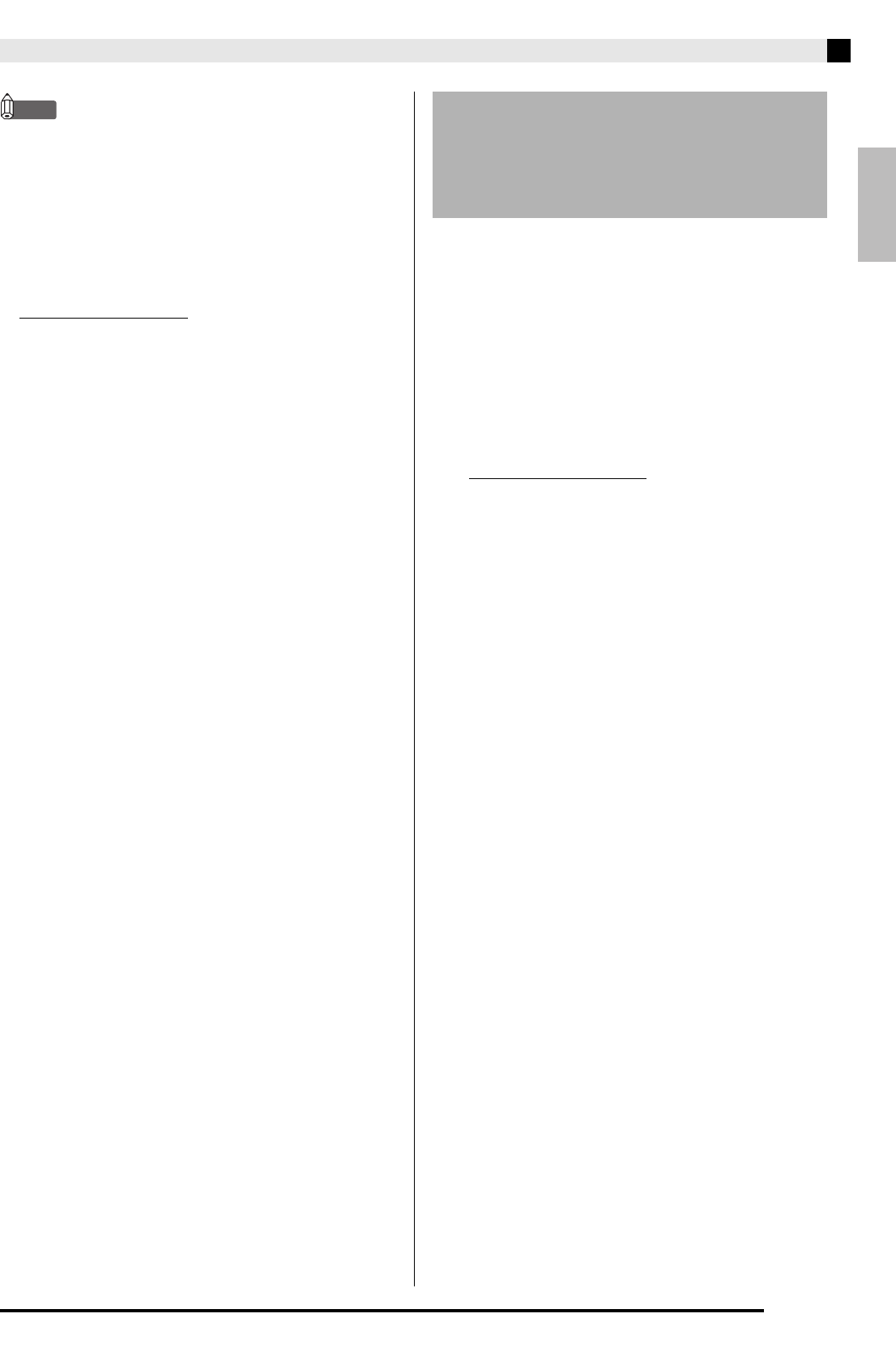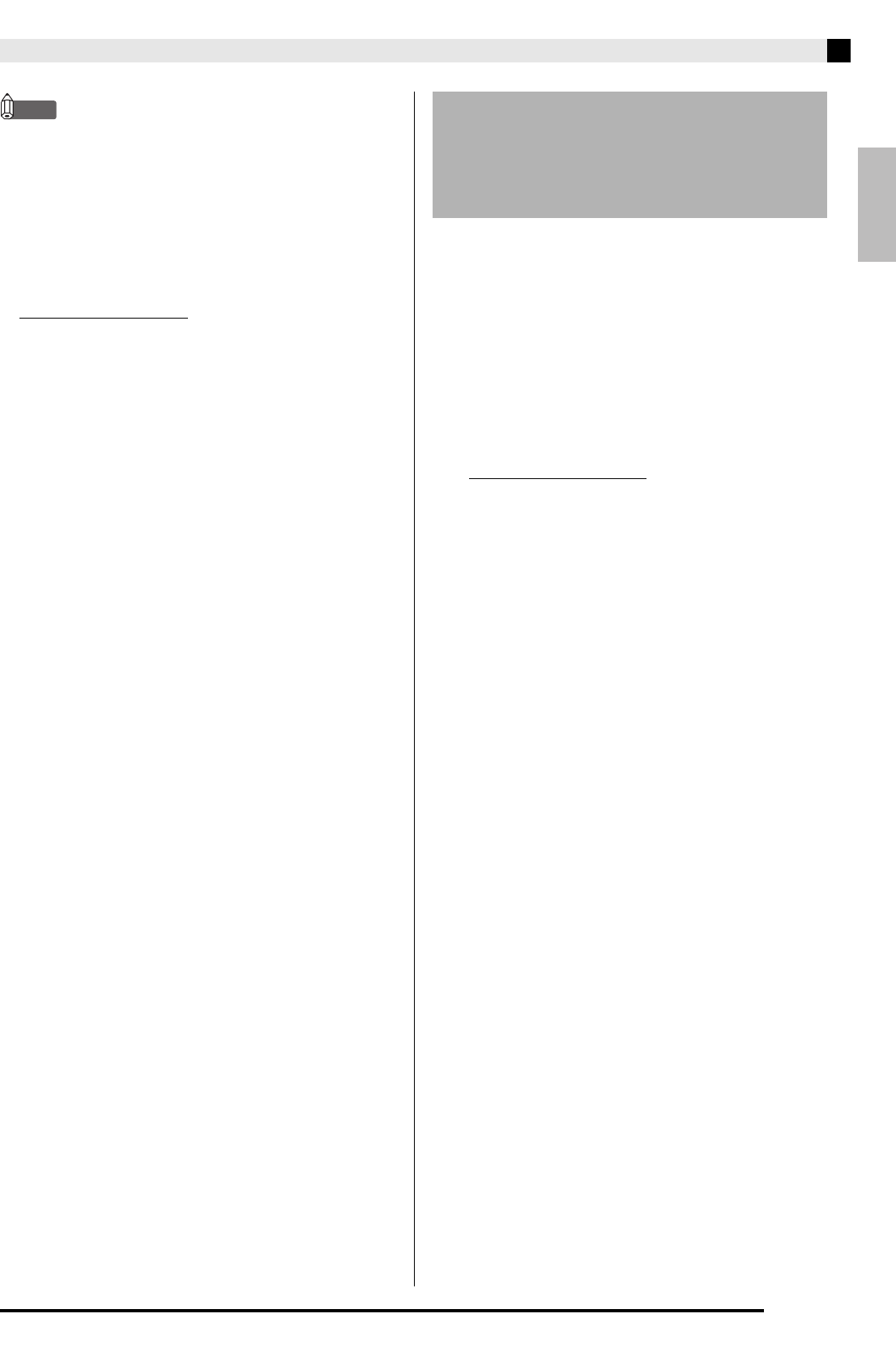
English
Connecting to a Computer
E-37
NOTE
• Once you are able to connect successfully, there is no
problem with leaving the USB cable connected when
you turn off your computer and/or Digital Piano.
• This Digital Piano conforms to General MIDI Level 1
(GM).
• For detailed specifications and connections that
apply to MIDI data send and receive by this Digital
Piano, see the latest support information provided
by the website at the following URL.
http://world.casio.com/
You can transfer user tones, phrases, and other data
you saved with the Digital Piano to a computer for
storage. Later, you can return the data back to the
Digital Piano when you need it.
You can also edit tone, stage setup and other Digital
Piano data on a computer, where it is easier to work
with. A special Data Editor application is required in
order to perform operations such as these.
1.
Go to the CASIO WORLDWIDE site at the
following URL.
http://world.casio.com/
2.
At the site, select a geographic area or
country.
3.
After accessing the area site, navigate to the
minimum computer system requirements for
Data Editor for this product.
• You should be able to find a link to Data Editor
information on the product introduction page of this
product. If you cannot find such a link, use the search
form of the area site where you are located to enter
the model name of this product and search for it.
• Note that site contents are subject to change without
notice.
4.
Check if your computer system complies with
the minimum requirements for Data Editor.
5.
Download Data Editor and its user’s guide to
your computer.
6.
Follow the procedure in the Data Editor user’s
guide you downloaded in step 5 to install
Data Editor.
7.
Use the procedures in the Data Editor user’s
guide to transfer and edit data.
• See the Data Editor user’s guide for information
about the types of data that can be transferred and
the data that can be edited.
Saving and Loading Digital
Piano Data to a Computer and
Editing Digital Piano Data on a
Computer