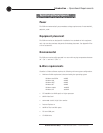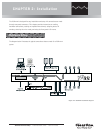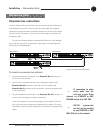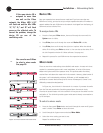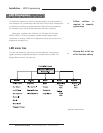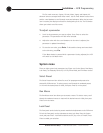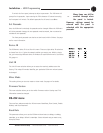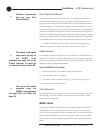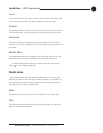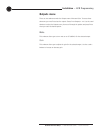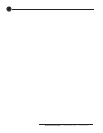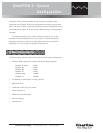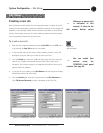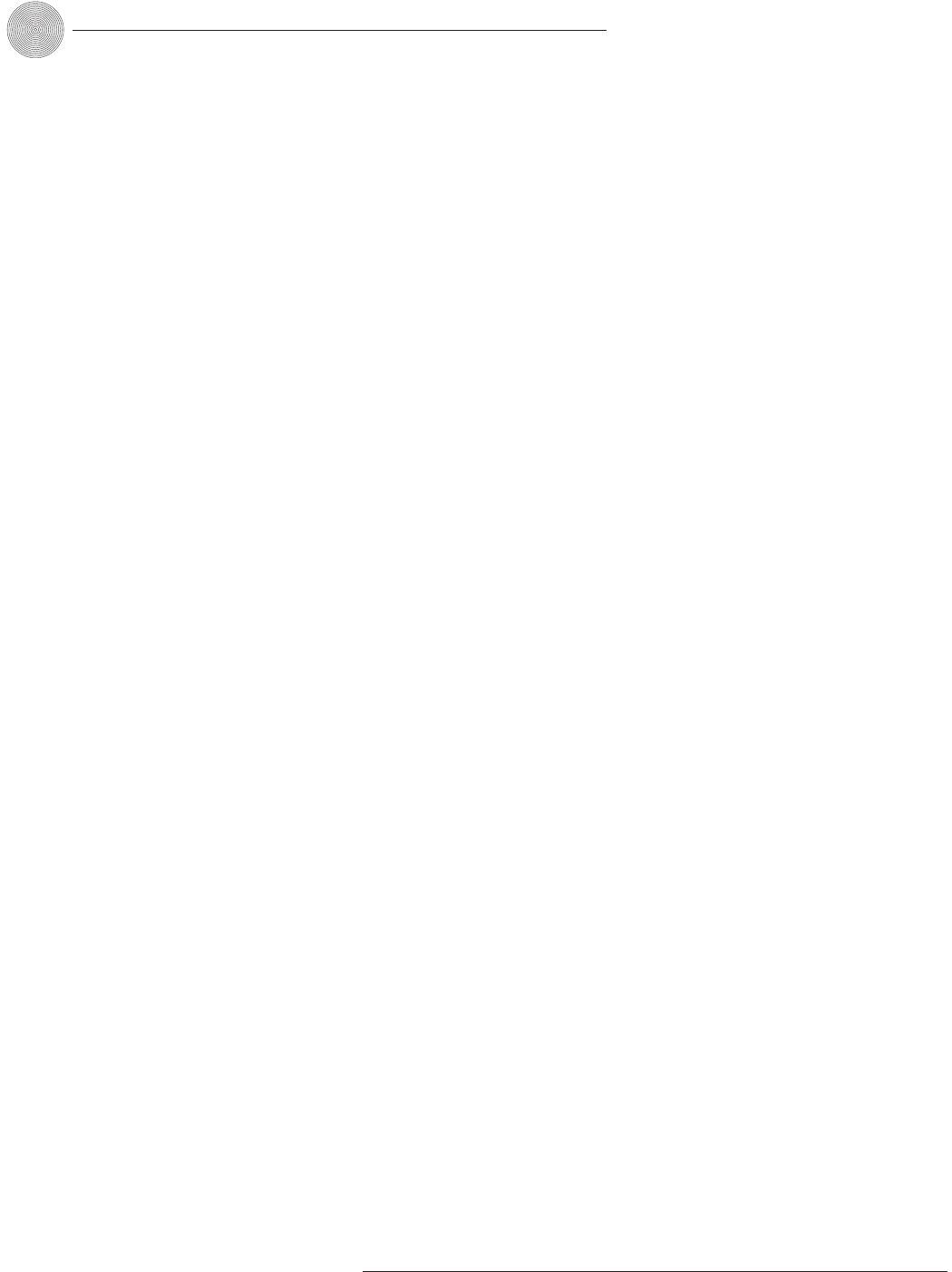
Installation ~ LCD Programming
16
ClearOne recommends
that you leave Flow
Control enabled.
-
The modem initialization
string can be set only via
the MINIT serial
command (see page 113 or the
G-Ware software). It cannot be
set through the front panel LCD.
-
You can set the modem
password using the
MPASS serial command
(see page 114) or in G-Ware (see
page 26).
-
Flow Control (hardware)
The PSR1212 uses the RTS and CTS pins on the RS-232 port to regulate the
transmission and reception of data. You can enable or disable flow control on the
front panel of unit and select the flow control type in the Site Properties window of
G-Ware (see page 23). If you select On (default) from the front panel menu, select
Hardware as the flow control type in the Site Properties window. If you disable flow
control on the front panel, select None in the Site Properties window. When None is
selected, the PSR1212 ignores flow control, making the connected external control
device ensure that data is not lost. Software flow control (Xon/Xoff) is supported by
the XAP/PSR units and is used only with a pass-through device, such as a modem.
To avoid communication errors, ClearOne strongly recommends that you
connect all DB-9 pins and enable flow control when connecting to a PC.
Enable Modem
This parameter configures the RS-232 port for connection of a modem. When On is
selected, the PSR1212 will send an initialization string to the modem on power-up
and require a password before data transfer is allowed through the port. When Off
(default) is selected, the password is disabled.
To use the PSR1212 with a modem
1. Match the baud rate of the modem to that of the PSR1212.
2. Turn off Serial Echo on the modem.
3. Turn off the modem’s response mode (e.g., no OK messages, ring, etc.).
4. Enable auto-answer on the modem.
Clear Password
This parameter allows you to erase the serial port (modem) password in case it has
been forgotten. Select Yes to keep the current password or No to erase it. Press
Enter to enable your selection.
Meter menu
There are four submenus under the Meter menu: Inputs, Outputs, Processing and
Default Meter. The meter selection determines what is shown on the front panel
peak-level LED display. When the meter is selected in the LCD menu tree, the LCD
displays peak level indications as well. Use the s and tbuttons to select the Meter
menu, then scroll through the options and press Enter when you reach the desired
option.
Technical Services Group ~ 1-800-283-5936 (USA) ~ 1-801-974-3760