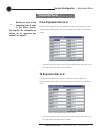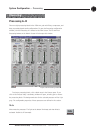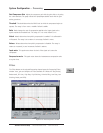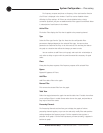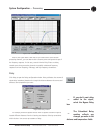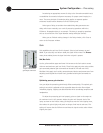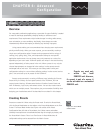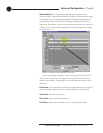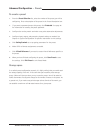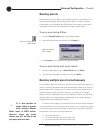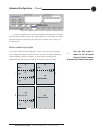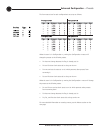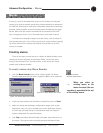Advanced Configuration ~ Presets
54
Technical Services Group ~ 1-800-283-5936 (USA) ~ 1-801-974-3760
Figure 4.3. Preset Configuration pane
Matrix Screen
The Matrix Screen in the Preset Mode is very similar to the Matrix Screen in
Configuration Mode. All Input, Output, and Processing windows can be accessed by
clicking on their respective buttons. You can also create custom labels by clicking on
the current labels.
The routing matrix is grayed out because no routing changes have been made.
When you click on the number or letter of an input, the row becomes active and
you can change the routing, gate status, and cross point attenuation. All
parameters for the selected input will be saved in the preset including routing.
Also, the parameters for any outputs with a cross point in the selected row will be
saved. Input rows that are not selected remain gray, or masked, and will not be
affected when the preset is run.
Preset Configuration pane
The Preset Configuration pane is used to create preset properties such as number,
name, and description as well as create custom preset controls, assign the preset to
a gating group, select macros, and configure virtual references.
Preset Selection. Use the Preset Selection list to assign a number to the preset
you are creating or to select an existing preset for editing.
Protected. Select the Protected check box to lock your preset. Locked presets are
indicated by a padlock icon.
Presets that are locked do not require the password
to be run. However, the password is required to make changes to the preset.
The
preset password is set in the Unit Properties window; see page 26.
Status Bar
Preset
Matrix Screen
G-Ware
Menus
G-Ware Toolbar
Preset
Configuration
Pane
Figure 4.2. Preset Mode