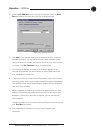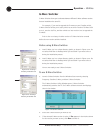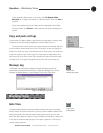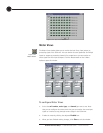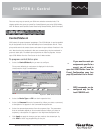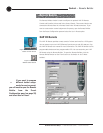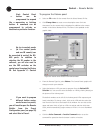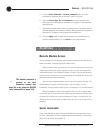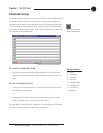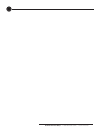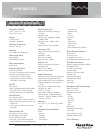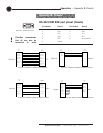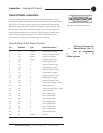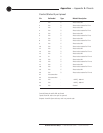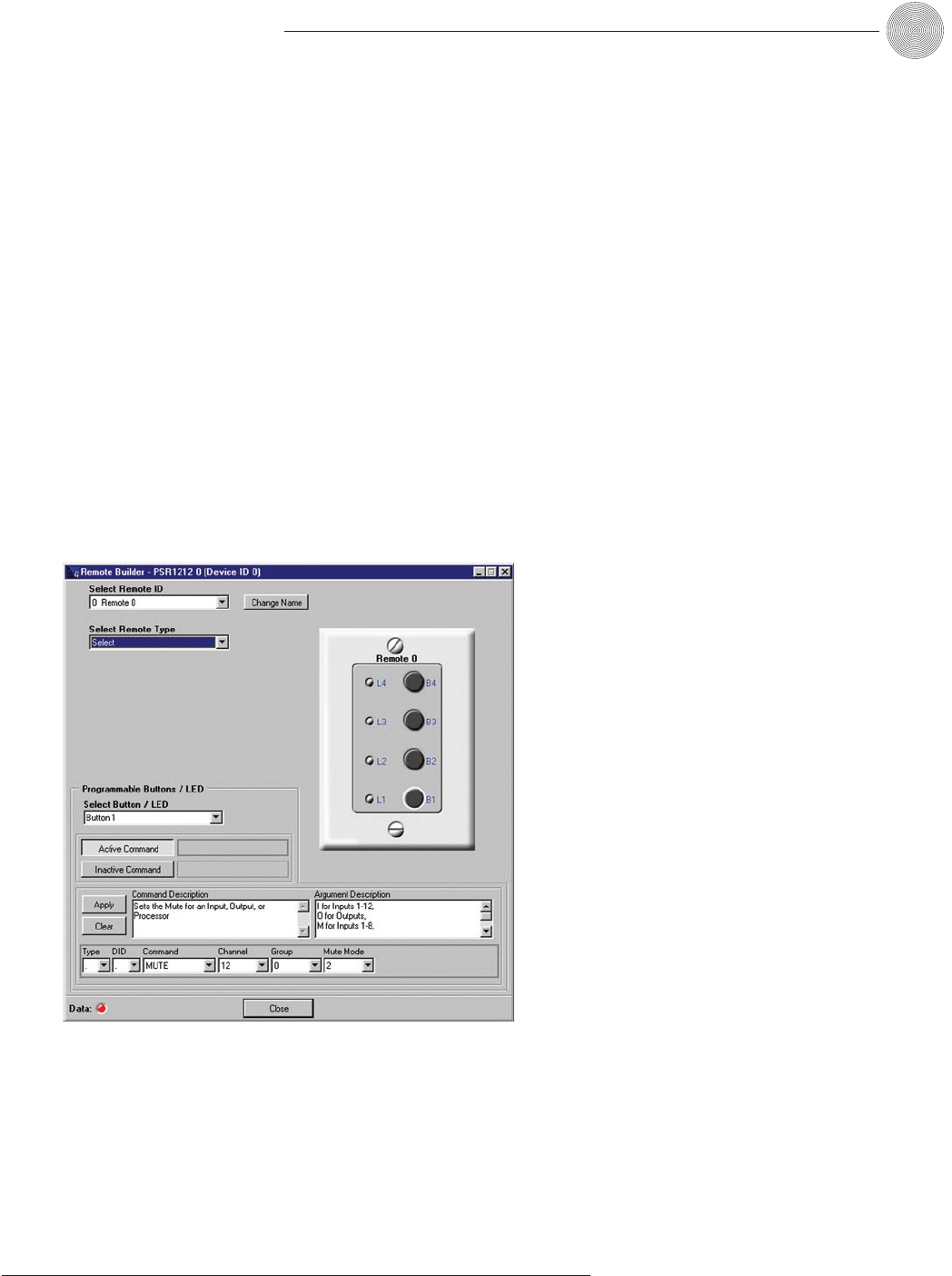
79
Control ~ Remote Builder
Technical Services Group ~ 1-800-283-5936 (USA) ~ 1-801-974-3760
6. Select the Device Type, ID, and Command from their respective lists.
When you select a command, a description of it appears in the Command
Description box.
7. Select the command parameters from the argument lists. The parameters
that are available depend on the command selected. When you select an
argument, a description of it appears in the Argument Description box.
8. Click the Apply button to apply the command to the selected Active or
Inactive command button. Or, click Clear to clear programming.
To program the Select panel
1. Select an ID number for the remote from the Select Remote ID list.
2. Click Change Name to create a more descriptive name (limit 20
characters) for the remote which is displayed in addition to the remote
number in the Select Remote ID list. The name is also updated on the
graphic label.
3. From the Remote Type list, select Select. The Control Panel graphic will
change to match your selection.
4. Select the button or LED you want to program from the Button/LED
Selection list. You can also select the button or LED by clicking directly on
the picture of the Select panel.
Figure 6.6. Select Panel selected in the Remote Builder
If you want to program
different button assign-
ments for use in a preset,
you will need to open the Remote
Builder from the Preset
Configuration pane (see page 55)
and select Use in Preset.
-