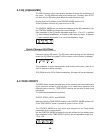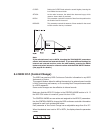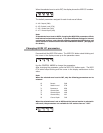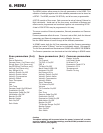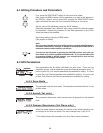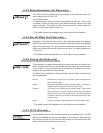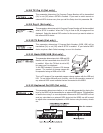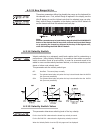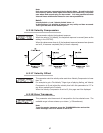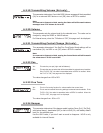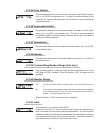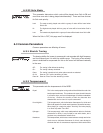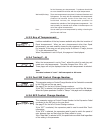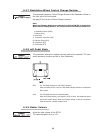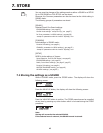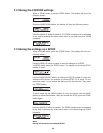37
Note:
Each zone can have a separate Velocity Switch Value. By setting the Soft
Zone Velocity Switch Value higher than that of the Loud Zone, a dynamic
area where both sounds play can be created. It is also possible to switch
Internal Zones with External Zones for even more possibilities.
Note2:
Velocity Switch = Loud /Velocity Switch Value = 1
In this settings, it is possible to press a key very softly and hear no sound.
This is just the same as an acoustic piano.
6.2.16 Velocity Compression
This parameter adjusts the keyboard response.
When the value is 10 (default), the keyboard response is normal (same as the
setting in the SYSTEM).
When the value comes closer to 0, the keyboard response becomes less dynamic
and at 0, it becomes completely flat (no touch response).
6.2.17 Velocity Offset
This parameter sets the velocity value used when Velocity Compression is lower
than 10.
For example to get a “No-Velocity” Organ type of playing feeling, set Velocity
Compression to 0 and adjust the velocity level with this parameter to 127 or
any other wanted level of velocity.
When the Velocity Compression is set to 10, this page won’t be displayed.
6.2.18 Zone Transpose
This parameter sets the amount of transposition for the selected zone. The
available range is three octaves up or down (+/-36 semitones).
Note:
To set the master transpose, press the TRANSPOSE button and set the
value. messages even if TX Volume is set to Off.