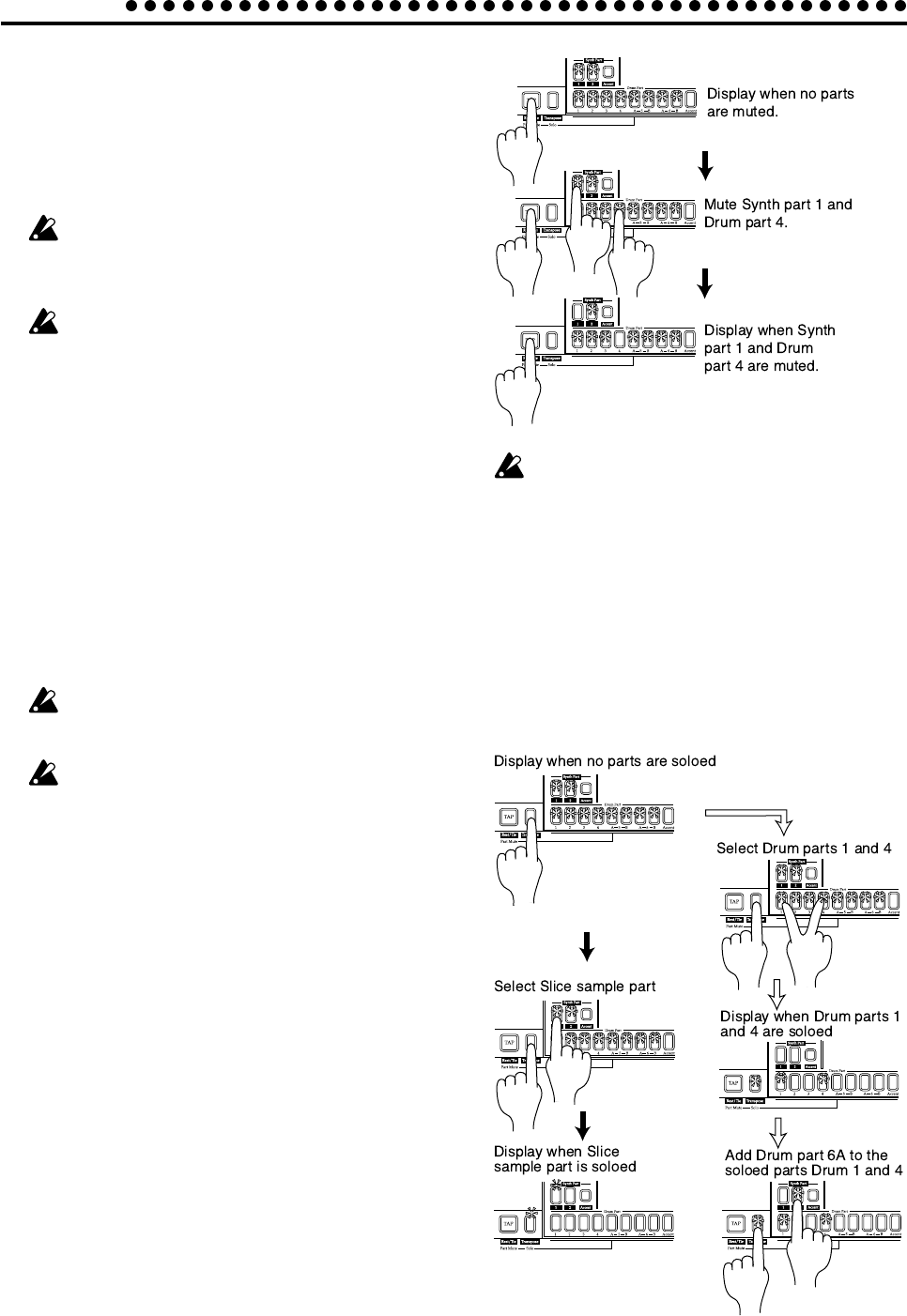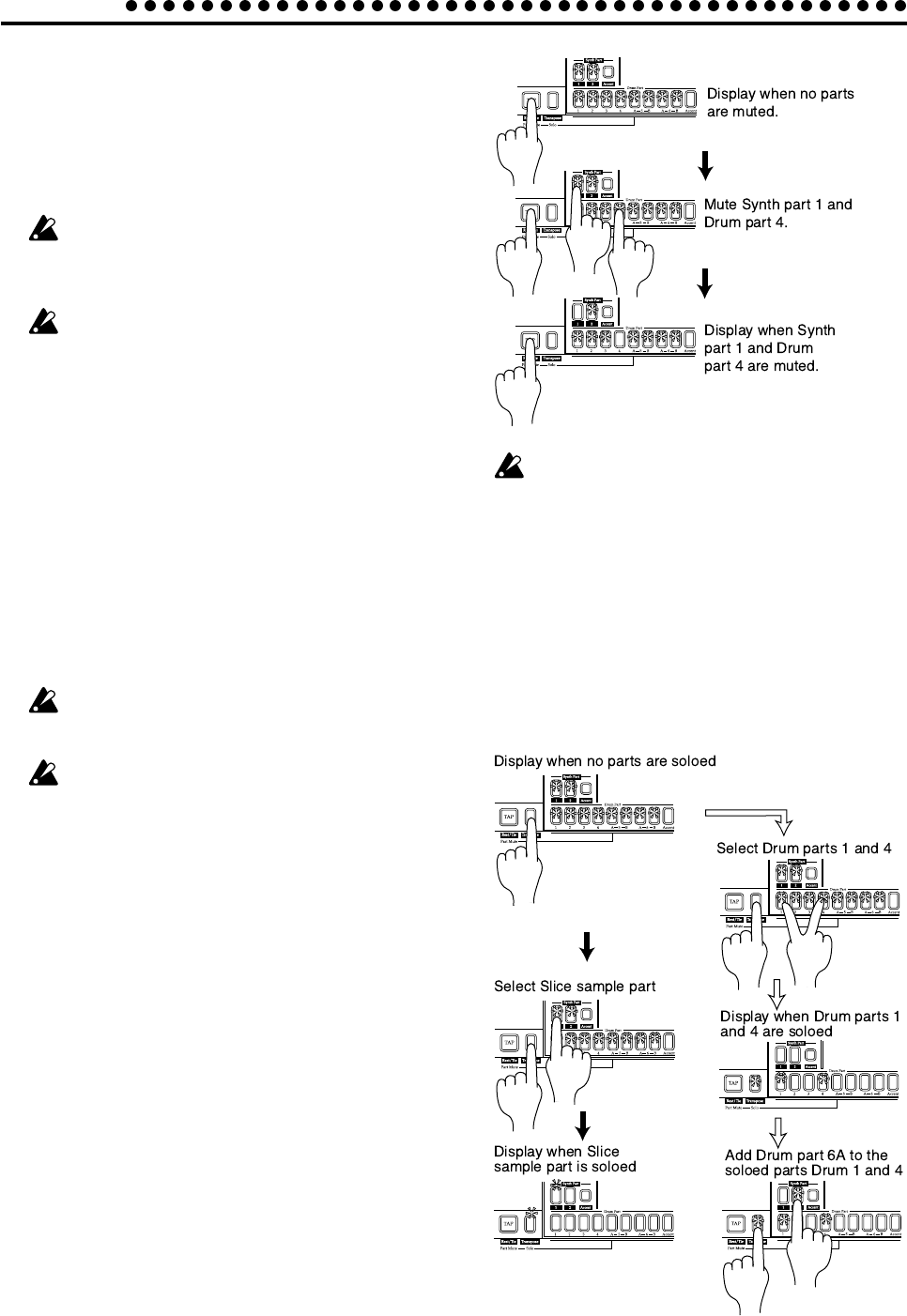
4.Pattern mode
26
About the tempo when you switch
patterns (Tempo Lock)
When the Tempo Lock key is off (key unlit), switching pat-
terns even during playback will cause the tempo to change to
the tempo of the newly selected pattern. If you want to keep
the same tempo, turn the Tempo Lock key on (key lit).
If the Tempo Lock key is on, the tempo will be held even
if you stop playback. To return to the tempo that is stored
for each pattern, turn the Tempo Lock key off (key dark),
and then re-select the pattern.
The state of the Tempo Lock key cannot be saved as
pattern data.
Selecting a part
Use the Part keys to select the part that you will edit or play
using the keyboard function.
The EM-1 has the following 12 parts.
• Eight drum parts to which you can assign a drum wave
• Two synth parts to which you can assign a synth wave
• Two accent parts that contain dynamics data for each step
Drum parts
When you press a drum part key, the accented sound will be
heard, and that part will be selected (the part key will light).
At this time, the step keys will light for the trigger locations in
the rhythm pattern of that part. During playback, the step that
is playing will also light simultaneously.
If you want to select a part during playback without caus-
ing the sound to be heard, hold down the Shift key and
press a drum part key.
When you press a drum part key to sound it, the sound
will be heard at the volume of when accent is on.
Synth parts
When you press a synth part key the key will light, and that
part will be selected. At this time, the step key indications will
depend on whether the Keyboard function is on or off.
On (lit): During playback, keys of the corresponding pitch
will light consecutively at the timing at which the
selected part plays.
Off (dark): The phrase pattern trigger locations for the part
will light. During playback, the currently-playing
step will also light simultaneously.
Accent parts
When you press an accent part key, the key will light, and that
part will be selected. At this time, the step keys will light to
indicates the accent-on locations for that accent pattern. Dur-
ing playback, the currently-playing step will also light simul-
taneously.
The Part Mute function
By holding down the Part Mute key (Tap key) while you press
a part key, you can mute (temporarily silence) that part. While
you hold down the Part Mute key (Tap key), the mute status
of each part will be displayed. The part key of unmuted parts
will light, and muted part keys will be dark.
You can also mute two or more parts.
To cancel the mute setting, press the Solo key. To cancel mut-
ing for an individual part, press the key of that part.
When you hold down the Part Mute key (Tap key) to
select the Mute function, pressing a part key will not
sound that part.
The Part Solo function
By pressing the Solo key (the key will light) and pressing a
part key, you can hear only that part.
To solo two or more parts, hold down the Solo key and select
the desired parts. While the Solo key is lit, you can hold down
the Solo key (or Mute key) and press other part keys to add
more solo parts. If you press and then release the Solo key, the
Solo function will be canceled (the key will go dark).
Solo more than one part
Solo one part