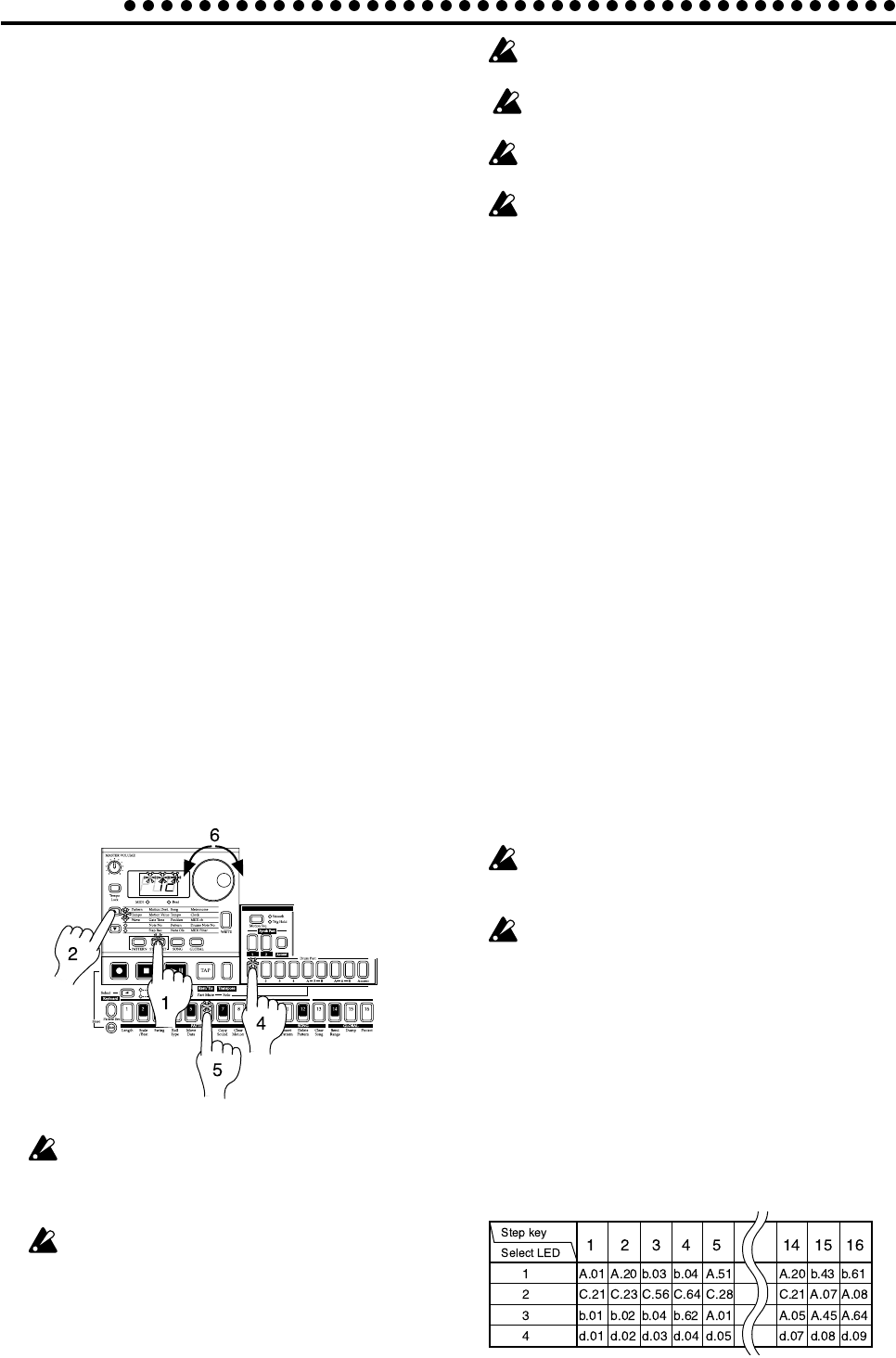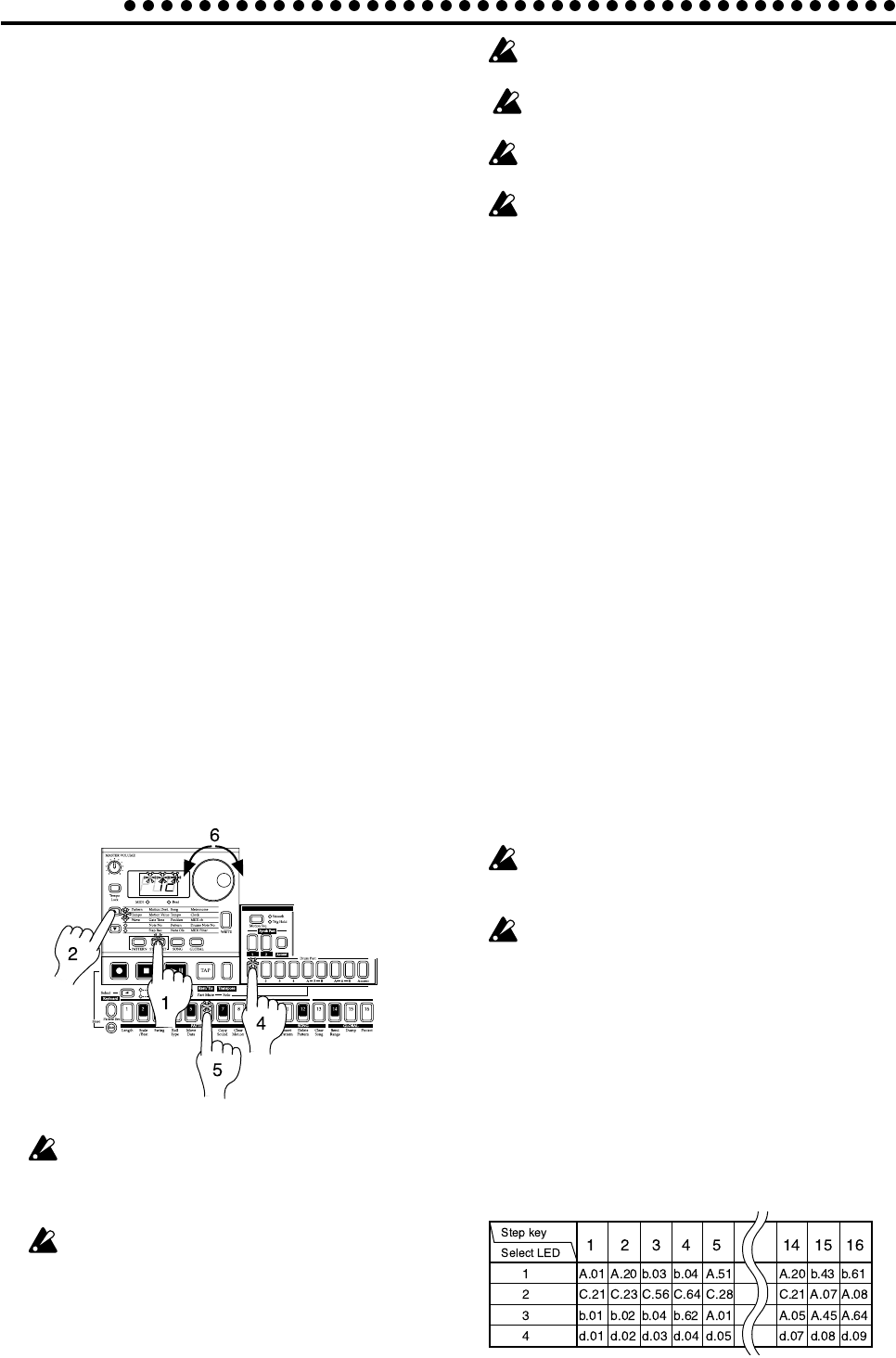
4.Pattern mode
40
While editing a motion sequence, it is not possible to
use the step keys to switch steps on/off.
Depending on the part, some parameters cannot be
selected.
While editing a motion sequence, the Rec key has no
effect.
If you modify the motion sequence values for Edit1, Edit2,
Time, and Depth in a single part, the change will apply
to all parts.
Pattern Set
Pattern Set is a function that lets you assign favorite patterns
to the 16 step keys, and switch between them as desired. While
playing, you can successively select favorite patterns, or play
combinations of patterns as a loop.
By using the Select key in conjunction with this to switch pat-
tern set groups, you can register and select 16 x 4 (total of 64)
patterns.
Using Pattern Set to perform
(Pattern Set Play)
Press the Play/Pause key to begin playback.
Hold down the Pattern Set key and press a step key to switch
to the pattern that was assigned to that step key.
By holding down the Pattern Set key and pressing a Select
key, you can switch to a different group of assigned pattern
sets. The pattern set group will be indicated by the lower line
of the Select LEDs (red).
By holding down the Shift key and pressing the Pattern Set
key, you can hold the Pattern Set function (the key will light).
To defeat the Hold condition, press the Pattern Set key once
again (the key will go dark).
Tempo adjustment, and functions such as Reset & Play etc.
are the same as for Pattern Play.
Pattern Set cannot be used during recording. When you
enter recording (ready) mode, Pattern Set will be can-
celled.
When the Pattern Set key is blinking, it will operate as
the Pattern Set function.
Chain Play of pattern sets
This function lets you select the starting and ending pattern
sets, and play them as a loop. While the Pattern Set function is
held, press the two step keys to which the patterns you wish
to play are assigned.
For example if patterns are assigned to the step keys as shown
in the table below, the operation described below will cause
playback to loop in the order of A.01, A.20, b.03, b.04, and A.51.
(A.01 is step key 1 of group 1, and A.51 is step key 5.)
Editing the parameter values of a
motion sequence
Motion Value *Only synth part
EGt (EG time) dis, –64...63
PCh/GLd (Pitch/Glide*) dis, –64...63
LEU (Level) dis, 0...127
Pan (Pan) dis, L.64...r.63
Cut (Cutoff) dis, 0...127
rES (Resonance*) dis, 0...127
EGi (EG Int*) dis, 0...127
A
n
P (EG Int*) dis, 0...127
EFF (Effect) dis, oFF...on
roL (Roll) dis, oFF...on
rEU (Reverse) dis, oFF...on
Ed1 (Edit 1) dis, 0...127
Ed2 (Edit 2) dis, 0...127
Ti
n
(Time) dis, 0...127
dPt (Depth) dis, 0...127
1. Press the STEP EDIT key (the key will light).
2. Use the cursor keys [▲][▼] to select Motion Value (the cor-
responding LED will light).
3. The display will alternately show the parameter name you
selected in the preceding “Selecting a motion sequence,” and
the value of the parameter.
4. Press a part key to select the part that you wish to edit.
5. Press a step key to select the step that you wish to edit. The
steps of a pattern whose length is two measures or greater
can be selected successively by pressing the Select key.
6. Rotate the dial to edit the parameter value at that step. If
the display indicates “diS,” the motion sequence does not
apply to that step.
When you select a parameter in Motion Dest for which
no motion sequence is recorded, and then change a
Motion Value, all Motion Values in same section will be
initialized to “diS.”
If you move to another pattern without writing the edited
motion sequence, it will revert to the state of the original
motion sequence. If you wish to keep the edited motion
sequence, you must perform the Write operation (see
p.41 “Saving a pattern (WRITE)”).