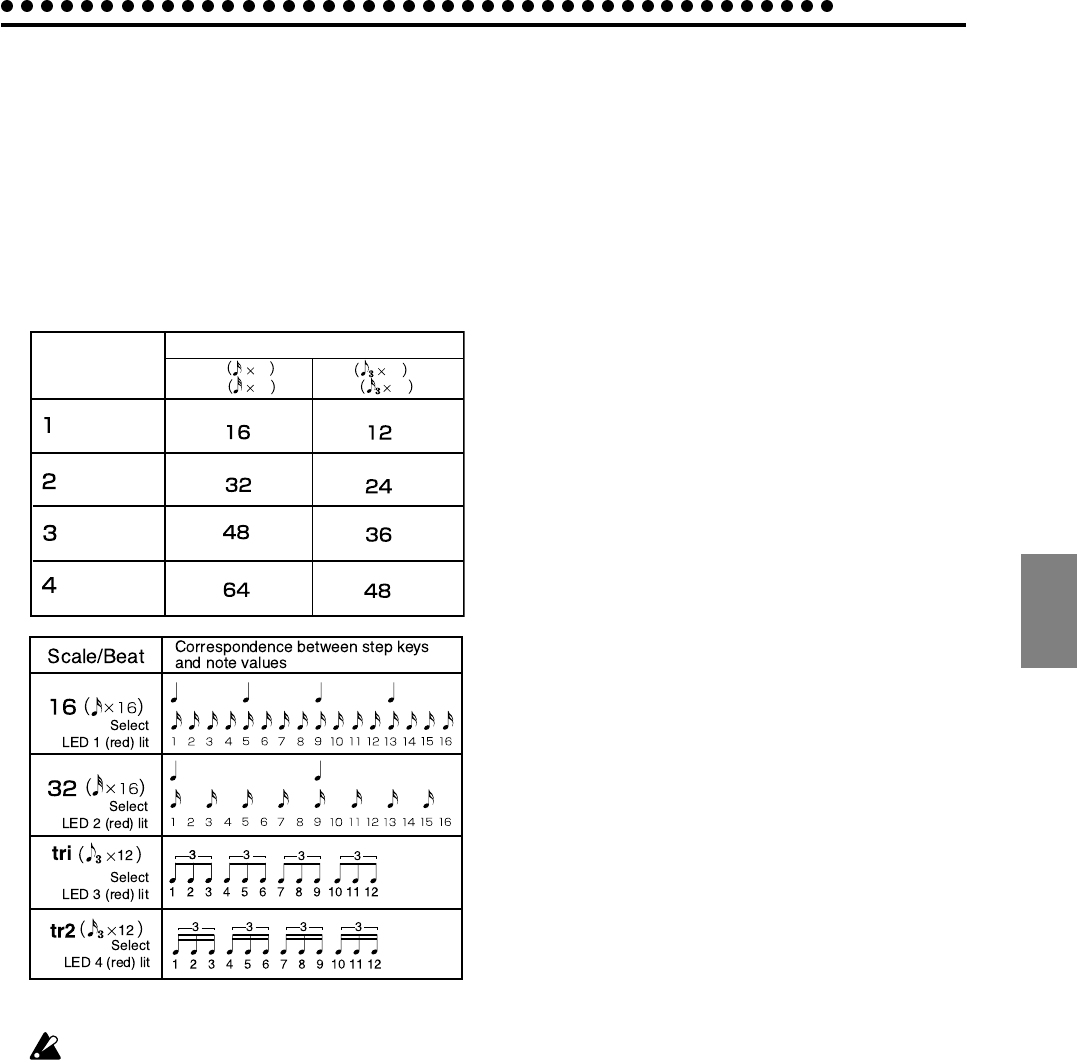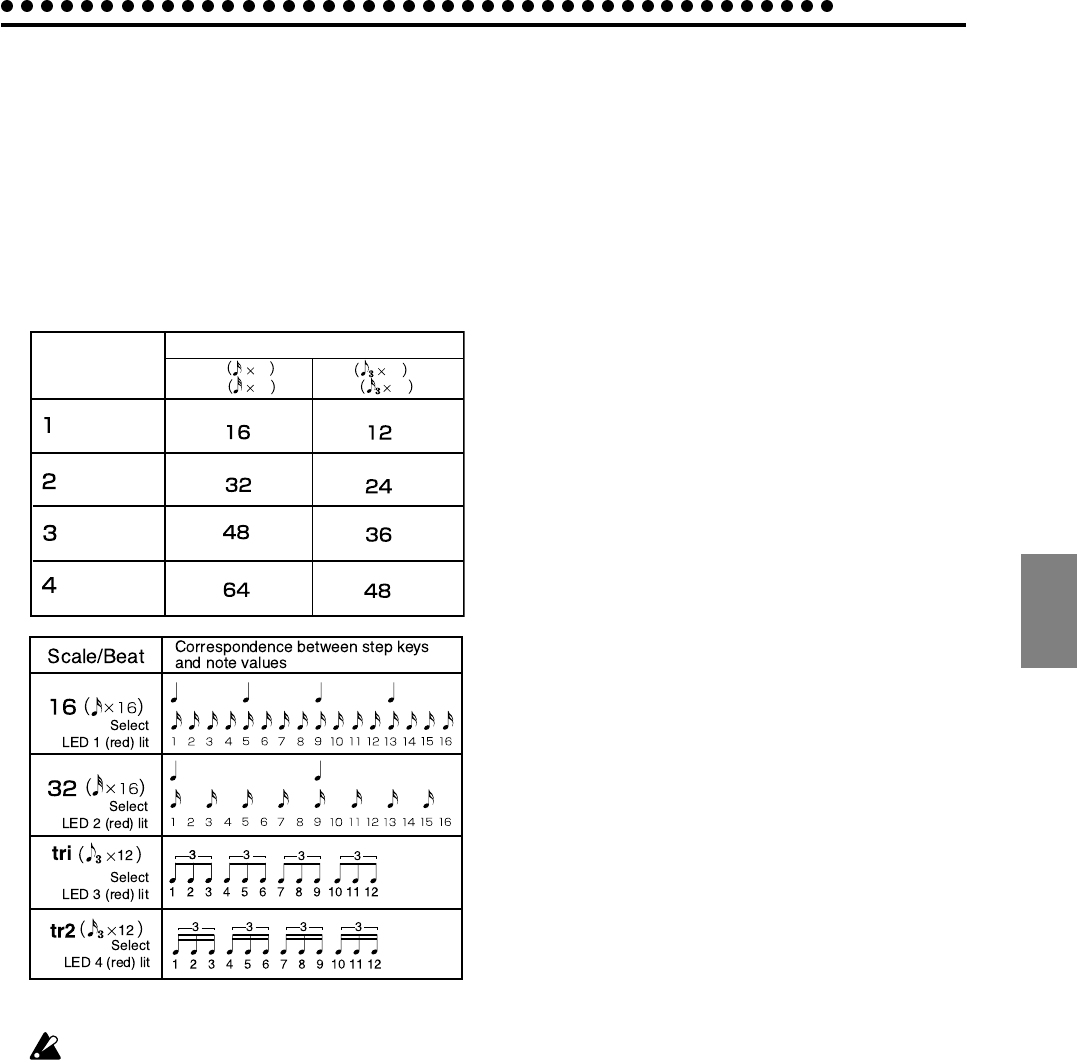
4.Pattern mode
4.Pattern mode
31
Length, Scale/Beat settings
You can set the length (the length of the entire pattern) and
the basic beat (time signature).
The Length and Scale/Beat you specify here will affect the cor-
respondence between step keys and note values, and the maxi-
mum number of steps as shown in the following diagram.
If Scale/Beat is set to “tri” (3 x 12) or “tr2” (3 x 12), step keys
13—16 will have no effect.
While the Shift key is held down, the upper line of select LEDs
(green) will indicate the length of the current pattern, and the
lower line of select LEDs (red) will indicate the beat.
Length
Maximum number of steps
Select LED
1 (green) lit
Select LEDs
1, 2 (green) lit
Select LEDs
1 to 3 (green) lit
Select LEDs
1 to 4 (green) lit
or
16
16
12
16
32
12
or
tri
tr2
It is not possible to view or change the Length or Beat/
Scale during playback or recording, or during Pattern
Set Play.
Setting the Length
1, 2, 3, 4
1. If a pattern is playing, press the Stop/Cancel key to stop
playback.
2. Use the dial to select the pattern whose length you wish to
set.
3. Hold down the Shift key and press step key 1 (Length). (Key
1 will blink.)
4. The value will blink in the display. Use the dial to specify
the length.
5. Press step key 1 once again to finalize the value. (Key 1 will
go dark.)
If you wish to cancel without changing the setting, press the
Stop/Cancel key.
Setting the Scale/Beat
16, 32, tri, tr2
1. If a pattern is playing, press the Stop/Cancel key to stop
playback.
2. Use the dial to select the pattern whose scale/beat you wish
to set.
3. Hold down the Shift key and press step key 2 (Scale/Beat).
(Key 2 will blink.)
4. The value will blink in the display. Use the dial to specify
the scale/beat.
5. Press step key 2 once again to finalize the value. (Key 2 will
go dark.)
If you wish to cancel without changing the setting, press the
Stop/Cancel key.