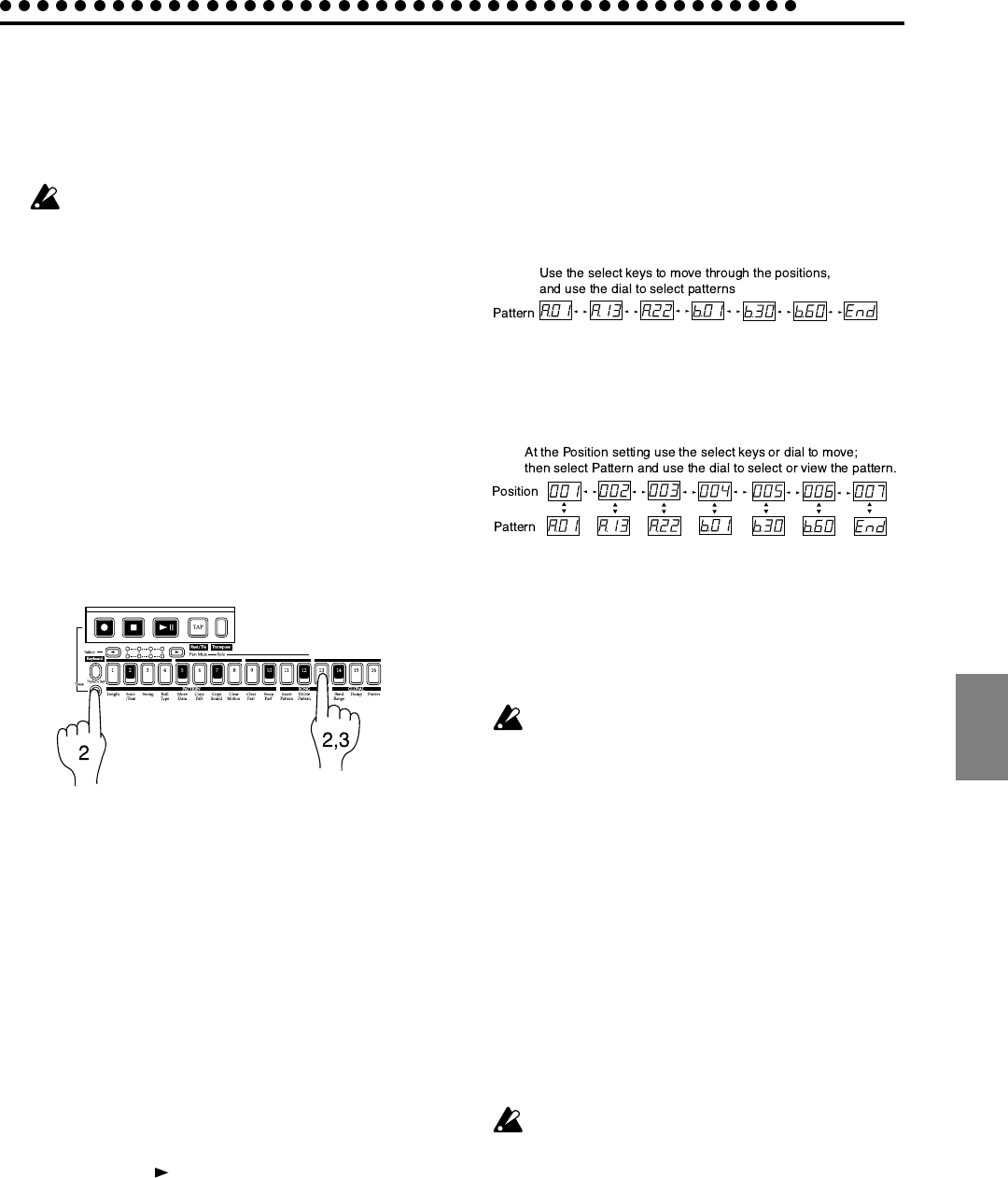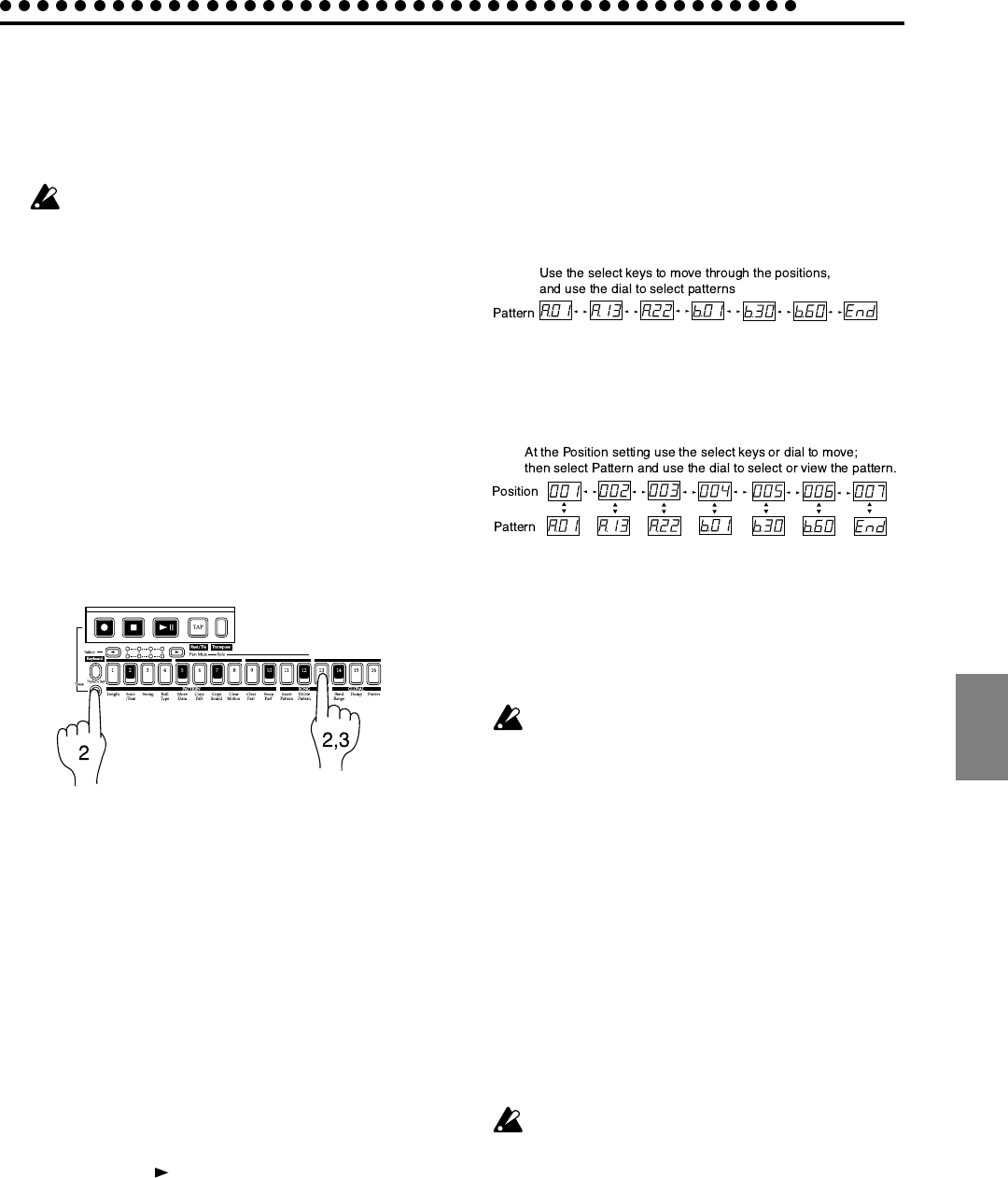
5.Song mode
5.Song mode
43
Creating a song
Creating a song from scratch
Here's how to create a song by placing patterns in the desired
order.
If you switch to a different song while editing a song,
your edited data will be lost. If you wish to keep the ed-
ited song, you must perform the Write operation to save
the song data.
Erasing song data (Clear Song)
1. If a song is playing, press the Stop/Cancel key to stop play-
back. Then select the song that you wish to erase.
2. Hold down the Shift key and press step key 13 (Clear Song).
(Key 13 will blink.)
3. Press step key 13 once again to erase the song data.
To cancel, press the Stop/Cancel key.
If you erase the song data by mistake, rotate the dial to re-
select the song before you save it. This will restore the data to
its original condition.
Specifying a pattern for each position
Position 001...256
Pattern A.01...d.64
Specify a pattern for each position. When doing this, please
turn the Keyboard function key off (the key will go dark).
1. Use the cursor keys to make the parameter select LEDs in-
dicate Position. Notice that the display indicates "001."
2. Use the cursor keys to make the parameter select LEDs in-
dicate Pattern.
3. Rotate the dial to select the pattern that you wish to assign
to position "001."
4. Press the select [ ] key to advance to the next position. The
display will indicate "End."
5. Rotate the dial to select the pattern. The pattern you select
here will be the pattern for position "002."
6. When you select a pattern for the "End" position, the "End"
will move to the next position. Repeat steps 4 and 5 to as-
sign as many patterns as you wish.
To play back the completed song from the beginning, press
the Play/Pause key once, and then press the Stop/Cancel key.
Alternatively, use the cursor keys to select Position, and ro-
tate the dial or use the select keys to set the position to "001."
Then press the Play/Pause key. If you wish to view the order
of patterns in the song, or to re-select the pattern for a specific
position, use the cursor keys to select Pattern. Each time you
press a select key, you will move to the next or previous posi-
tion. You can use the dial to change the pattern number that is
displayed.
Alternatively, you can use the cursor keys to select Position,
and use the dial or select key to select the position you wish to
check. Then use the cursor keys to select Pattern, and view or
change the pattern.
Specifying the Note of each pattern
Note Ofs. –24...24
This function offsets the Note of the pattern at the specified
position within the song.
Note Ofs. simply offsets the pitch within the song. It does
not affect the pitch data of the pattern itself.
1. If the song is playing, press the Stop/Cancel key to stop
playback.
2. Use the cursor keys to select Position (the corresponding
LED will light).
3. Use the dial or Select keys to select the position whose pitch
you wish to offset.
4. Use the cursor keys to make the parameter select LEDs in-
dicate Note Ofs..
5. Use the dial to specify the desired pitch offset. +/–1 offsets
the pitch by a semitone, +/–2 by a whole tone, +/–7 by a
fifth, and +/–12 by one octave.
Even when the parameter select LEDs indicate Note Ofs., you
can use the Select keys to move the position forward or back-
ward in single steps.
If a chord split wave (see p.27) is selected for the part,
changing the Note Offset may change the chord or oc-
tave.