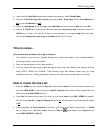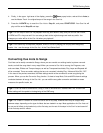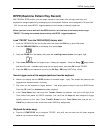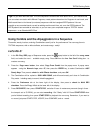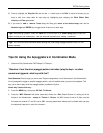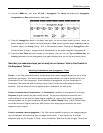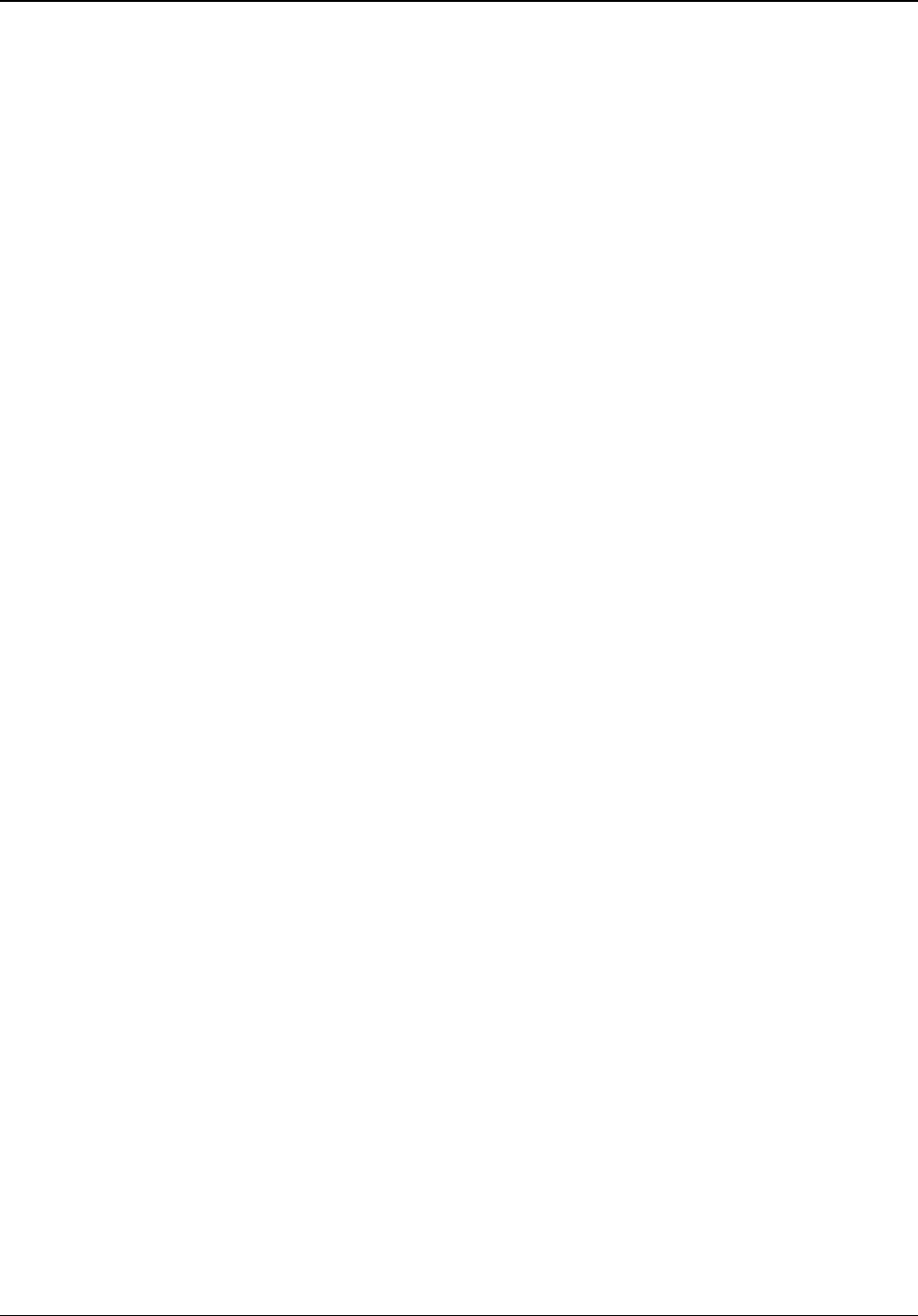
TRITON Training Guide
69
Adjust the Swing function:
1. Press the COMPARE key (left of the VALUE slider) once. The original settings for all functions in the
pattern will be recalled.
2. Press to highlight the Swing: +000 % parameter in the display.
3. While holding notes on the keyboard, Rotate the DIAL slowly - in both directions - to shift the timing of
the odd-numbered notes in the pattern.
4. Press the COMPARE button once again - to return the Swing setting to +000 %.
5. Press to highlight the Resolution: 16
th
note parameter in the display, and press the 8
th
note from the
popup menu.
6. Press to highlight the Swing: +000 % parameter, then, as you hold notes on the keyboard, rotate the
DIAL in both directions - slowly - to hear the new Swing settings, based on new timing resolution you set
in step 5 above.
Set the Scan and Velocity Zones for the pattern:
1. Press the COMPARE key to return the Swing setting to a value of +000 %.
2. Press the Scan Zone tab button at the bottom of the display.
3. Press to highlight Top Key: G9 in the display.
4. Hold the ENTER key and touch C4 (middle -C) on the keyboard. This sets the Scan Zone (split point) -
the notes you play below C4 will trigger the arpeggio pattern, and the notes above C4 will play the
Program sound. (You can also set this value with the DIAL). The keyboard graphic in the display shows
you where the Scan Zone has been set. (The Bottom Key parameter works the same way, but sets the
lower limit for the range of trigger notes).
5. Press to highlight the Bottom Velocity: 001 parameter, and using the DIAL, set this value to 090. (You
can also hold ENTER and strike the keyboard at varied degrees of velocity to set the value - the display
will indicate each new setting. Now, when you play in the lower range of the keyboard, you won't trigger
the arpeggio pattern until you play hard enough to trigger the threshold set by the Bottom Velocity
parameter. (The Top Velocity parameter works the same way, but sets the upper limit of velocity).